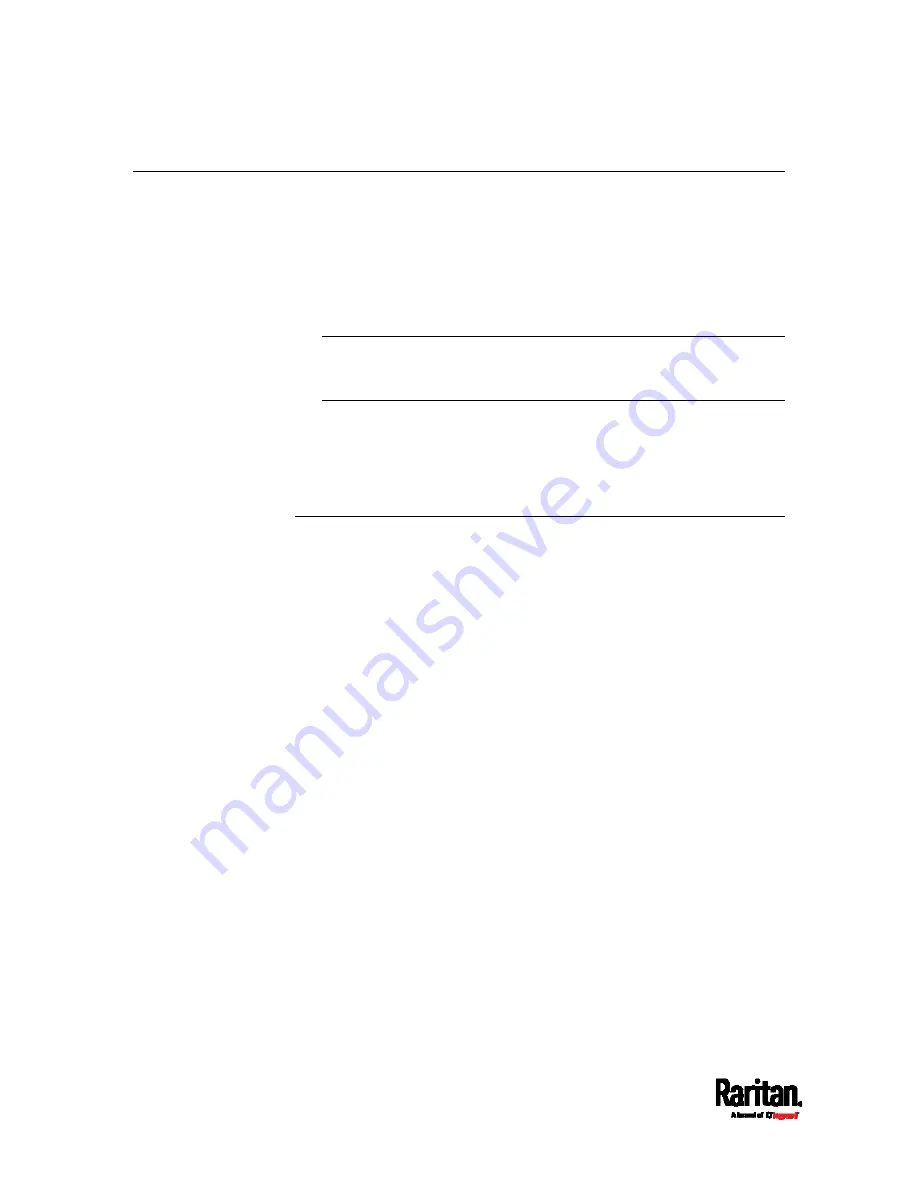
Chapter 7: Using SNMP
372
SNMP Gets and Sets
In addition to sending notifications, the SRC is able to receive SNMP get
and set requests from third-party SNMP managers.
Get requests are used to retrieve information about the SRC, such as
the system location.
Set requests are used to configure a subset of the information, such
as the SNMP system name.
Note: The SNMP system name is the SRC device name. When you
change the SNMP system name, the device name shown in the web
interface is also changed.
The SRC does NOT support configuring IPv6-related parameters
using the SNMP set requests.
Valid objects for these requests are limited to those found in the SNMP
MIB-II System Group and the custom SRC MIB.
The SRC MIB
The SNMP MIB file is required for using your SRC with an SNMP
manager. An SNMP MIB file describes the SNMP functions.
Содержание Raritan SRC-0100
Страница 42: ...Chapter 3 Initial Installation and Configuration 30 Number Device role Master device Slave 1 Slave 2 Slave 3...
Страница 113: ...Chapter 6 Using the Web Interface 101 4 To return to the main menu and the Dashboard page click on the top left corner...
Страница 114: ...Chapter 6 Using the Web Interface 102...
Страница 128: ...Chapter 6 Using the Web Interface 116 Go to an individual sensor s or actuator s data setup page by clicking its name...
Страница 290: ...Chapter 6 Using the Web Interface 278 If wanted you can customize the subject and content of this email in this action...
Страница 291: ...Chapter 6 Using the Web Interface 279...
Страница 301: ...Chapter 6 Using the Web Interface 289 6 Click Create to finish the creation...
Страница 311: ...Chapter 6 Using the Web Interface 299...
Страница 312: ...Chapter 6 Using the Web Interface 300 Continued...
Страница 625: ...Appendix H RADIUS Configuration Illustration 613 Note If your SRC uses PAP then select PAP...
Страница 626: ...Appendix H RADIUS Configuration Illustration 614 10 Select Standard to the left of the dialog and then click Add...
Страница 627: ...Appendix H RADIUS Configuration Illustration 615 11 Select Filter Id from the list of attributes and click Add...
Страница 630: ...Appendix H RADIUS Configuration Illustration 618 14 The new attribute is added Click OK...
Страница 631: ...Appendix H RADIUS Configuration Illustration 619 15 Click Next to continue...
Страница 661: ...Appendix I Additional SRC Information 649...
















































