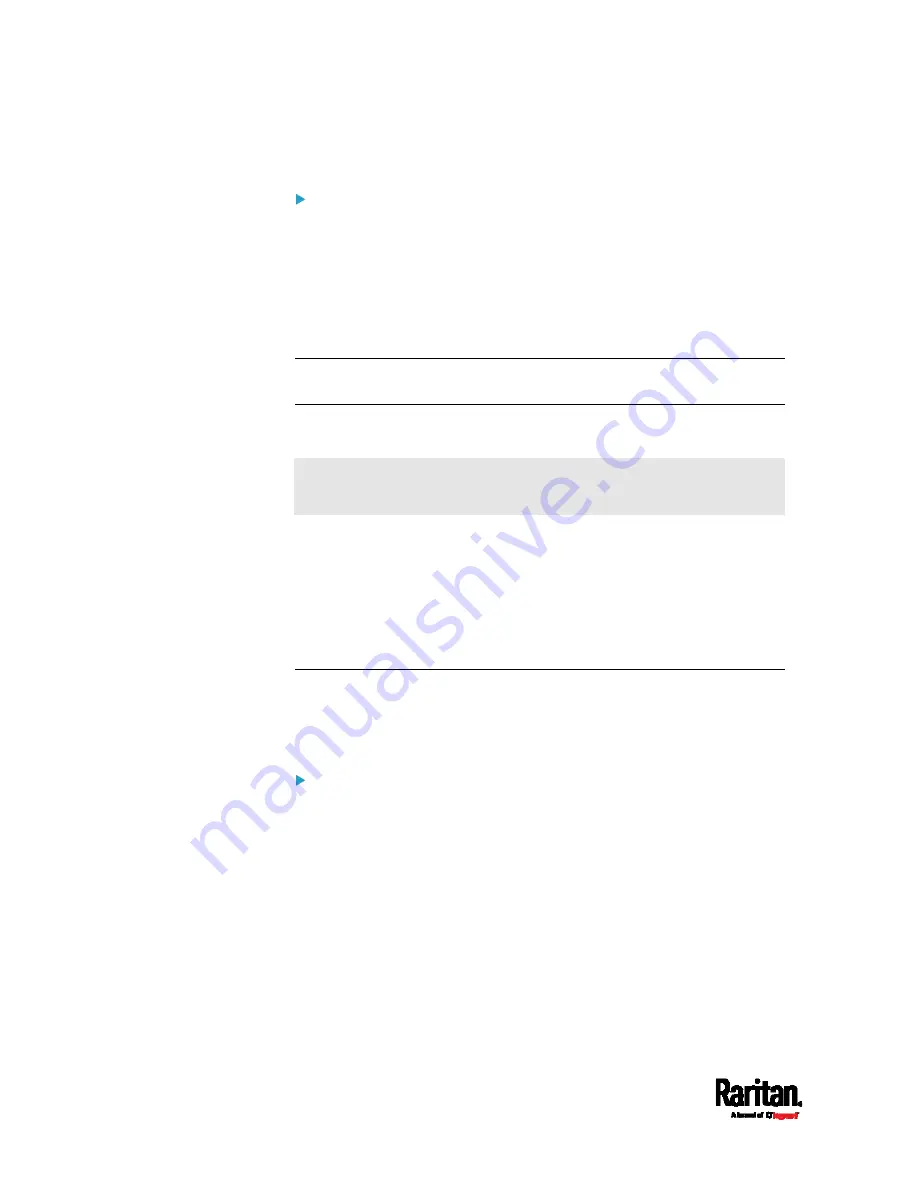
Chapter 6: Using the Web Interface
330
Downgrade from 3.3.10 to pre-3.3.10:
There is no downgrade sequence limitation. However, firmware
downgrade in a cascading chain is NOT recommended. Consult
Raritan (or Legrand) Technical Support first if downgrade is needed.
Firmware versions earlier than 3.3.10 are compatible with any
pre-3.3.10 version so you can downgrade or upgrade all devices of
the chain in a random order when all firmware versions in the chain
are prior to version 3.3.10.
Note: It is suggested to always stick to the same sequence as the above
diagram though there is no firmware downgrade limitation.
Full Disaster Recovery
For SRC, disaster recovery can be performed via the USB connection
only.
If the firmware upgrade fails, causing the SRC to stop working, you can
recover it by using a special utility rather than returning the device to
Raritan.
Contact Raritan Technical Support for the recovery utility, which works in
Windows XP/Vista/7/10 and Linux. In addition, an appropriate SRC
firmware file is required in the recovery procedure.
Viewing Firmware Update History
The firmware upgrade history is permanently stored on the SRC. It
remains available even though you perform a device reboot or any
firmware update.
To view the firmware update history:
1.
Choose Maintenance > Firmware History.
Each firmware update event consists of:
Update date and time
Previous firmware version
Update firmware version
Update result
2.
If wanted, you can resort the list by clicking the desired column
header. See
Sorting a List
(on page 107).
Содержание Raritan SRC-0100
Страница 42: ...Chapter 3 Initial Installation and Configuration 30 Number Device role Master device Slave 1 Slave 2 Slave 3...
Страница 113: ...Chapter 6 Using the Web Interface 101 4 To return to the main menu and the Dashboard page click on the top left corner...
Страница 114: ...Chapter 6 Using the Web Interface 102...
Страница 128: ...Chapter 6 Using the Web Interface 116 Go to an individual sensor s or actuator s data setup page by clicking its name...
Страница 290: ...Chapter 6 Using the Web Interface 278 If wanted you can customize the subject and content of this email in this action...
Страница 291: ...Chapter 6 Using the Web Interface 279...
Страница 301: ...Chapter 6 Using the Web Interface 289 6 Click Create to finish the creation...
Страница 311: ...Chapter 6 Using the Web Interface 299...
Страница 312: ...Chapter 6 Using the Web Interface 300 Continued...
Страница 625: ...Appendix H RADIUS Configuration Illustration 613 Note If your SRC uses PAP then select PAP...
Страница 626: ...Appendix H RADIUS Configuration Illustration 614 10 Select Standard to the left of the dialog and then click Add...
Страница 627: ...Appendix H RADIUS Configuration Illustration 615 11 Select Filter Id from the list of attributes and click Add...
Страница 630: ...Appendix H RADIUS Configuration Illustration 618 14 The new attribute is added Click OK...
Страница 631: ...Appendix H RADIUS Configuration Illustration 619 15 Click Next to continue...
Страница 661: ...Appendix I Additional SRC Information 649...






























