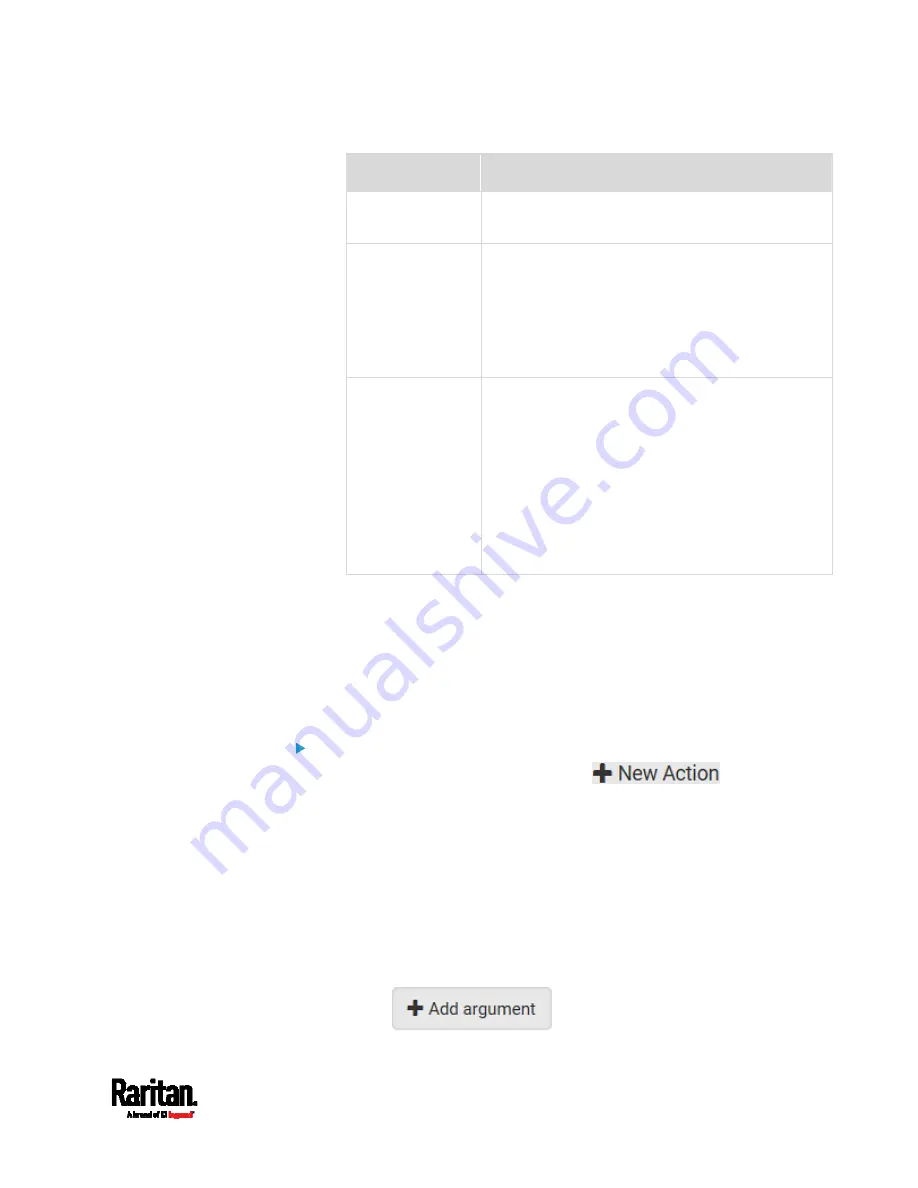
Chapter 6: Using the Web Interface
271
Security level
Description
"noAuthNoPriv"
Select this if no authorization or privacy protocols
are needed.
"authNoPriv"
Select this if authorization is required but no
privacy protocols are required.
Select the authentication protocol - MD5 or
SHA
Enter the authentication passphrase and then
confirm the authentication passphrase
"authPriv"
Select this if authentication and privacy protocols
are required.
Select the authentication protocol - MD5 or
SHA
Enter the authentication passphrase and
confirm the authentication passphrase
Select the Privacy Protocol - DES or AES
Enter the privacy passphrase and then confirm
the privacy passphrase
Start or Stop a Lua Script
If you have created or loaded a Lua script file into the SRC, you can have
that script automatically run or stop in response to a specific event.
For instructions on creating or loading a Lua script into this product, see
Lua Scripts
(on page 309).
To automatically start or stop a Lua script:
1.
Choose Device Settings > Event Rules >
.
2.
Select 'Start/stop Lua script' from the Action list.
3.
In the Operation field, select 'Start script' or 'Stop script.'
4.
In the Script field, select the script that you want it to be started or
stopped when an event occurs.
No script is available if you have not created or loaded it into the
SRC.
5.
To apply different arguments than the default, do the following. Note
that the newly-added arguments will override this script's default
arguments.
a.
Click
.
Содержание Raritan SRC-0100
Страница 42: ...Chapter 3 Initial Installation and Configuration 30 Number Device role Master device Slave 1 Slave 2 Slave 3...
Страница 113: ...Chapter 6 Using the Web Interface 101 4 To return to the main menu and the Dashboard page click on the top left corner...
Страница 114: ...Chapter 6 Using the Web Interface 102...
Страница 128: ...Chapter 6 Using the Web Interface 116 Go to an individual sensor s or actuator s data setup page by clicking its name...
Страница 290: ...Chapter 6 Using the Web Interface 278 If wanted you can customize the subject and content of this email in this action...
Страница 291: ...Chapter 6 Using the Web Interface 279...
Страница 301: ...Chapter 6 Using the Web Interface 289 6 Click Create to finish the creation...
Страница 311: ...Chapter 6 Using the Web Interface 299...
Страница 312: ...Chapter 6 Using the Web Interface 300 Continued...
Страница 625: ...Appendix H RADIUS Configuration Illustration 613 Note If your SRC uses PAP then select PAP...
Страница 626: ...Appendix H RADIUS Configuration Illustration 614 10 Select Standard to the left of the dialog and then click Add...
Страница 627: ...Appendix H RADIUS Configuration Illustration 615 11 Select Filter Id from the list of attributes and click Add...
Страница 630: ...Appendix H RADIUS Configuration Illustration 618 14 The new attribute is added Click OK...
Страница 631: ...Appendix H RADIUS Configuration Illustration 619 15 Click Next to continue...
Страница 661: ...Appendix I Additional SRC Information 649...






























