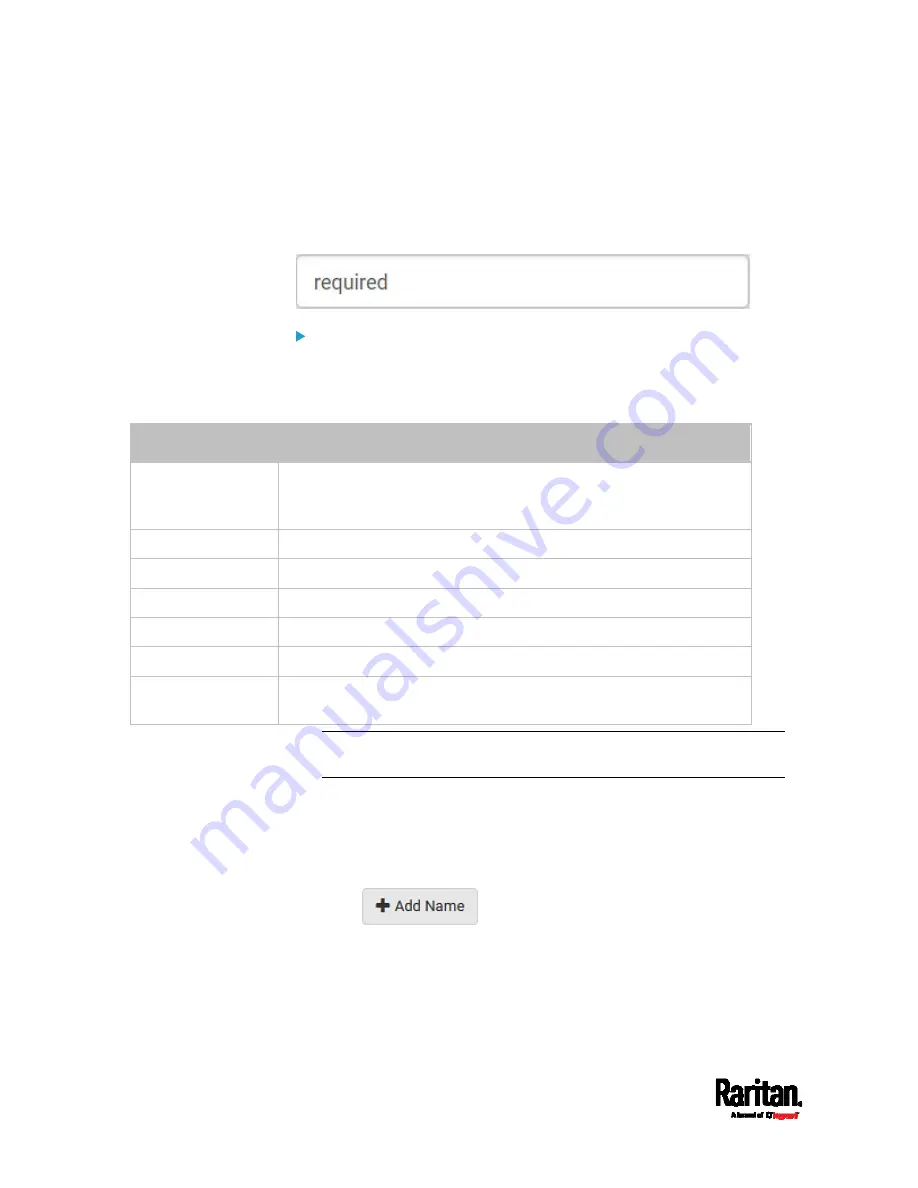
Chapter 6: Using the Web Interface
216
Creating a CSR
Follow this procedure to create the CSR for your SRC.
Note that you must enter information in the fields showing the message
'required.'
To create a CSR:
1.
Choose Device Settings > Security > TLS Certificate.
2.
Provide the information requested.
Subject:
Field
Description
Country
The country where your company is located. Use the standard ISO
country code, which comprises two uppercase letters. For a list of
ISO codes, google ISO 3166 country codes.
State or province
The full name of the state or province where your company is located.
Locality
The city where your company is located.
Organization
The registered name of your company.
Organizational unit
The name of your department.
Common name
The fully qualified domain name (FQDN) of your SRC.
Email address
An email address where you or another administrative user can be
reached.
Warning: If you generate a CSR without values entered in the
required fields, you cannot obtain third-party certificates.
Subject Alternative Names:
If you want a certificate to secure multiple hosts across different
domains or subdomains, you can add additional DNS host names or
IP addresses of the wanted hosts to this CSR so that a single
certificate will be valid for all of them.
Click
when there are more than one additional
hosts to add.
Examples of subject alternative names:
support.raritan.com,
help.raritan.com, help.raritan.net, and 192.168.77.50.
Содержание Raritan SRC-0100
Страница 42: ...Chapter 3 Initial Installation and Configuration 30 Number Device role Master device Slave 1 Slave 2 Slave 3...
Страница 113: ...Chapter 6 Using the Web Interface 101 4 To return to the main menu and the Dashboard page click on the top left corner...
Страница 114: ...Chapter 6 Using the Web Interface 102...
Страница 128: ...Chapter 6 Using the Web Interface 116 Go to an individual sensor s or actuator s data setup page by clicking its name...
Страница 290: ...Chapter 6 Using the Web Interface 278 If wanted you can customize the subject and content of this email in this action...
Страница 291: ...Chapter 6 Using the Web Interface 279...
Страница 301: ...Chapter 6 Using the Web Interface 289 6 Click Create to finish the creation...
Страница 311: ...Chapter 6 Using the Web Interface 299...
Страница 312: ...Chapter 6 Using the Web Interface 300 Continued...
Страница 625: ...Appendix H RADIUS Configuration Illustration 613 Note If your SRC uses PAP then select PAP...
Страница 626: ...Appendix H RADIUS Configuration Illustration 614 10 Select Standard to the left of the dialog and then click Add...
Страница 627: ...Appendix H RADIUS Configuration Illustration 615 11 Select Filter Id from the list of attributes and click Add...
Страница 630: ...Appendix H RADIUS Configuration Illustration 618 14 The new attribute is added Click OK...
Страница 631: ...Appendix H RADIUS Configuration Illustration 619 15 Click Next to continue...
Страница 661: ...Appendix I Additional SRC Information 649...






























