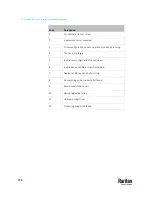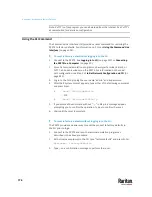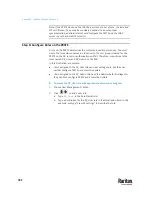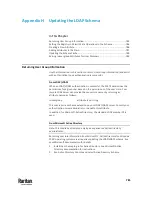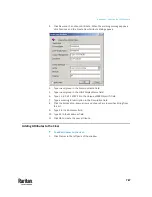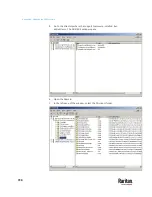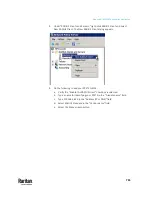Appendix G: LDAP Configuration Illustration
782
Note: If the PX3TS clock and the LDAP server clock are out of sync, the installed
TLS certificates, if any, may be considered expired. To ensure proper
synchronization, administrators should configure the PX3TS and the LDAP
server to use the same NTP server(s).
Step D. Configure Roles on the PX3TS
A role on the PX3TS determines the system and outlet permissions. You must
create the roles whose names are identical to the user groups created for the
PX3TS on the AD server or authorization will fail. Therefore, we will create the
roles named
PX_User
and
PX_Admin
on the PDU.
In this illustration, we assume:
•
Users assigned to the
PX_User
role can view settings only, but they can
neither configure PX3TS nor access the outlets.
•
Users assigned to the
PX_Admin
role have the Administrator Privileges so
they can both configure PX3TS and access the outlets.
To create the PX_User role with appropriate permissions assigned:
1.
Choose User Management > Roles.
2.
Click
to add a new role.
a.
Type
PX_User
in the Role Name field.
b.
Type a description for the PX_User role in the Description field. In this
example, we type "View PX settings" to describe the role.
Содержание Raritan PX3TS
Страница 4: ......
Страница 6: ......
Страница 20: ......
Страница 52: ...Chapter 3 Initial Installation and Configuration 32 Number Device role Master device Slave 1 Slave 2 Slave 3...
Страница 80: ...Chapter 4 Connecting External Equipment Optional 60...
Страница 109: ...Chapter 5 PDU Linking 89...
Страница 117: ...Chapter 5 PDU Linking 97...
Страница 440: ...Chapter 7 Using the Web Interface 420 If wanted you can customize the subject and content of this email in this action...
Страница 441: ...Chapter 7 Using the Web Interface 421...
Страница 464: ...Chapter 7 Using the Web Interface 444...
Страница 465: ...Chapter 7 Using the Web Interface 445 Continued...
Страница 746: ...Appendix A Specifications 726...
Страница 823: ...Appendix I RADIUS Configuration Illustration 803 Note If your PX3TS uses PAP then select PAP...
Страница 824: ...Appendix I RADIUS Configuration Illustration 804 10 Select Standard to the left of the dialog and then click Add...
Страница 825: ...Appendix I RADIUS Configuration Illustration 805 11 Select Filter Id from the list of attributes and click Add...
Страница 828: ...Appendix I RADIUS Configuration Illustration 808 14 The new attribute is added Click OK...
Страница 829: ...Appendix I RADIUS Configuration Illustration 809 15 Click Next to continue...
Страница 860: ...Appendix J Additional PX3TS Information 840...
Страница 890: ...Appendix K Integration 870 3 Click OK...
Страница 900: ......