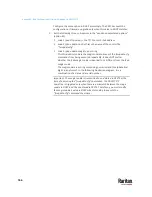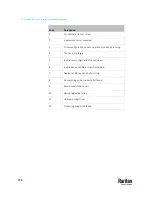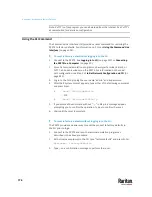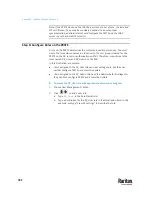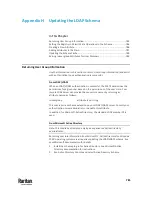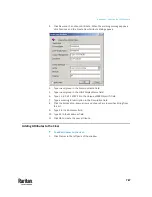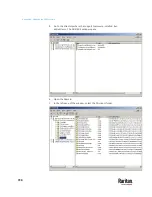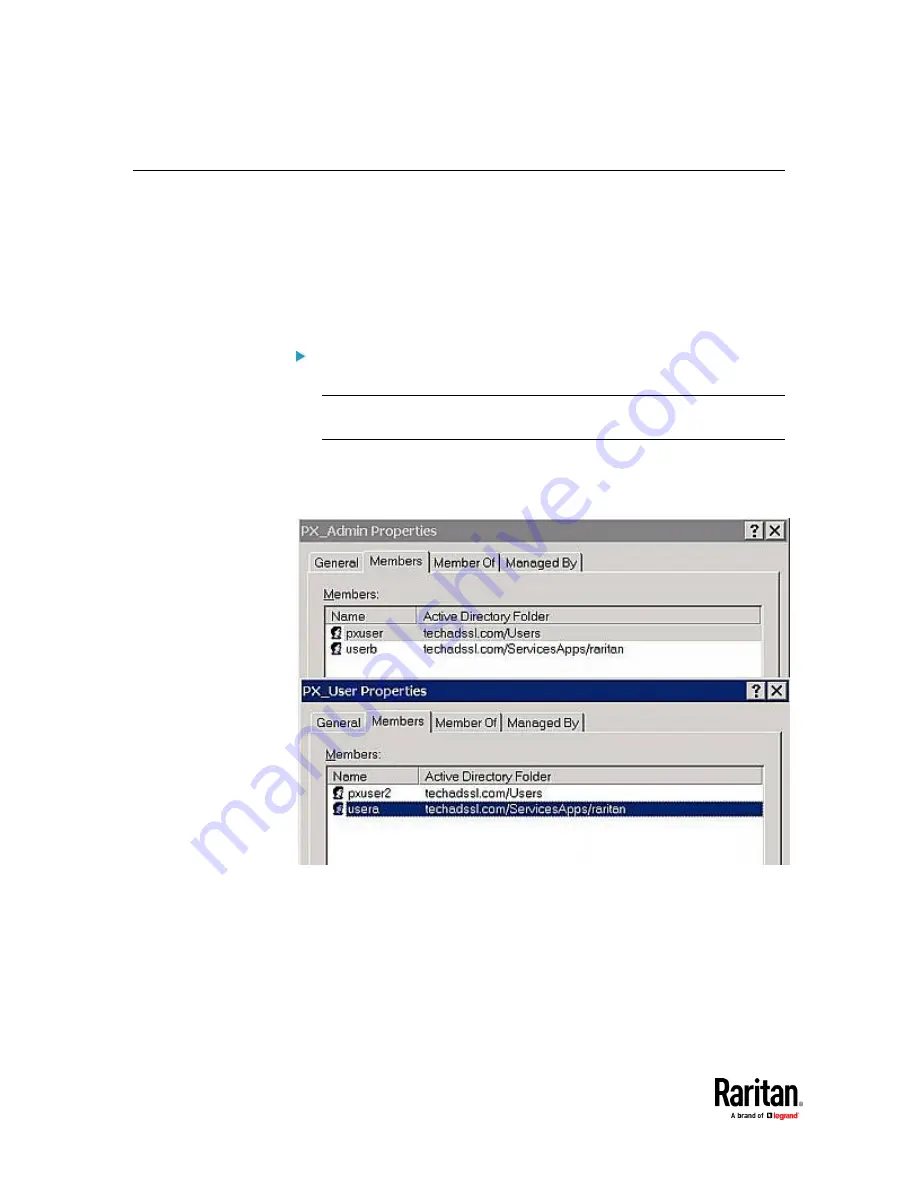
Appendix G: LDAP Configuration Illustration
778
Step B. Configure User Groups on the AD Server
You must create the groups (roles) for the PX3TS on the AD server, and then
make appropriate users members of these groups.
In this illustration, we assume:
•
The groups (roles) for the PX3TS are named
PX_Admin
and
PX_User
.
•
User accounts
pxuser
,
pxuser2
,
usera
and
userb
already exist on the AD
server.
To configure user groups on the AD server:
1.
On the AD server, create new groups --
PX_Admin
and
PX_User
.
Note: Refer to the documentation or online help accompanying Microsoft
AD for detailed instructions.
2.
Add the
pxuser2
and
usera
accounts to the PX_User group.
3.
Add the
pxuser
and
userb
accounts to the PX_Admin group.
4.
Verify whether each group comprises correct users.
Содержание Raritan PX3TS
Страница 4: ......
Страница 6: ......
Страница 20: ......
Страница 52: ...Chapter 3 Initial Installation and Configuration 32 Number Device role Master device Slave 1 Slave 2 Slave 3...
Страница 80: ...Chapter 4 Connecting External Equipment Optional 60...
Страница 109: ...Chapter 5 PDU Linking 89...
Страница 117: ...Chapter 5 PDU Linking 97...
Страница 440: ...Chapter 7 Using the Web Interface 420 If wanted you can customize the subject and content of this email in this action...
Страница 441: ...Chapter 7 Using the Web Interface 421...
Страница 464: ...Chapter 7 Using the Web Interface 444...
Страница 465: ...Chapter 7 Using the Web Interface 445 Continued...
Страница 746: ...Appendix A Specifications 726...
Страница 823: ...Appendix I RADIUS Configuration Illustration 803 Note If your PX3TS uses PAP then select PAP...
Страница 824: ...Appendix I RADIUS Configuration Illustration 804 10 Select Standard to the left of the dialog and then click Add...
Страница 825: ...Appendix I RADIUS Configuration Illustration 805 11 Select Filter Id from the list of attributes and click Add...
Страница 828: ...Appendix I RADIUS Configuration Illustration 808 14 The new attribute is added Click OK...
Страница 829: ...Appendix I RADIUS Configuration Illustration 809 15 Click Next to continue...
Страница 860: ...Appendix J Additional PX3TS Information 840...
Страница 890: ...Appendix K Integration 870 3 Click OK...
Страница 900: ......