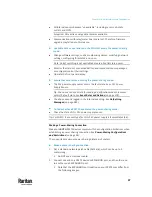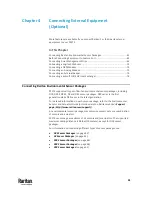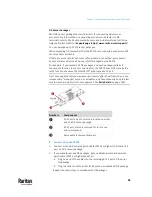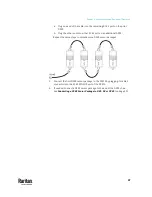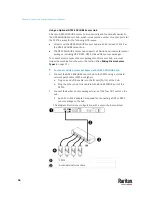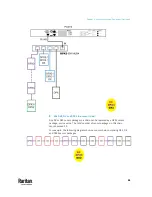Chapter 4: Connecting External Equipment (Optional)
51
DPX Sensor Packages
Most DPX sensor packages come with a factory-installed sensor cable, whose
sensor connector is RJ-12.
For the cabling length restrictions, see
Supported Maximum DPX Sensor
Distances
(on page 55).
Warning: For proper operation, wait for 15-30 seconds between each
connection operation or each disconnection operation of environmental
sensor packages.
To directly connect a DPX with a factory-installed sensor cable:
An RJ-12 to RJ-45 adapter is required to connect a DPX sensor package to
PX3TS.
a.
Connect the adapter's RJ-12 connector to the DPX sensor cable.
b.
Connect the adapter's RJ-45 connector to the RJ-45 SENSOR port of
the PX3TS.
To directly connect a differential air pressure sensor:
1.
Connect a Raritan-provided phone cable to the IN port of a differential air
pressure sensor.
2.
Get an RJ-12 to RJ-45 adapter. Connect the adapter's RJ-12 connector to
the other end of the phone cable.
3.
Connect this adapter's RJ-45 connector to the RJ-45 SENSOR port on the
PX3TS.
Содержание Raritan PX3TS
Страница 4: ......
Страница 6: ......
Страница 20: ......
Страница 52: ...Chapter 3 Initial Installation and Configuration 32 Number Device role Master device Slave 1 Slave 2 Slave 3...
Страница 80: ...Chapter 4 Connecting External Equipment Optional 60...
Страница 109: ...Chapter 5 PDU Linking 89...
Страница 117: ...Chapter 5 PDU Linking 97...
Страница 440: ...Chapter 7 Using the Web Interface 420 If wanted you can customize the subject and content of this email in this action...
Страница 441: ...Chapter 7 Using the Web Interface 421...
Страница 464: ...Chapter 7 Using the Web Interface 444...
Страница 465: ...Chapter 7 Using the Web Interface 445 Continued...
Страница 746: ...Appendix A Specifications 726...
Страница 823: ...Appendix I RADIUS Configuration Illustration 803 Note If your PX3TS uses PAP then select PAP...
Страница 824: ...Appendix I RADIUS Configuration Illustration 804 10 Select Standard to the left of the dialog and then click Add...
Страница 825: ...Appendix I RADIUS Configuration Illustration 805 11 Select Filter Id from the list of attributes and click Add...
Страница 828: ...Appendix I RADIUS Configuration Illustration 808 14 The new attribute is added Click OK...
Страница 829: ...Appendix I RADIUS Configuration Illustration 809 15 Click Next to continue...
Страница 860: ...Appendix J Additional PX3TS Information 840...
Страница 890: ...Appendix K Integration 870 3 Click OK...
Страница 900: ......