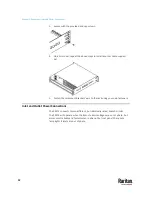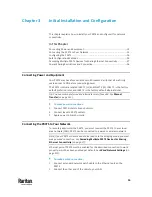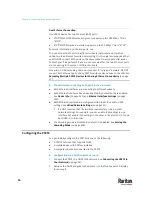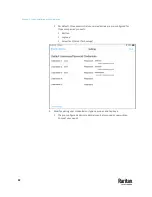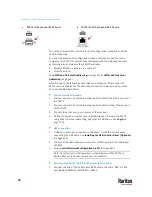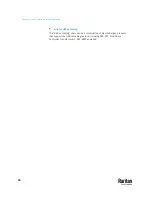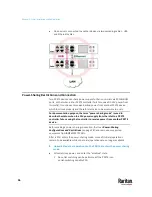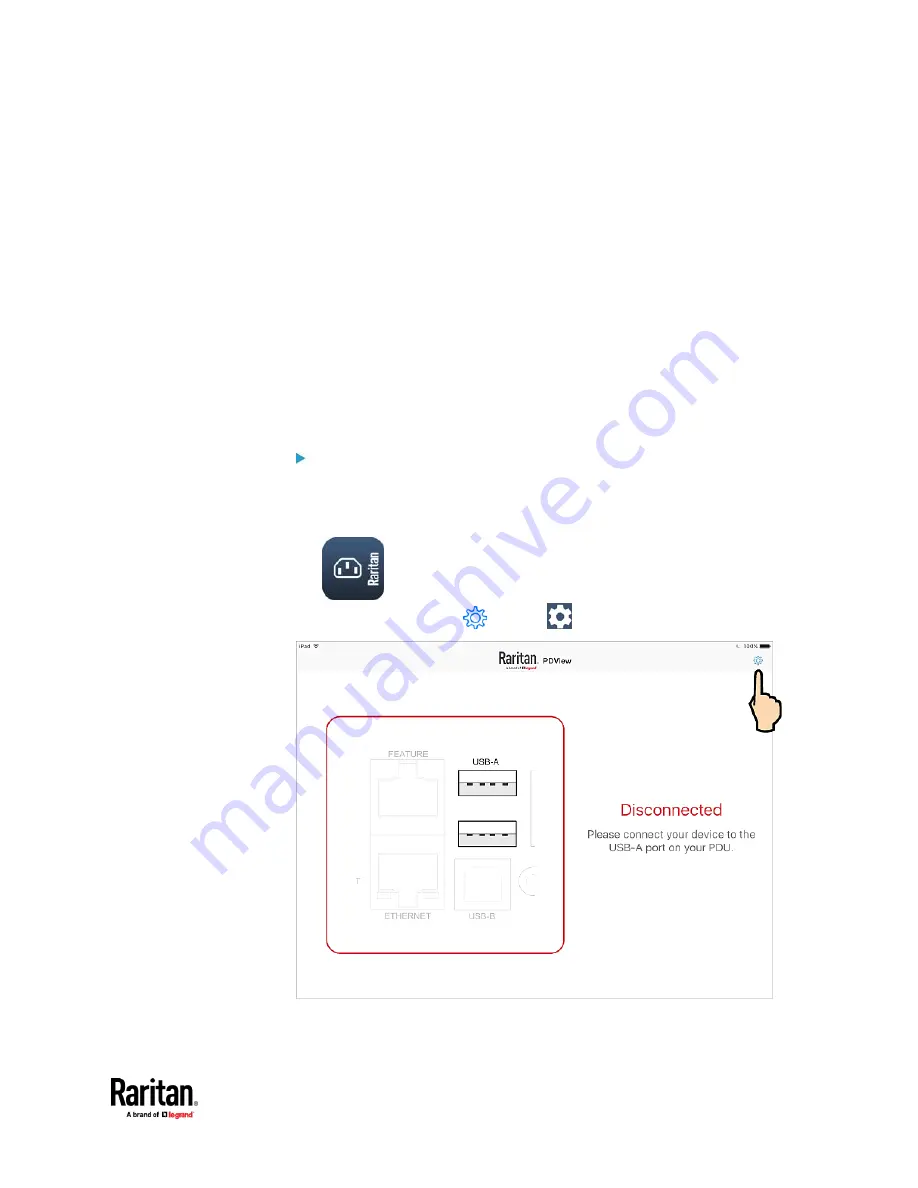
Chapter 3: Initial Installation and Configuration
21
Saving User Credentials for PDView's Automatic Login
When PDView detects PX3TS for the "first" time, it automatically attempts to
log in with the factory-default user credentials --
admin
(user name) and
raritan
(password).
If you have modified the factory-default user credentials, PDView's automatic
login fails and the login screen displays for you to manually enter user
credentials.
To make automatic login work again, you can save the modified admin
credentials or any custom user credentials in PDView. A maximum of 5 user
credentials can be saved, and PDView will try these credentials one by one until
the login succeeds.
The following procedure illustrates iPad only, but the procedure applies to any
iOS or Android mobile devices.
To save user credentials in PDView:
1.
Make sure your mobile device is NOT connected to the PX3TS so that
PDView does NOT perform the automatic login feature after it is launched.
2.
Launch PDView on your mobile device.
3.
Tap the top-right icon
(iOS) or
(Android).
4.
The user credentials setup page opens.
Содержание Raritan PX3TS
Страница 4: ......
Страница 6: ......
Страница 20: ......
Страница 52: ...Chapter 3 Initial Installation and Configuration 32 Number Device role Master device Slave 1 Slave 2 Slave 3...
Страница 80: ...Chapter 4 Connecting External Equipment Optional 60...
Страница 109: ...Chapter 5 PDU Linking 89...
Страница 117: ...Chapter 5 PDU Linking 97...
Страница 440: ...Chapter 7 Using the Web Interface 420 If wanted you can customize the subject and content of this email in this action...
Страница 441: ...Chapter 7 Using the Web Interface 421...
Страница 464: ...Chapter 7 Using the Web Interface 444...
Страница 465: ...Chapter 7 Using the Web Interface 445 Continued...
Страница 746: ...Appendix A Specifications 726...
Страница 823: ...Appendix I RADIUS Configuration Illustration 803 Note If your PX3TS uses PAP then select PAP...
Страница 824: ...Appendix I RADIUS Configuration Illustration 804 10 Select Standard to the left of the dialog and then click Add...
Страница 825: ...Appendix I RADIUS Configuration Illustration 805 11 Select Filter Id from the list of attributes and click Add...
Страница 828: ...Appendix I RADIUS Configuration Illustration 808 14 The new attribute is added Click OK...
Страница 829: ...Appendix I RADIUS Configuration Illustration 809 15 Click Next to continue...
Страница 860: ...Appendix J Additional PX3TS Information 840...
Страница 890: ...Appendix K Integration 870 3 Click OK...
Страница 900: ......