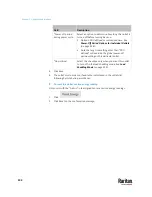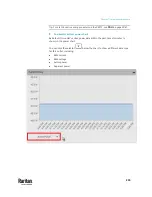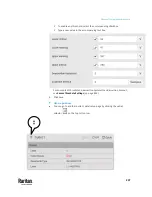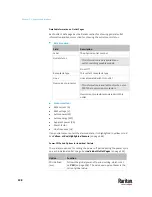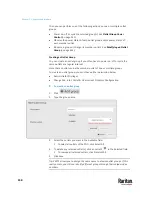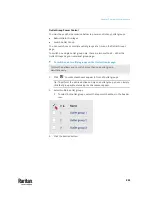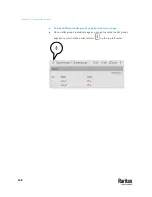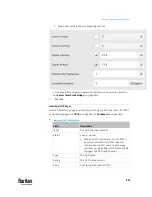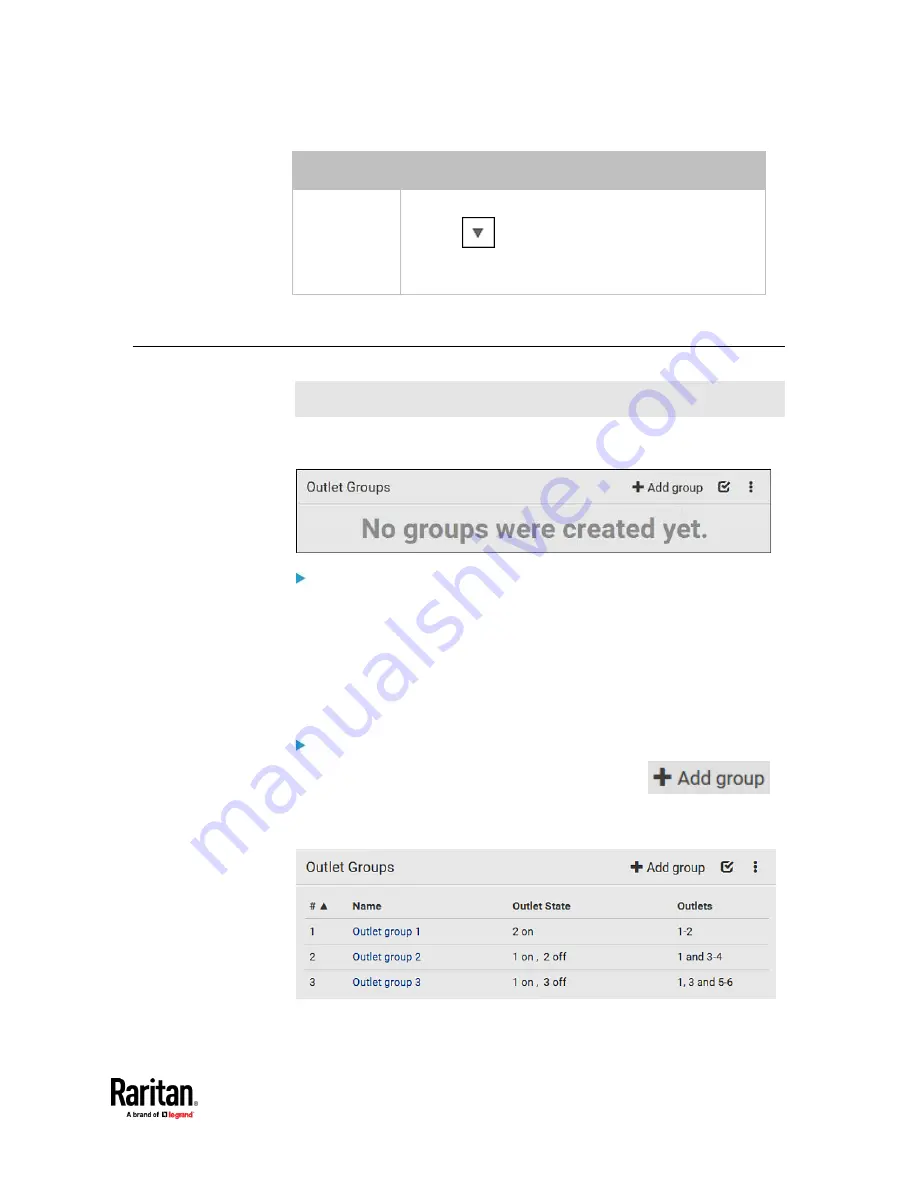
Chapter 7: Using the Web Interface
239
Option
Function
Customized
time
If selecting this option, do either of the following:
▪
Click
to select an existing time option.
▪
Type a new value
with an appropriate time unit added
.
See
Time Units
(on page 214).
Outlet Groups
This outlet-related section applies to Switched PDUs only.
Choose Outlet Groups in the
Menu
(on page 176). The following Outlet Groups
page opens.
Required permissions:
You must have one of the permissions below to be able to operate all or some
of the outlet group features.
•
Administrator Privileges
-- all operations
•
Change Pdu, Inlet, Outlet & Overcurrent Protector Configuration
-- creating,
editing and deleting outlet groups
•
Switch Outlet Group
-- powering on, off or cycle outlet groups
Outlet group operations:
You can group one or multiple outlets on this page using
.
See
Creating an Outlet Group
(on page 240).
The Outlet Groups page will list all outlet groups you create.
Содержание Raritan PX3TS
Страница 4: ......
Страница 6: ......
Страница 20: ......
Страница 52: ...Chapter 3 Initial Installation and Configuration 32 Number Device role Master device Slave 1 Slave 2 Slave 3...
Страница 80: ...Chapter 4 Connecting External Equipment Optional 60...
Страница 109: ...Chapter 5 PDU Linking 89...
Страница 117: ...Chapter 5 PDU Linking 97...
Страница 440: ...Chapter 7 Using the Web Interface 420 If wanted you can customize the subject and content of this email in this action...
Страница 441: ...Chapter 7 Using the Web Interface 421...
Страница 464: ...Chapter 7 Using the Web Interface 444...
Страница 465: ...Chapter 7 Using the Web Interface 445 Continued...
Страница 746: ...Appendix A Specifications 726...
Страница 823: ...Appendix I RADIUS Configuration Illustration 803 Note If your PX3TS uses PAP then select PAP...
Страница 824: ...Appendix I RADIUS Configuration Illustration 804 10 Select Standard to the left of the dialog and then click Add...
Страница 825: ...Appendix I RADIUS Configuration Illustration 805 11 Select Filter Id from the list of attributes and click Add...
Страница 828: ...Appendix I RADIUS Configuration Illustration 808 14 The new attribute is added Click OK...
Страница 829: ...Appendix I RADIUS Configuration Illustration 809 15 Click Next to continue...
Страница 860: ...Appendix J Additional PX3TS Information 840...
Страница 890: ...Appendix K Integration 870 3 Click OK...
Страница 900: ......