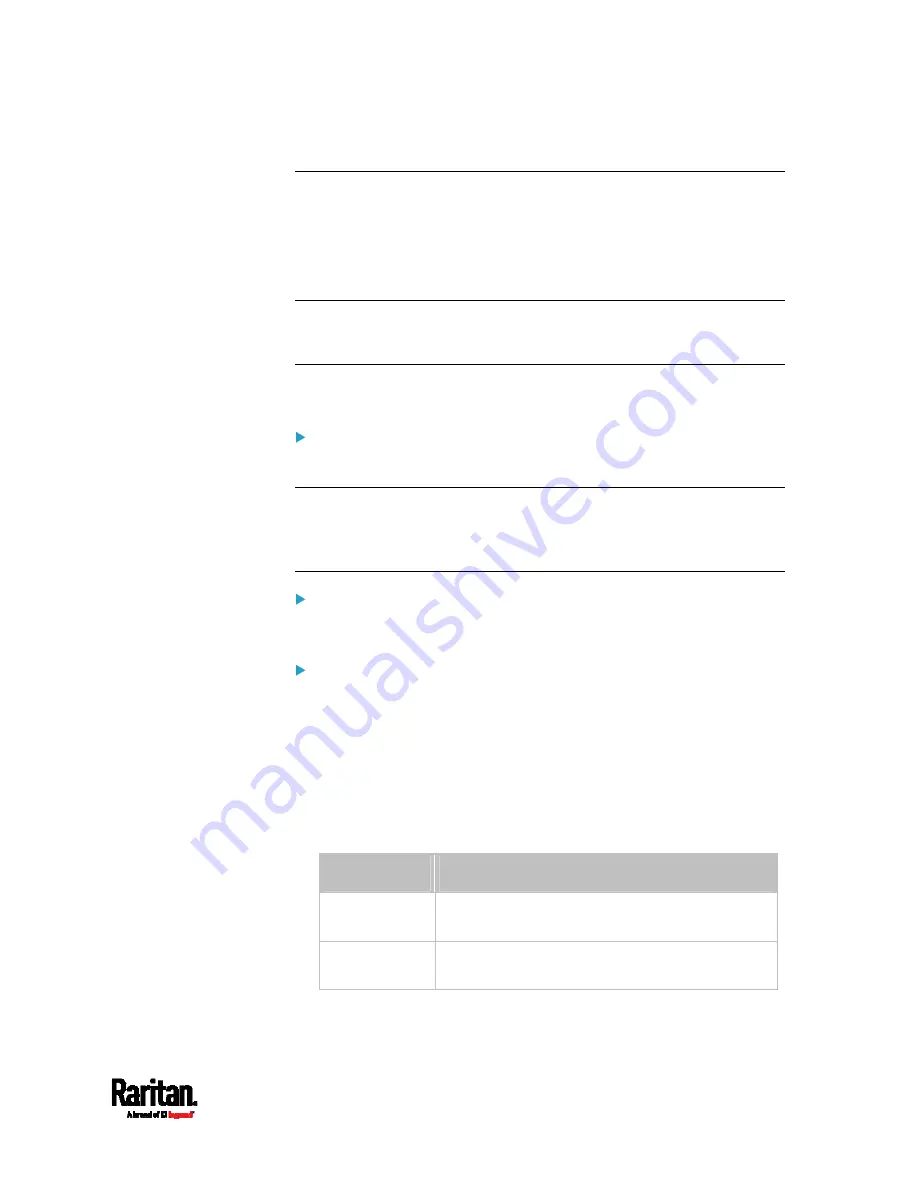
Appendix G: PX3 Models with Residual Current Monitoring
815
Setting RCM Current Thresholds
Warning Rated Residual Operating Current is the upper warning
threshold of the PX3 RCM sensor, and Critical Rated Residual Operating
Current is the upper critical threshold of the RCM sensor. These
thresholds are set in the configuration mode. See
Entering
Configuration Mode
(on page 553).
Note: A residual current sensor's LOWER warning and LOWER critical
thresholds do NOT affect the operations of the RCM state sensor so you
can ignore them.
For Type B "M18" models, this command configures all RCM sensors of
the same inlet simultaneously.
To configure the RCM's Critical level:
config:#
residualCurrentMonitor <n> criticalRatedResidualOperatingCurrent <value>
Note: The PX3 triggers events when residual current values are above
(but not equal to) thresholds. For example, you would set the critical
threshold to 29mA to specify the IEC 62020 IΔn of 30mA. See
Compliance with IEC 62020
(on page 799).
To configure the RCM's Warning level:
config:#
residualCurrentMonitor <n> warningRatedResidualOperatingCurrent <value>
To configure the RCM's deassertion hysteresis:
config:#
residualCurrentMonitor <n> deassertionHysteresis <hy_value>
Variables:
<n> is the number of the inlet where the desired RCM current sensor
is mounted. For a single-inlet PDU, this number is always 1.
<value> is one of the options:
enable, disable or a numeric value
measured in amperes.
Option
Description
enable
Enables the specified RCM current threshold for
the specified inlet.
disable
Disables the specified RCM current threshold for
the specified inlet.
Содержание Raritan PX3-3000 Series
Страница 5: ......
Страница 62: ...Chapter 3 Initial Installation and Configuration 41 Number Device role Master device Slave 1 Slave 2 Slave 3 ...
Страница 90: ...Chapter 4 Connecting External Equipment Optional 69 ...
Страница 423: ...Chapter 6 Using the Web Interface 402 If wanted you can customize the subject and content of this email in this action ...
Страница 424: ...Chapter 6 Using the Web Interface 403 ...
Страница 447: ...Chapter 6 Using the Web Interface 426 ...
Страница 448: ...Chapter 6 Using the Web Interface 427 Continued ...
Страница 885: ...Appendix K RADIUS Configuration Illustration 864 Note If your PX3 uses PAP then select PAP ...
Страница 886: ...Appendix K RADIUS Configuration Illustration 865 10 Select Standard to the left of the dialog and then click Add ...
Страница 887: ...Appendix K RADIUS Configuration Illustration 866 11 Select Filter Id from the list of attributes and click Add ...
Страница 890: ...Appendix K RADIUS Configuration Illustration 869 14 The new attribute is added Click OK ...
Страница 891: ...Appendix K RADIUS Configuration Illustration 870 15 Click Next to continue ...
Страница 921: ...Appendix L Additional PX3 Information 900 ...
Страница 954: ...Appendix M Integration 933 3 Click OK ...








































