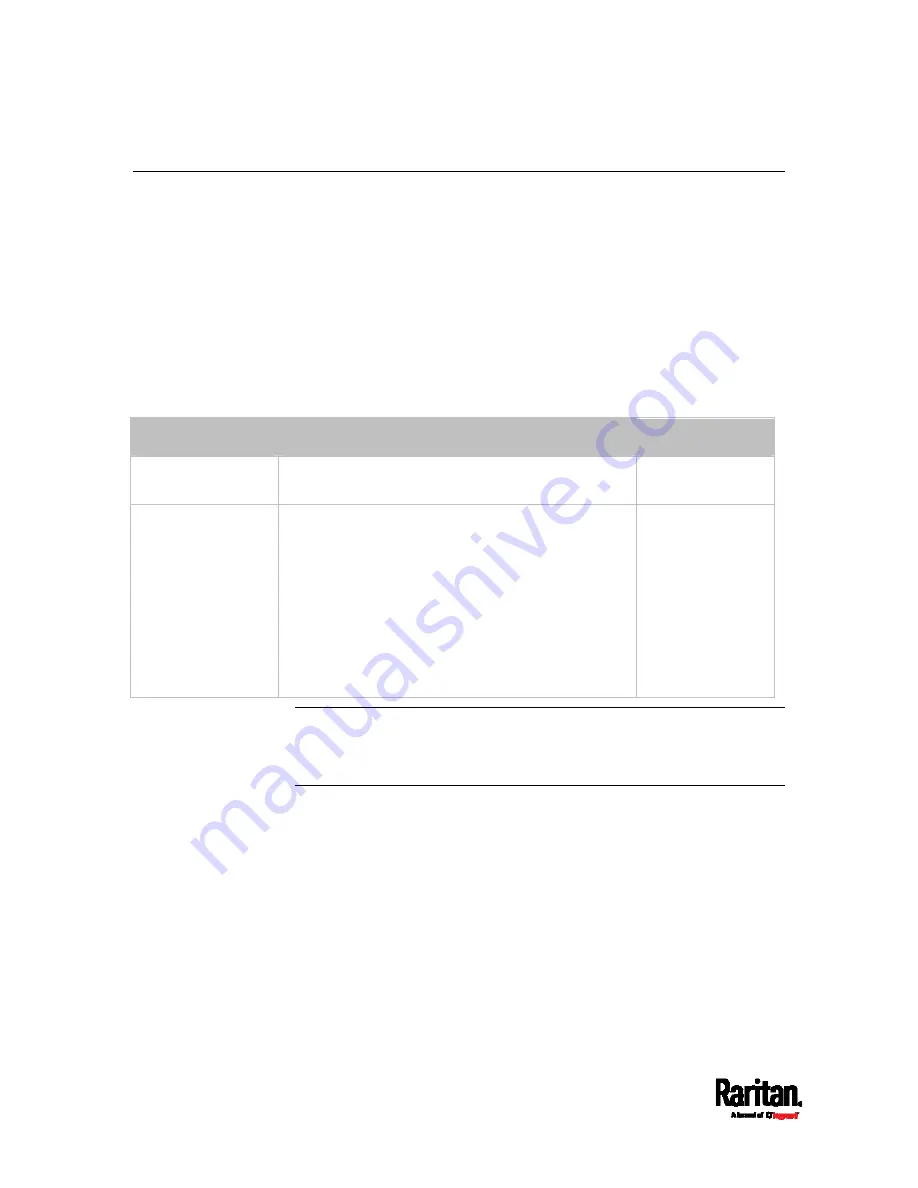
Appendix G: PX3 Models with Residual Current Monitoring
798
RCM Current Sensor
The RCM current sensor detects current imbalance which indicates
current is flowing to ground. The sensor cannot determine the exact
location. It just reports the sum of all residual current in the PDU and
devices plugged into it, which is either per inlet or per inlet pole,
depending on the model.
Most equipment leaks a small amount of current and the UL/IEC 60950-1
standard for IT equipment permits up to 3mA. For example, if a PDU has
one RCM sensor on its inlet and twenty plugged-in devices -- each
leaking 1mA, the RCM sensor then reports the sum - 20mA.
Raritan offers two types of RCM sensors.
RCM sensor type
Description
PDU models
Type A
Detects AC leakage and is sensitive down to 6mA
leakage.
Models ending in
M5.
Type B
Detects AC and DC leakage and is sensitive down to
14mA.
Type B has an RCM "DC" sensor in addition to the
RCM sensor. Differences of the two sensors are
described below.
RCM sensor reports the sum of all residual
current, including AC and DC current.
RCM DC sensor reports the residual DC current
only.
Models ending in:
M11
M18
Important: When your PX3 enters the power-sharing mode, the RCM
sensor enters the 'unavailable' state and will not work until the
power-sharing mode ends. For information on power sharing, see
Power-Sharing Restrictions and Connection (on page 45).
Содержание Raritan PX3-3000 Series
Страница 5: ......
Страница 62: ...Chapter 3 Initial Installation and Configuration 41 Number Device role Master device Slave 1 Slave 2 Slave 3 ...
Страница 90: ...Chapter 4 Connecting External Equipment Optional 69 ...
Страница 423: ...Chapter 6 Using the Web Interface 402 If wanted you can customize the subject and content of this email in this action ...
Страница 424: ...Chapter 6 Using the Web Interface 403 ...
Страница 447: ...Chapter 6 Using the Web Interface 426 ...
Страница 448: ...Chapter 6 Using the Web Interface 427 Continued ...
Страница 885: ...Appendix K RADIUS Configuration Illustration 864 Note If your PX3 uses PAP then select PAP ...
Страница 886: ...Appendix K RADIUS Configuration Illustration 865 10 Select Standard to the left of the dialog and then click Add ...
Страница 887: ...Appendix K RADIUS Configuration Illustration 866 11 Select Filter Id from the list of attributes and click Add ...
Страница 890: ...Appendix K RADIUS Configuration Illustration 869 14 The new attribute is added Click OK ...
Страница 891: ...Appendix K RADIUS Configuration Illustration 870 15 Click Next to continue ...
Страница 921: ...Appendix L Additional PX3 Information 900 ...
Страница 954: ...Appendix M Integration 933 3 Click OK ...
















































