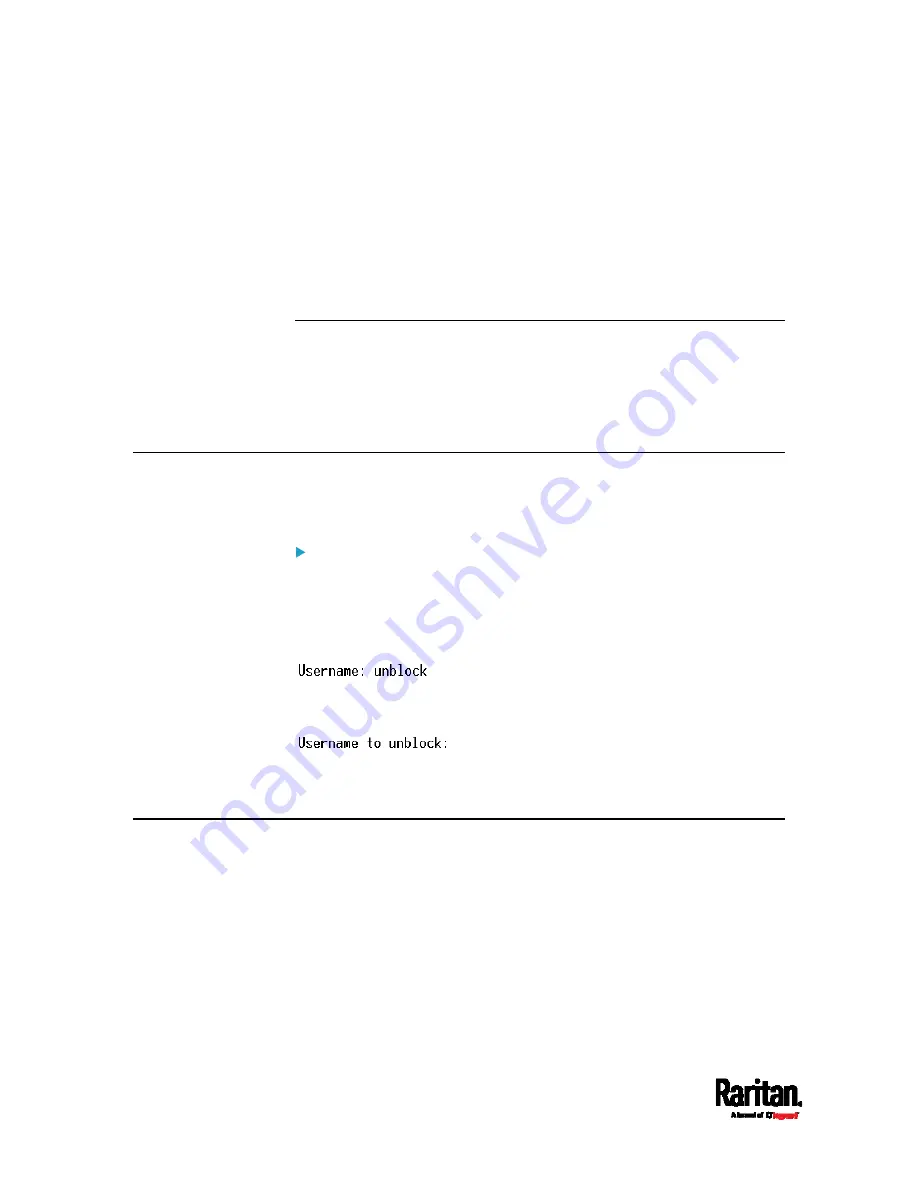
Chapter 8: Using the Command Line Interface
706
If you entered the command without "/y", a message appears, prompting
you to confirm the operation. Then:
Type
y
to confirm the operation, OR
Type
n
to abort the operation
Example - Turning On a Specific Actuator
The following command turns on the actuator whose ID number is 8.
#
control actuator 8 on
Unblocking a User
If any user is blocked from accessing the PX3, you can unblock them at
the local console.
To unblock a user:
1.
Access the CLI interface using any terminal program via a local
connection. See
With HyperTerminal
(on page 512).
2.
When the Username prompt appears, type
unblock
and press
Enter.
3.
When the "Username to unblock" prompt appears, type the name of
the blocked user and press Enter.
4.
A message appears, indicating that the specified user was unblocked
successfully.
Resetting the PX3
You can reset the PX3 to factory defaults or simply restart it using the
CLI commands.
Содержание Raritan PX3-3000 Series
Страница 5: ......
Страница 62: ...Chapter 3 Initial Installation and Configuration 41 Number Device role Master device Slave 1 Slave 2 Slave 3 ...
Страница 90: ...Chapter 4 Connecting External Equipment Optional 69 ...
Страница 423: ...Chapter 6 Using the Web Interface 402 If wanted you can customize the subject and content of this email in this action ...
Страница 424: ...Chapter 6 Using the Web Interface 403 ...
Страница 447: ...Chapter 6 Using the Web Interface 426 ...
Страница 448: ...Chapter 6 Using the Web Interface 427 Continued ...
Страница 885: ...Appendix K RADIUS Configuration Illustration 864 Note If your PX3 uses PAP then select PAP ...
Страница 886: ...Appendix K RADIUS Configuration Illustration 865 10 Select Standard to the left of the dialog and then click Add ...
Страница 887: ...Appendix K RADIUS Configuration Illustration 866 11 Select Filter Id from the list of attributes and click Add ...
Страница 890: ...Appendix K RADIUS Configuration Illustration 869 14 The new attribute is added Click OK ...
Страница 891: ...Appendix K RADIUS Configuration Illustration 870 15 Click Next to continue ...
Страница 921: ...Appendix L Additional PX3 Information 900 ...
Страница 954: ...Appendix M Integration 933 3 Click OK ...






























