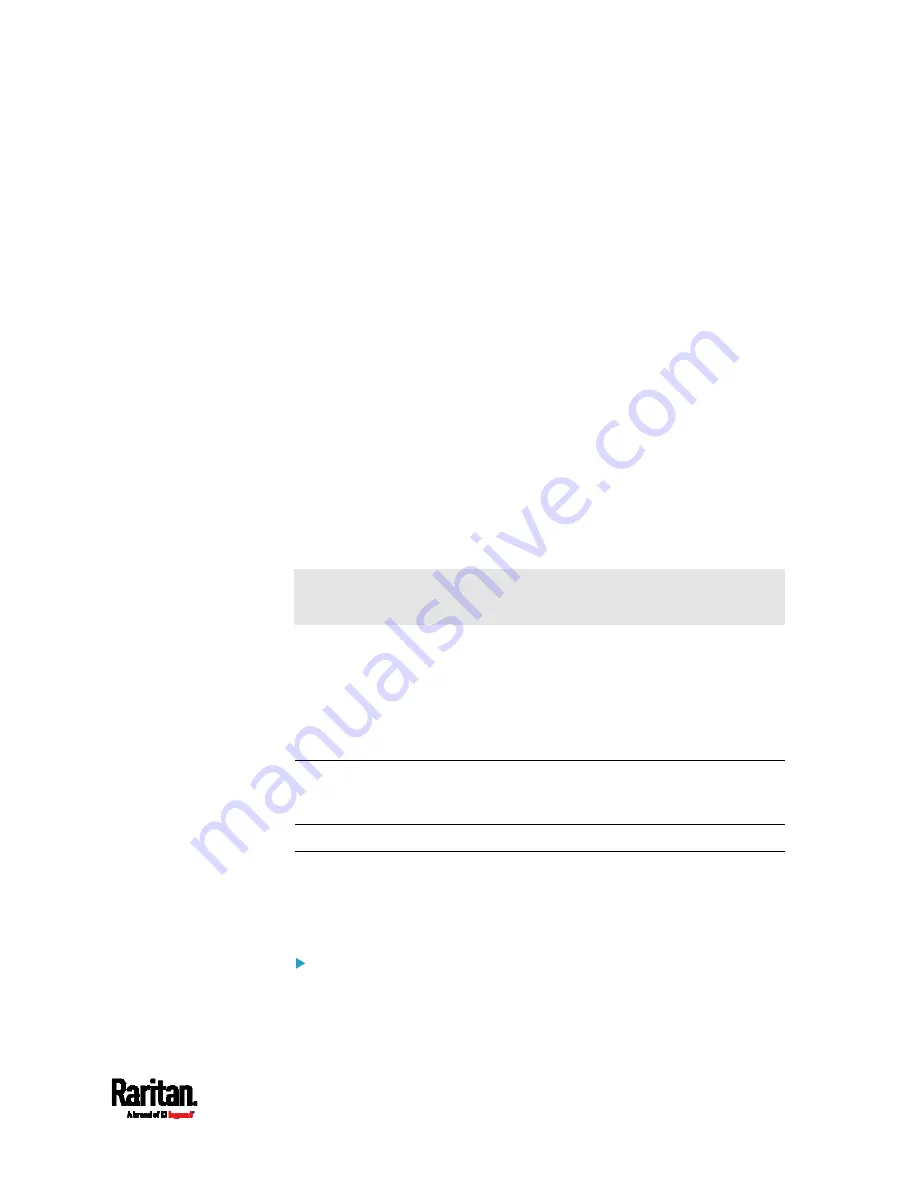
Chapter 6: Using the Web Interface
463
A Note about Firmware Upgrade Time
The PDU firmware upgrade time varies from unit to unit, depending on
various external and internal factors.
External factors include, but are not limited to: network throughput,
firmware file size, and speed at which the firmware is retrieved from the
storage location. Internal factors include: the necessity of upgrading the
firmware on the microcontroller and the number of microcontrollers
that require upgrade (which depends on the number of outlets). The
microcontroller is upgraded only when required. Therefore, the length of
firmware upgrade time ranges from approximately 3 minutes (without
any microcontroller updated) to almost 7 minutes (with all
microcontrollers for 48 outlets updated). Take the above factors into
account when estimating the PDU's firmware upgrade time.
The time indicated in this note is for PX3 web-interface-based upgrades.
Upgrades through other management systems, such as Sunbird's Power
IQ, may take additional time beyond the control of the PDU itself. This
note does not address the upgrades using other management systems.
Full Disaster Recovery
For PX3 with iX7
™
, disaster recovery can be performed via the USB
connection only.
If the firmware upgrade fails, causing the PX3 to stop working, you can
recover it by using a special utility rather than returning the device to
Raritan.
Contact Raritan Technical Support for the recovery utility, which works in
Windows XP/Vista/7/10 and Linux. In addition, an appropriate PX3
firmware file is required in the recovery procedure.
Note: For old PX3 without iX7
™
controller, you can recover it via either a
USB or serial RS-232 connection. See
Old Generations of PX3 Models
(on page 817).
Viewing Firmware Update History
The firmware upgrade history is permanently stored on the PX3. It
remains available even though you perform a device reboot or any
firmware update.
To view the firmware update history:
1.
Choose Maintenance > Firmware History.
Each firmware update event consists of:
Содержание Raritan PX3-3000 Series
Страница 5: ......
Страница 62: ...Chapter 3 Initial Installation and Configuration 41 Number Device role Master device Slave 1 Slave 2 Slave 3 ...
Страница 90: ...Chapter 4 Connecting External Equipment Optional 69 ...
Страница 423: ...Chapter 6 Using the Web Interface 402 If wanted you can customize the subject and content of this email in this action ...
Страница 424: ...Chapter 6 Using the Web Interface 403 ...
Страница 447: ...Chapter 6 Using the Web Interface 426 ...
Страница 448: ...Chapter 6 Using the Web Interface 427 Continued ...
Страница 885: ...Appendix K RADIUS Configuration Illustration 864 Note If your PX3 uses PAP then select PAP ...
Страница 886: ...Appendix K RADIUS Configuration Illustration 865 10 Select Standard to the left of the dialog and then click Add ...
Страница 887: ...Appendix K RADIUS Configuration Illustration 866 11 Select Filter Id from the list of attributes and click Add ...
Страница 890: ...Appendix K RADIUS Configuration Illustration 869 14 The new attribute is added Click OK ...
Страница 891: ...Appendix K RADIUS Configuration Illustration 870 15 Click Next to continue ...
Страница 921: ...Appendix L Additional PX3 Information 900 ...
Страница 954: ...Appendix M Integration 933 3 Click OK ...






























