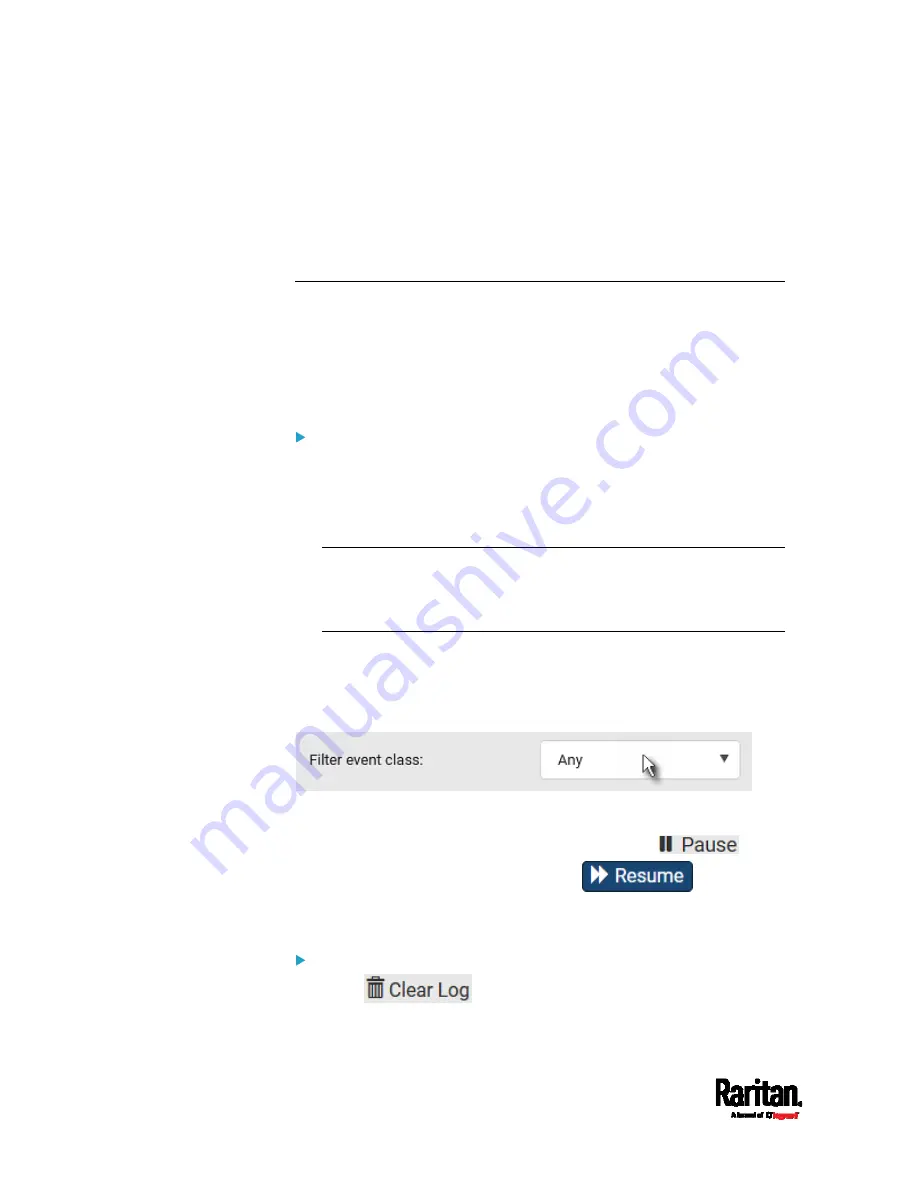
Chapter 6: Using the Web Interface
458
The IP address refers to the IP address of the host where the Primary
Standalone Live Preview window exists, NOT the IP address of the other
two associated sessions.
For more webcam information, see
Webcam Management
(on page
Viewing or Clearing the Local Event Log
By default, the PX3 captures certain system events and saves them in a
local (internal) event log.
You can view over 2000 historical events that occurred on the PX3 in the
local event log. When the log size exceeds 256KB, each new entry
overwrites the oldest one.
To display the local log:
1.
Choose Maintenance > Event Log.
Each event entry consists of:
ID number of the event
Date and time of the event
Tip: The date and time shown on the PX3 web interface are
automatically converted to your computer's time zone. To avoid time
confusion, it is suggested to apply the same time zone settings as
those of PX3 to your computer or mobile device.
Event type
A description of the event
2.
To view a specific type of events only, select the desired event type in
the 'Filter event class' field.
3.
The log is refreshed automatically at a regular interval of five
seconds. To avoid any new events' interruption during data browsing,
you can suspend the automatic update by clicking
.
To restore automatic update, click
. Those new
events that have not been listed yet due to suspension will be
displayed in the log now.
To clear the local log:
1.
Click
on the top-right corner.
2.
Click Clear Log on the confirmation message.
Содержание Raritan PX3-3000 Series
Страница 5: ......
Страница 62: ...Chapter 3 Initial Installation and Configuration 41 Number Device role Master device Slave 1 Slave 2 Slave 3 ...
Страница 90: ...Chapter 4 Connecting External Equipment Optional 69 ...
Страница 423: ...Chapter 6 Using the Web Interface 402 If wanted you can customize the subject and content of this email in this action ...
Страница 424: ...Chapter 6 Using the Web Interface 403 ...
Страница 447: ...Chapter 6 Using the Web Interface 426 ...
Страница 448: ...Chapter 6 Using the Web Interface 427 Continued ...
Страница 885: ...Appendix K RADIUS Configuration Illustration 864 Note If your PX3 uses PAP then select PAP ...
Страница 886: ...Appendix K RADIUS Configuration Illustration 865 10 Select Standard to the left of the dialog and then click Add ...
Страница 887: ...Appendix K RADIUS Configuration Illustration 866 11 Select Filter Id from the list of attributes and click Add ...
Страница 890: ...Appendix K RADIUS Configuration Illustration 869 14 The new attribute is added Click OK ...
Страница 891: ...Appendix K RADIUS Configuration Illustration 870 15 Click Next to continue ...
Страница 921: ...Appendix L Additional PX3 Information 900 ...
Страница 954: ...Appendix M Integration 933 3 Click OK ...






























