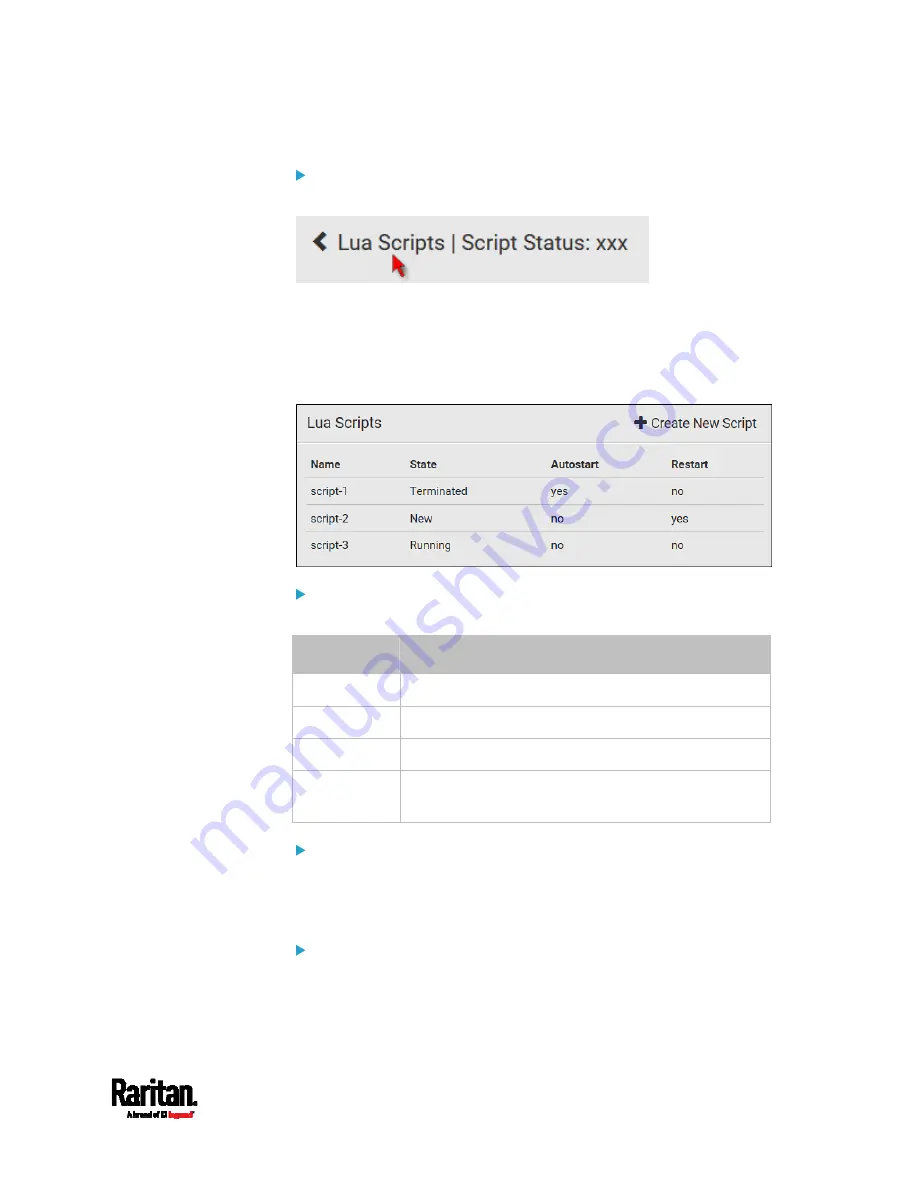
Chapter 6: Using the Web Interface
445
To return to the scripts list:
Click "Lua Scripts" on the top of the page.
Or click "Lua Scripts" in the
Menu
(on page 155).
Checking Lua Scripts States
Choose Device Settings > Lua Scripts to show the scripts list, which
indicates the current state and settings of each script.
State:
Four script states are available.
State
Description
New
The script is never executed since the device boot.
Running
The script is currently being executed.
Terminated
The script was once executed, but stops now.
Restarting
The script will be executed. Only the scripts with the
"Restart" column set to "yes" will show this state.
Autostart:
This column indicates whether the checkbox labeled "Start automatically
at system boot" is enabled. See
Writing or Loading a Lua Script
(on
page 441).
Restart:
This column indicates whether the checkbox labeled "Restart after
termination" is enabled. See
Writing or Loading a Lua Script
(on page
Содержание Raritan PX3-3000 Series
Страница 5: ......
Страница 62: ...Chapter 3 Initial Installation and Configuration 41 Number Device role Master device Slave 1 Slave 2 Slave 3 ...
Страница 90: ...Chapter 4 Connecting External Equipment Optional 69 ...
Страница 423: ...Chapter 6 Using the Web Interface 402 If wanted you can customize the subject and content of this email in this action ...
Страница 424: ...Chapter 6 Using the Web Interface 403 ...
Страница 447: ...Chapter 6 Using the Web Interface 426 ...
Страница 448: ...Chapter 6 Using the Web Interface 427 Continued ...
Страница 885: ...Appendix K RADIUS Configuration Illustration 864 Note If your PX3 uses PAP then select PAP ...
Страница 886: ...Appendix K RADIUS Configuration Illustration 865 10 Select Standard to the left of the dialog and then click Add ...
Страница 887: ...Appendix K RADIUS Configuration Illustration 866 11 Select Filter Id from the list of attributes and click Add ...
Страница 890: ...Appendix K RADIUS Configuration Illustration 869 14 The new attribute is added Click OK ...
Страница 891: ...Appendix K RADIUS Configuration Illustration 870 15 Click Next to continue ...
Страница 921: ...Appendix L Additional PX3 Information 900 ...
Страница 954: ...Appendix M Integration 933 3 Click OK ...






























