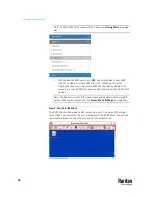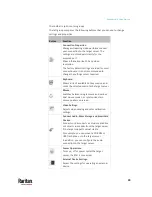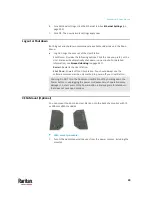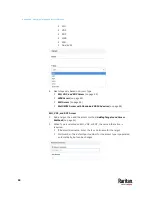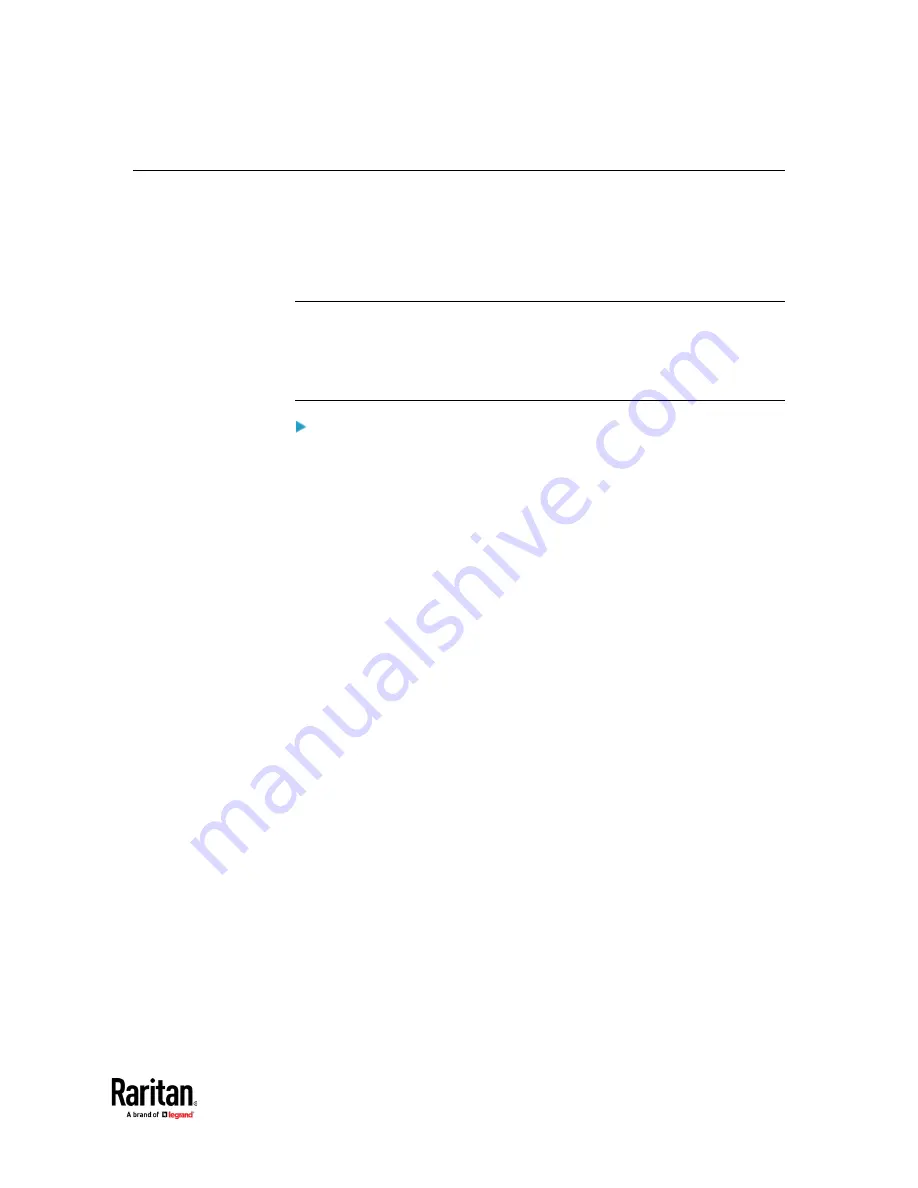
Appendix A: Managing KVM Switches and Ports
29
Adding KVM Switches
All KX devices added to this User Station can be seen by all users who log in to
this User Station although they can only access those switches if they have
provided proper user credentials. If users, KX devices, and the Dominion User
Station exist in the same LDAP environment, you can add your KVM switches
with single sign-on capability.
Note: To add a KX device that is under CC-SG management, make sure "Allow
direct access" is checked for the device in CC-SG, then add the KX device to
Dominion User Station using an admin-level account that is different from the
one used to authenticate the device on CC-SG. Or, you can use CC-SG
integration. See
CommandCenter Secure Gateway Integration
To add a KVM switch:
1.
Click New in the User Station Configuration window. See
User Station
Configuration
(on page 27).
Содержание Raritan Dominion User Station
Страница 10: ......
Страница 23: ...Appendix A Getting Started 13 DKX4 UST DKX3 UST Version 2 DKX3 UST Version 1 1 Power ON all devices...
Страница 63: ...Appendix A Managing Targets and Access Methods 53 VNC Access Settings...
Страница 64: ...Appendix A Managing Targets and Access Methods 54 SSH Access Settings...
Страница 65: ...Appendix A Managing Targets and Access Methods 55 WEB Access Settings...
Страница 159: ...Appendix A Administration Features 149 5 Enter the bind credentials in the Bind section...
Страница 200: ...Appendix A Administration Features 190 KX3 User Station 4 Monitor Vertical Configuration Example...
Страница 204: ...Appendix A Administration Features 194 9 Click Save...
Страница 211: ...Appendix A Maintenance Features 201 6 Click OK in the confirmation dialog...
Страница 269: ...Appendix D API 259...
Страница 280: ......