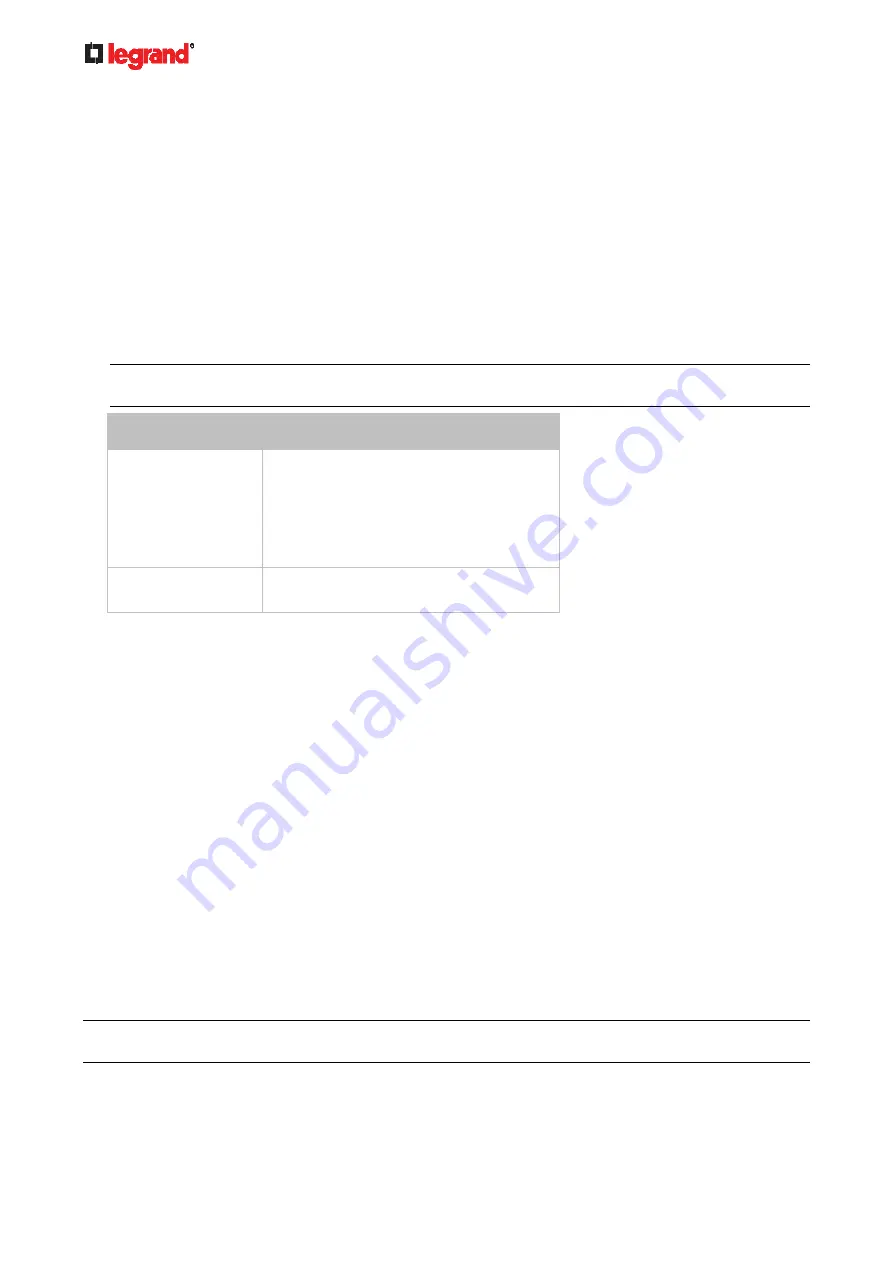
Janu
ary 201
9
248 Legrand PDU User Guide
Front Panel Settings
You can set up the default mode of the front panel display, and front panel functions for outlet switching or
actuator control.
Note that available front panel settings are model dependent.
Outlet switching -- available on outlet-switching capable models only. That is, Legrand Switched PDUs.
Actuator control -- available on all models.
Default front panel mode setup -- available on all models.
To configure the front panel settings:
1. Choose Device Settings > Front Panel.
2. Configure the following:
To configure the default view of the LCD display, select one mode below.
Note: The default view is shown in the automatic mode. See
Automatic and Manual Modes
(on page
Mode
Data entered
Automatic mode
The LCD display cycles through both the
inlet and overcurrent protector information.
This is the default.
Overcurrent protector information is
available only when you Legrand PDU has
overcurrent protectors.
Inlet overview
The LCD display cycles through the inlet
information only.
To enable the front panel outlet-switching function, select the "Outlet switching" checkbox.
To enable the front panel actuator-control function, select the "Peripheral actuator control" checkbox.
3. Click
Save.
Now you can turn on or off outlets/actuators by operating the front panel. See
Power Control
(on page
Peripherals
(on page 72).
Configuring the Serial Port
You can change the bit rate of the serial port labeled CONSOLE on the Legrand PDU. The default bit rate for
console operation is 115200 bps.
The Legrand PDU supports using the following devices via the serial interface:
A computer for console management.
A Raritan serial access product -- see
Connection to Raritan Serial Access Products
(on page 532)
You can set diverse bit-rate settings for console operations. Usually the Legrand PDU can detect the device
type, and automatically apply the preset bit rate.
The Legrand PDU will indicate the detected device in the Port State section of the Serial Port page.
To change the serial port's baud rate settings:
1. To configure serial port settings, choose Device Settings > Serial Port.
2. Click the Console Baud Rate field to select the baud rate intended for console management.
Note: For a serial RS-232 or USB connection between a computer and the Legrand PDU, leave it at the
default (115200 bps).
Содержание 1U
Страница 1: ...Legrand PDU User Guide Xerus Firmware v3 5 0 ...
Страница 2: ...Copyright 2019 Legrand Inc LG 0B v3 5 0 E January 2019 255 80 0054 00 ...
Страница 53: ...January 2019 Legrand PDU User Guide 53 ...
Страница 77: ...January 2019 Legrand PDU User Guide 77 4 Press to show the Network Cascading page ...






























