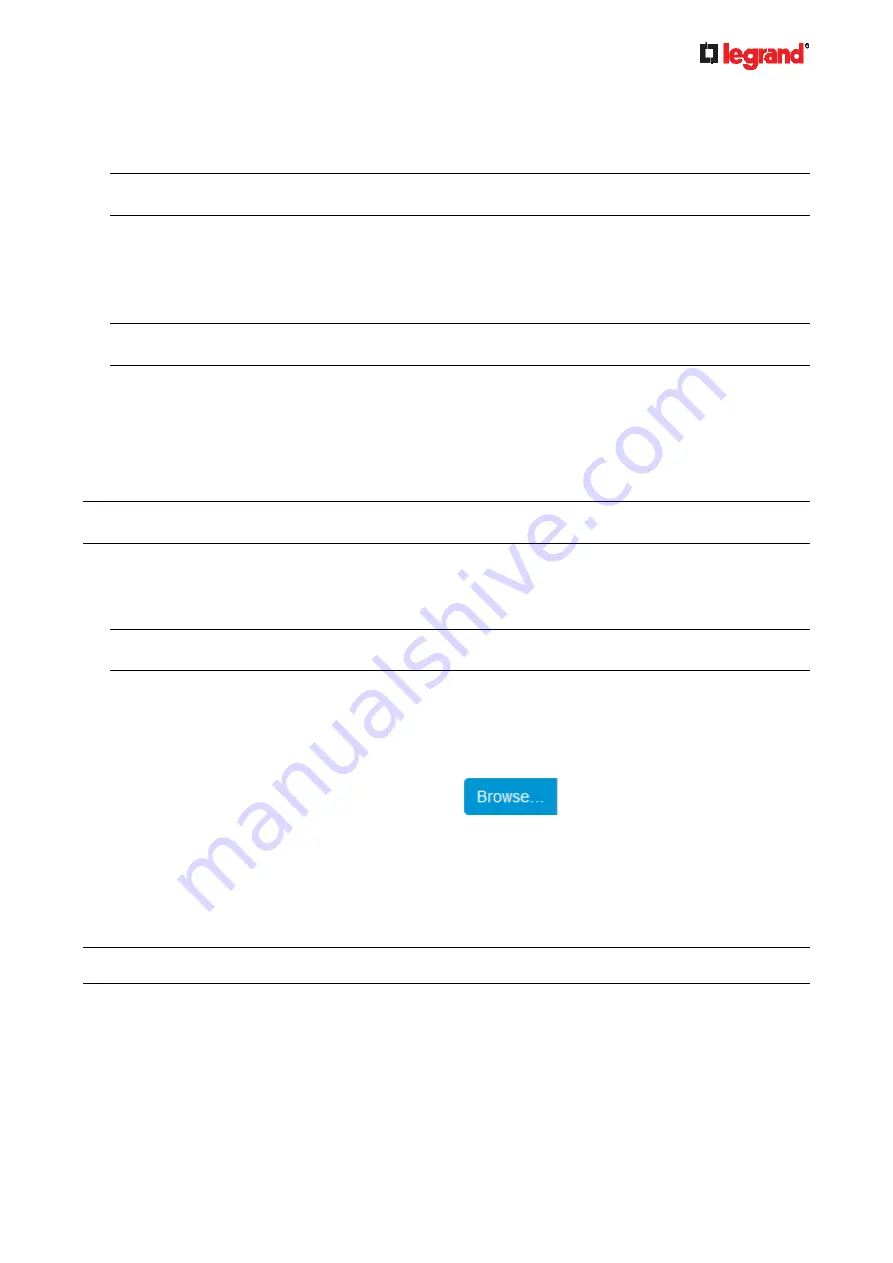
Janu
ary 201
9
Legrand PDU User Guide 189
4. Once complete, do the following:
a. Double check the data shown in the New SSL Certificate section.
b. If correct, click "Install Key and Certificate" to install the self-signed certificate and private key.
Tip: To verify whether the certificate has been installed successfully, check the data shown in the Active
SSL Certificate section.
If incorrect, click "Delete Key and Certificate" to remove the self-signed certificate and private key,
and then repeat the above steps to re-create them.
5. (Optional) To download the self-signed certificate and/or private key, click Download Certificate or
Download Key in the New SSL Certificate section.
You are prompted to open or save the file. Click Save to save it onto your computer.
Note: The Download Key button in the Active
SSL Certificate
section is for downloading the private key
of the currently-installed certificate rather than the newly-created one.
Installing or Downloading Existing Certificate and Key
You can download the already-installed certificate and private key from any Legrand PDU for backup or file
transfer. For example, you can install the files onto a replacement Legrand PDU, add the certificate to your
browser and so on.
If valid certificate and private key files are already available, you can install them on the Legrand PDU
without going through the process of creating a CSR or a self-signed certificate.
Note: If you are using a certificate that is part of a chain of certificates, each part of the chain is signed during
the validation process.
To download active key and certificate files from the Legrand PDU:
1. Choose Device Settings > Security > SSL Certificate.
2. In
the
Active SSL Certificate
section, click Download Key and Download Certificate respectively.
Note: The Download Key button in the New SSL Certificate section, if present, is for downloading the
newly-created private key rather than the one of the currently-installed certificate.
3. You are prompted to open or save the file. Click Save to save it onto your computer.
To install available key and certificate files onto the Legrand PDU:
1. Choose Device Settings > Security > SSL Certificate.
2. Select the "Upload Key and Certificate" checkbox at the bottom of the page.
3. The Key File and Certificate File fields appear. Click
to select the key and/or certificate
file.
4. Click Upload. The selected files are installed.
5. To verify whether the certificate has been installed successfully, check the data shown in the Active SSL
Certificate section.
Setting Up External Authentication
Important: Legrand uses TLS instead of SSL 3.0 due to published security vulnerabilities in SSL 3.0. Make sure
your network infrastructure, such as LDAP and mail services, uses TLS rather than SSL 3.0.
Содержание 1U
Страница 1: ...Legrand PDU User Guide Xerus Firmware v3 5 0 ...
Страница 2: ...Copyright 2019 Legrand Inc LG 0B v3 5 0 E January 2019 255 80 0054 00 ...
Страница 53: ...January 2019 Legrand PDU User Guide 53 ...
Страница 77: ...January 2019 Legrand PDU User Guide 77 4 Press to show the Network Cascading page ...














































