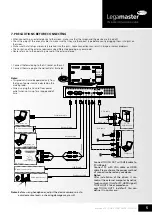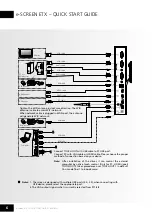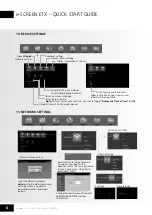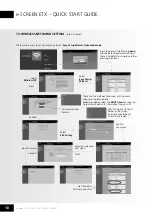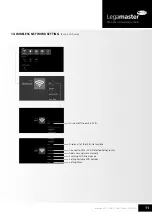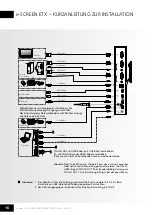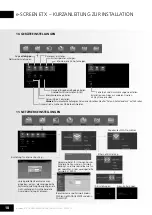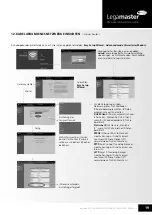4
e-Screen ETX – QUICK START GUIDE – ENGLISH
e-SCREEN ETX – QUICK START GUIDE
15
14
16
8
AUDIO
TOUCH
OUT 2
2
9 10
11
12
13
7
8
P
C
O
U
T
V
G
A
O
U
T
A
U
D
IO
O
U
T
U
S
B
U
S
B
H
D
M
I
Y
W
R
Y
W
R
V
G
A
O
U
T
A
U
D
IO
O
U
T
U
S
B
U
S
B
H
D
M
I
AV
O
U
T
V
ID
E
O
A
U
D
IO
Y
W
R
P
C
O
U
T
1
2
3
4
5
6
7
AC IN
AUDIO
TOUCH
OUT 2
2
3
4
5
6
7
3
1
3.0
2.0
Switches the screen power on or Standby
Switches to VGA mode
Switches to HDMI mode
Displays or exits the current program information
Selects sound mode
Returns to the previous channel
Returns to previous menu
or exit the on-screen menu
To confirm or enter a sub-menu or toggle between
options during MENU operation. Use Arrow buttons to
navigate in onscreen menu.
Displays integrated PC on the screen
Note:
If there is no integrated PC, this button has no
function.
Mutes the sound
VOLUME UP/DOWN
Freezes the content displayed on the screen
Coloured buttons(RED/GREEN/YELLOW/BLUE)
Red: Screen off /on.
Blue: Call or exit recent application list.
Control buttons for USB/DVD Multi Media Player
: Play/Pause button
: STOP button
: Fast forward/fast reverse
: Previous/next
Takes a screenshot and stores the
data onto your connected USB
storage device.
If there is no USB storage, the
screenshot will be stored on the built-
in storage.
Notes:
• This operation manual provides a description based on operating functions using the remote control.
• In different mode, some buttons may have different function.
Switches to AV mode
Switches to analog mode
Note:
If no analogue mode available, this button has no function.
Selects picture mode
Selects aspect ratio
0-9 number buttons
Displays or exits input source menu
Displays or exits the setting menu screen
Displays desktop (Home page)on the screen
Sets up the sleep timer
Goes to USB multi media player
Goes to DVD multi media player
Press to enter or exit the disc tray
Note:
If there is no DVD, this button has no
function.
CHANNEL UP/DOWN
6. REMOTE CONTROL
Содержание e-SCREEN ETX
Страница 42: ...42 NOTES e Screen ETX QUICK START GUIDE ...
Страница 43: ...43 NOTES e Screen ETX QUICK START GUIDE ...