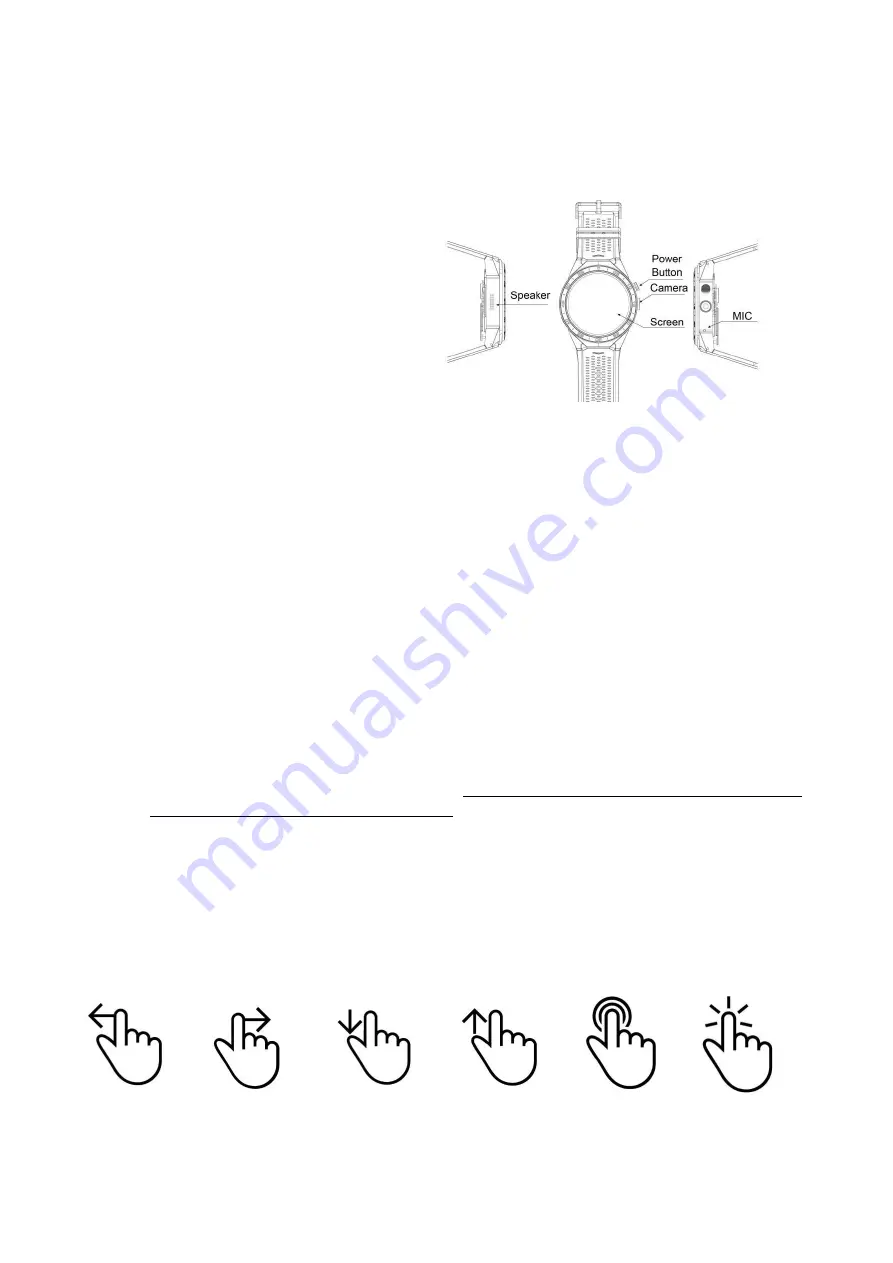
Quick Start Guide
LePan Pro Smart Watch
Thank you for choosing the LePan Pro Bluetooth Smart Watch. Please read this Quick Start Guide carefully
to better understand the functions prior to using the Smart Watch.
Mobile Phone Compatibility
Android: Supports Android 5.0+
iOS: Supports iOS 8.0+
Bluetooth Version: BT 4.0
Getting Started
Power Button Operation
Hold the Power Button down for 3 seconds to power the watch on. When powering on your LePan Pro
for the first time, it may take longer than usual due to initial app optimization. Once fully powered on, you
will be prompted for the following:
Language settings
Personal information settings
QR code provided to download and install the WiiWatch app on your phone
You can enter the Power Menu at any time by holding the Power Button for 2 seconds.
Power off – Tap to power off
Reboot – Tap to reboot
Power Save – Tap to enter power-saving mode
(The watch will enter into the power-saving mode automatically when the battery is getting low)
Recent Task – Allows you to close recent tasks by swiping the app windows to the left
Full/small - Changes the way Play store apps display on the watch. Tap on the “full/small” icon at
the top of the screen to switch display modes. Some Play store apps may require you to switch to
“small” to access side navigation menus, etc. “Full” provides a larger viewing experience.
You can return to the Main Menu from any app by pressing the Power Button or simply
Swipe Right
. You
can also use the Power Button to wake the screen up at any time.
Touchscreen Operation
The LePan Pro Smart Watch touchscreen functions similar to a smartphone or tablet. The following six
motions will help you navigate through Smart Watch functions and other apps:
Swipe Left
Swipe Right
Swipe Down
Swipe Up Press Down
Tap
WARNING:
The watch is
NOT
water-resistant. Do not get the watch wet or submerge underwater.
Le Pan Pro Diagram






