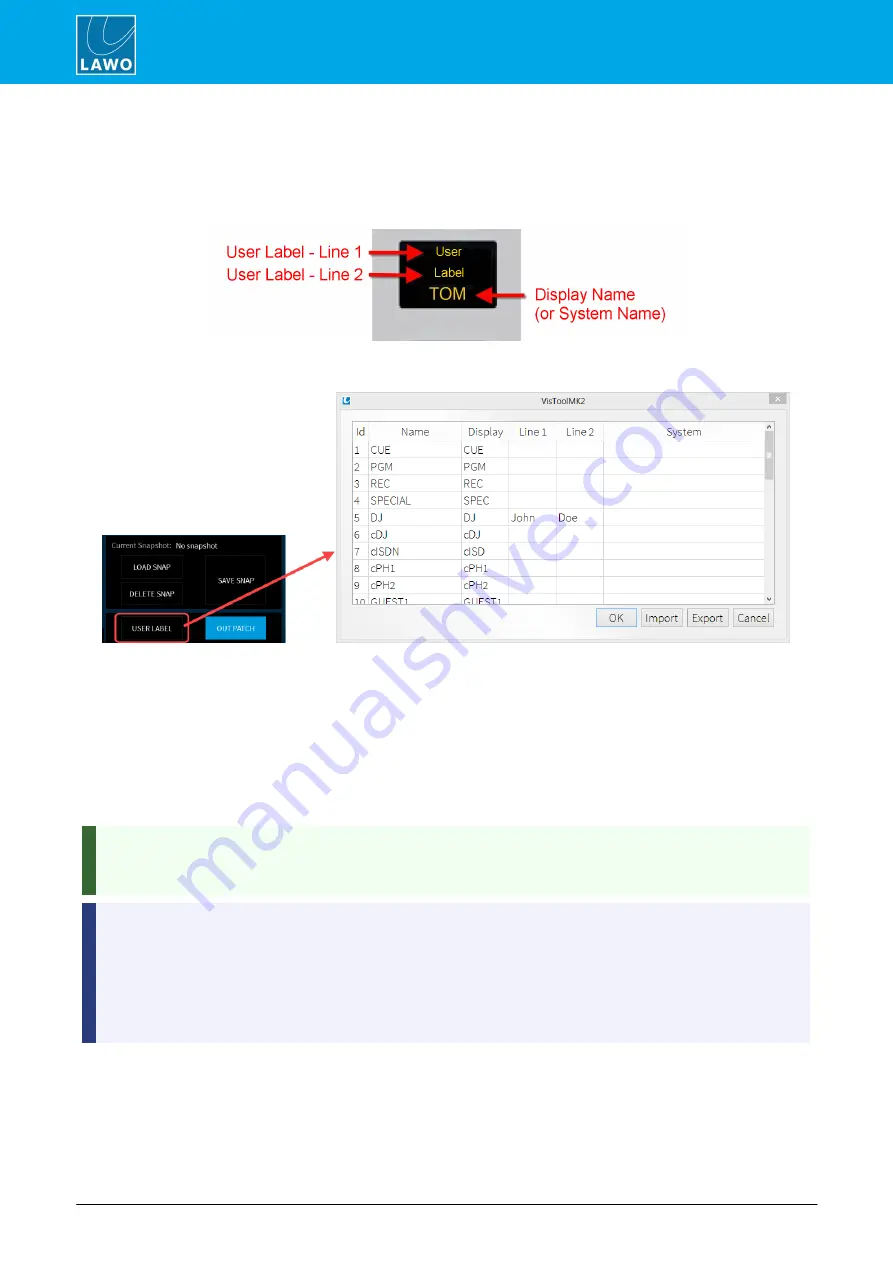
ruby User Manual
Version: 6.6.0/1
54/78
6. Operation
6.16
Editing User Labels
If user labels are enabled by the ON-AIR Designer configuration, then the text can be edited using VisTool. Up
to three lines of text are supported.
Fader Strip Label
Usually, a dedicated button is configured to open the user labels editor. In the VisTool standard template, this
appears on the MAIN dock.
The user labels editor can also be opened from VisTool Editor (via the Util menu).
The
Id
,
Name
and
Display
fields are defined by the ON-AIR Designer configuration and cannot be changed.
By default, a source uses its
Display
name unless a
System
name is entered.
1
.
Use the
Line 1
and
Line 2
fields to edit the two user label lines (up to 8 characters per line).
2
.
To replace the
Display
name, enter text into the
System
field. The
System
name replaces the
Display
name until such time as the
System
field is cleared.
3
.
Once you have finished editing, select
OK
to transfer the labels to the system - the editor closes and
the labels on the control surface update.
The
Export
button will save all labels into an
.xml
file. This allows to copy the file to another VisTool PC and
then select
Import
to import the labels. When using import, the labels are applied to sources with an
identical source
Name
field.
You should take care when deleting a source from the ON-AIR Designer configuration for the following
reasons.
Whenever a source is added to the configuration, it is assigned an internal "sys" number. These numbers
are remapped if a source with a lower sys number is later removed. System labels are assigned to the sys
number rather than the source name. Thus, if a source is deleted from the configuration, the labels of all
sources with a larger sys number are moved (shifted downwards). The sys numbers can be viewed in the
Ember+ tree to see what affect this may have on your system.






























