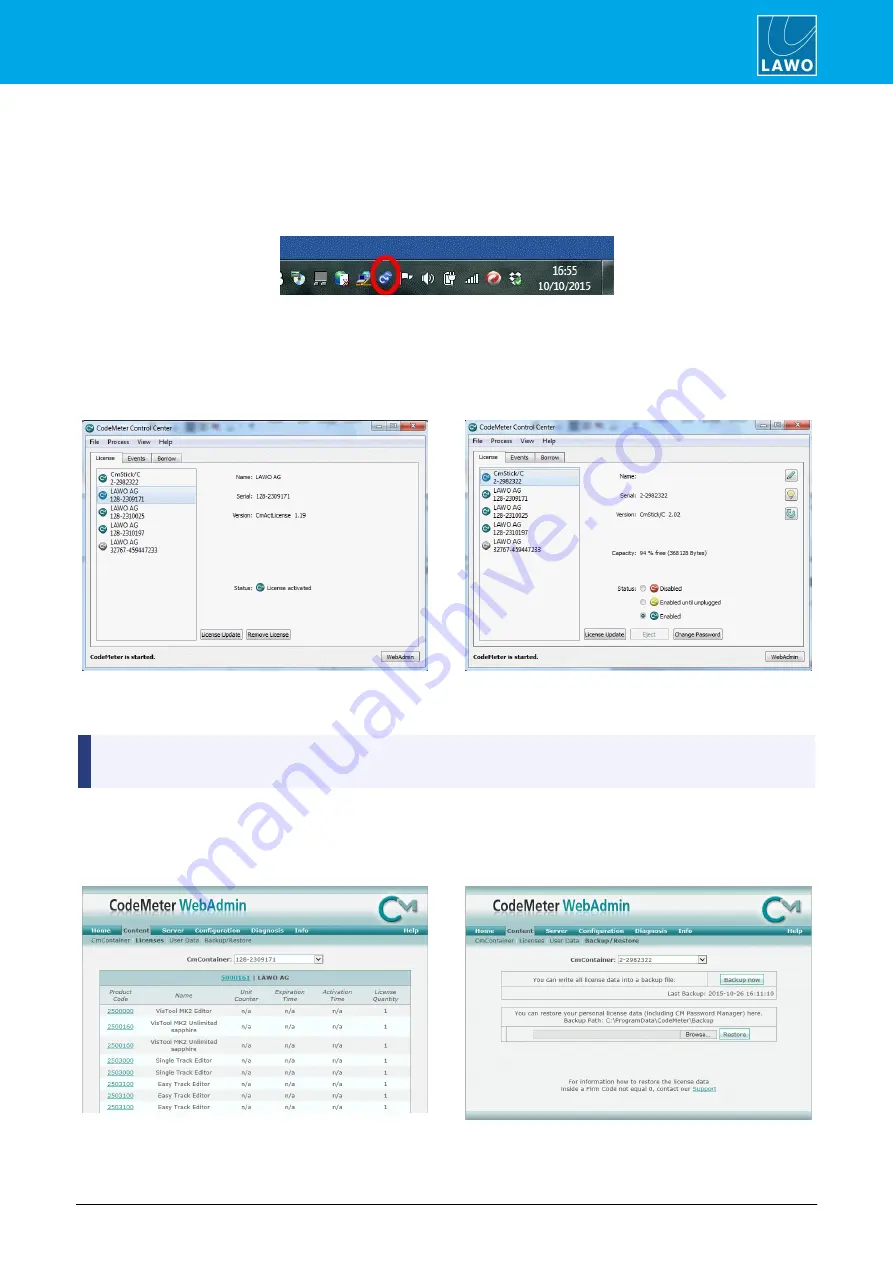
POWER CORE User Manual
Version: V6.0.0/5
45/459
6. Licensing
6.2.6
The CodeMeter Control Center
This topic briefly describes the 'CodeMeter Control Center' which can be used to manage the license containers
and perform a backup or restore.
1.
Click on the Windows taskbar Cm icon to open the 'CodeMeter Control Center' - note that the icon may
be hidden from view (depending on your taskbar configuration), and may vary in colour:
The 'CodeMeter Control Center' shows all the Cm containers which can be used for license storage.
Note that a new local computer container is created each time you run the
CodeMeter Runtime
install wizard.
Therefore, if you have installed multiple Lawo products or software versions, you will see several
LAWO AG
containers. In addition, if a USB dongle is connected, you will see a
container labelled
CmStick
.
Local Computer Container (LAWO AG)
USB Dongle Container (CmStick)
The
Serial
numbers identify each container. The icon colours indicate: green = license activated; grey =
container is empty; red = license deactivated.
A single Cm container can contain multiple licenses - simply select the same container during the activation
process.
2.
Select
WebAdmin
(bottom right) to open the WebAdmin portal in your default browser. The portal has
many functions including license interrogation, and backup/restore functions for licenses stored on a
CmStick
(USB Dongle):
WebAdmin Content Cm Container
WebAdmin Backup/Restore
For further information, you should refer to the
CodeMeter Runtime
documentation from WIBU systems.






























