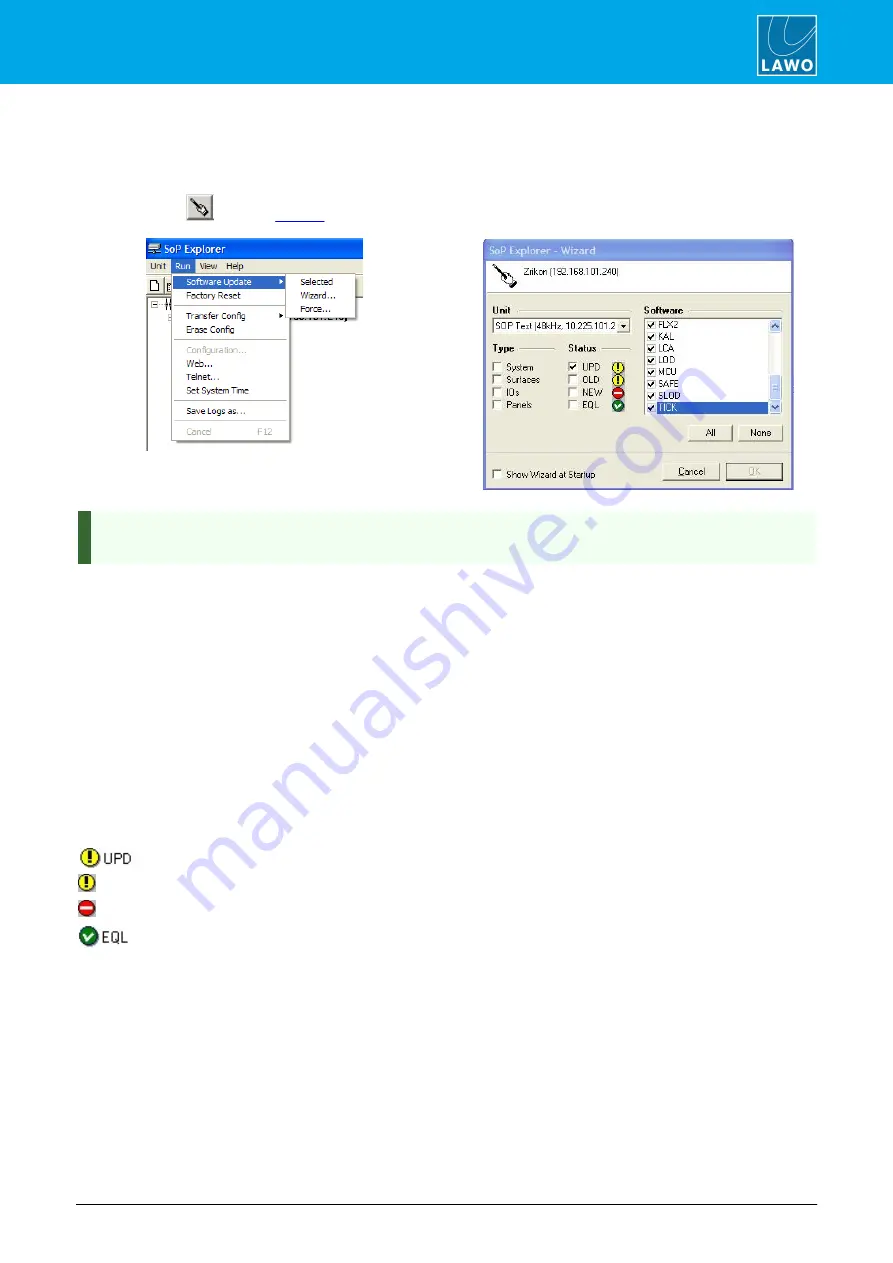
POWER CORE User Manual
Version: V6.0.0/5
415/459
20. Maintenance
20.3.7 Updating Software via the Wizard (recommended)
This is the recommended method for updating the system when a new release of software is issued.
1.
To start the Wizard, select
Run
->
Software Update
->
Wizard…,
or
click on the Software Update
Wizard button
from the
- the ‘SoP Explorer –Wizard’ window opens:
To automatically open the
SoP Explorer – Wizard
each time you start SoP Explorer, check the
Show
Wizard at Startup
box on the lower left hand side of the Wizard window.
2.
Select the system you wish to update from the drop-down options in the
Unit
menu.
3.
Use the categories
Type
,
Status
and
Software
to define which aspects of the system you wish to
update as follows:
Ø
Type
– tick the check boxes against the system components which you wish to update. You can select
everything at once, but it is
strongly recommended
that you update components in the following order:
·
System
- the Compact Engine, Nova29 or sapphire/zirkon/Nova17 Master Board. After updating the
system, it is necessary to transfer the configuration.
·
IOs
- IO cards within the System Unit (sapphire/zirkon/Nova17) or expansion IO cards in a Compact
Engine (crystal/sapphire compact).
·
Surfaces/Panels
- Control Surface Modules and/or optional Key Panels.
Ø
Status
– tick the check boxes against the various software status options. Under normal circumstances you
will only need to tick the
UPD
option.
if selected, all modules which are older than that included in the new release will be updated.
OLD
if selected, any old software modules (versions which could not be identified) will be updated.
NEW
if selected, any alpha software versions will be updated.
this icon indicates that the software is up-to-date. Only tick this box if there has been a problem
with the update and you wish to re-issue the transfer.
Ø
Software
– in this list, you can select or deselect specific software modules:
·
Click
All
to select all.
·
Click
None
to clear down the current selections.
·
Tick the check boxes to select individual modules.
·
If you wish to select multiple modules, press and hold the
CTRL
button on your computer keyboard while
selecting the required check boxes.






























