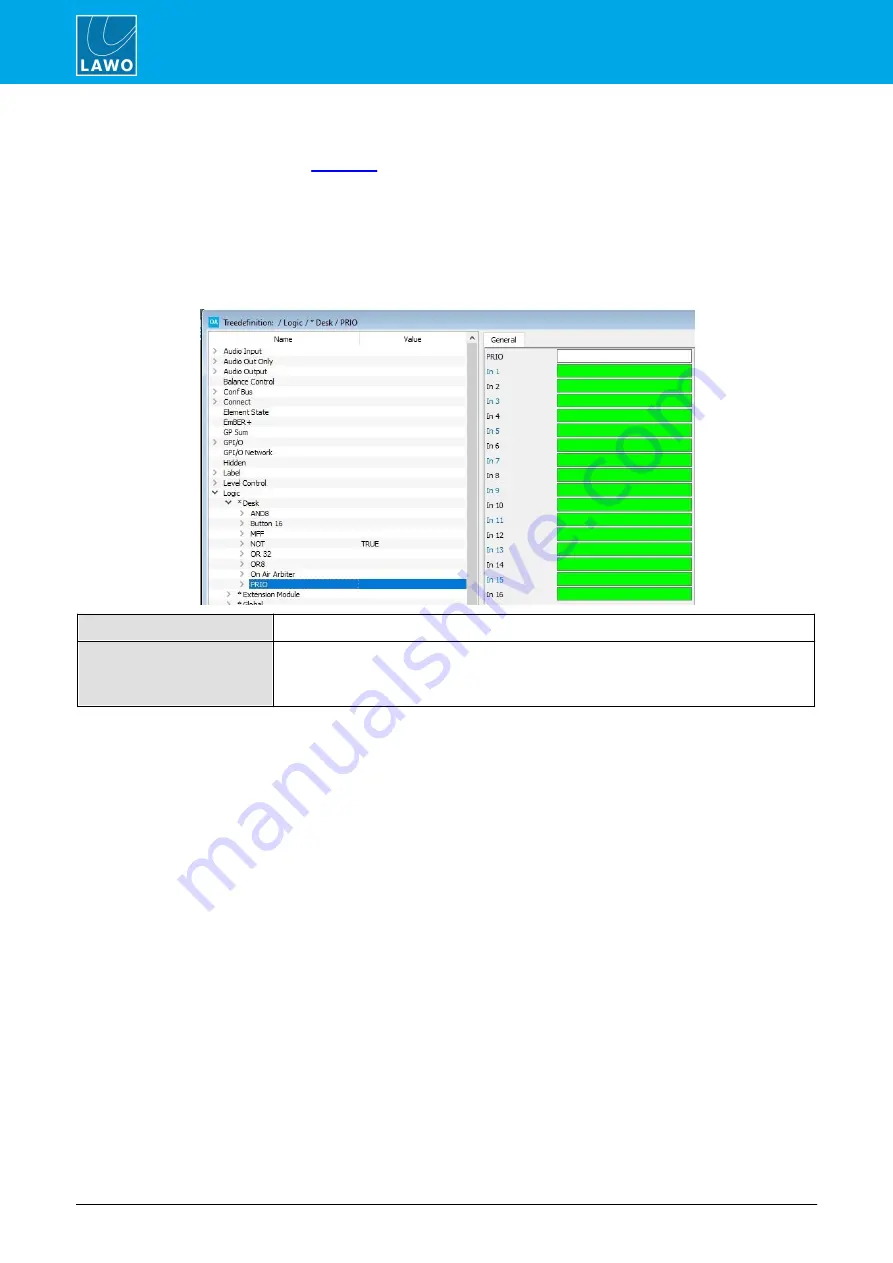
POWER CORE User Manual
Version: V6.0.0/5
344/459
18. Configuring Custom Logical Behaviour
18.22 Logic -> PRIO
The
PRIO
element is similar to a
but with prioritised switching. It can be be used to create inter-
cancelling button groups, where signal prioritisation is required. The element includes 8 inputs and 8 outputs,
where In 1 has lowest priority and In 8 highest priority.
For example: If
In 1
is set to a logical “1”, and all other inputs set to “0”, then
Out 1
is active and all other outputs
are set to “0”. If
In 3
then becomes set to a logical “1”,
Out 3
becomes active and
Out 1
is set back to logical “0”.
If
In 1
and
In 3
are both set to logical “1”, then
In 3
has higher priority so
Out 3
is the active output.
General Parameters
PRIO
Reference name for the element.
In 1 to 8
A rising edge at an input sets the corresponding control output to logical “1”, and any
other active control output to logical “0” providing it is of a lower priority.
In 8 has highest priority.
The control outputs appear under the “Logic -> <GroupName> -> PRIO” branch of the 'Tree Selection' window.
The default state after power on is logical “0” on all outputs.
















































