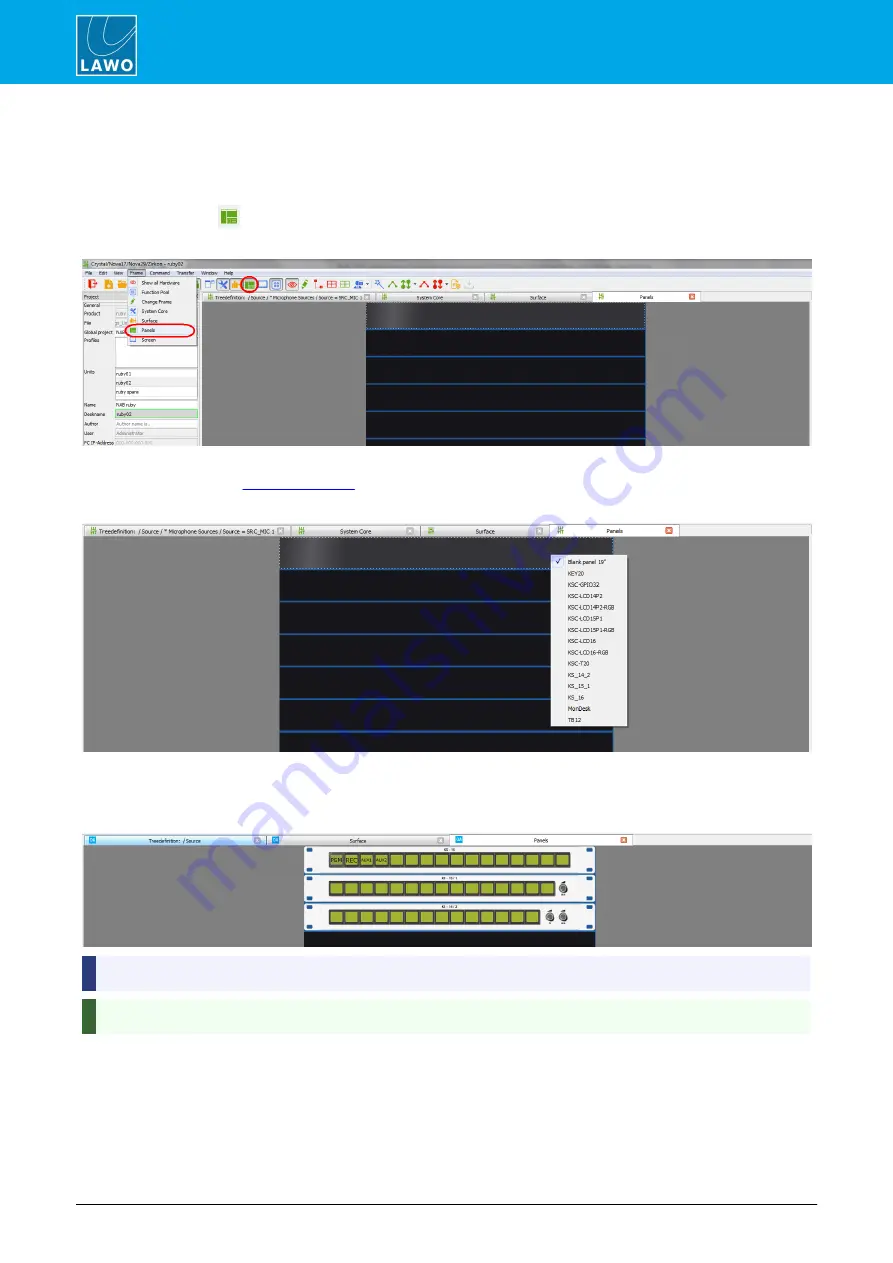
POWER CORE User Manual
Version: V6.0.0/5
276/459
16. Key Panel Control
16.2
Adding Key Panels
The Panels configuration defines any Key Panels which may be connected to your system and their
parameters.
1.
Click on the
Toolbar icon, or select
Frame
->
Panels
, to open the window:
Panels Configuration Window
If this is a new configuration, then you will see a series of blank 19” frame panels. The maximum number of Key
Panels is defined by the
.
2.
Right-click on an empty panel slot to assign a Key Panel:
For information on the options supported by your system, please refer to the relevant product manual.
3.
Repeat to assign all the Key Panels connected to your system.
Panels Configuration (example)
Panels are addressed from top to bottom according to their CAN bus address.
You can zoom in (or out) on by pressing and holding CTRL while scrolling your mouse-wheel.
Note that the MF Key labels are shown for all existing functions. Drag and drop an MF Key to swap the button
functions - a "+" sign will appear when valid "drop" position is reached. This works in a similar manner to the
Central Module MF Key swap described earlier.






























