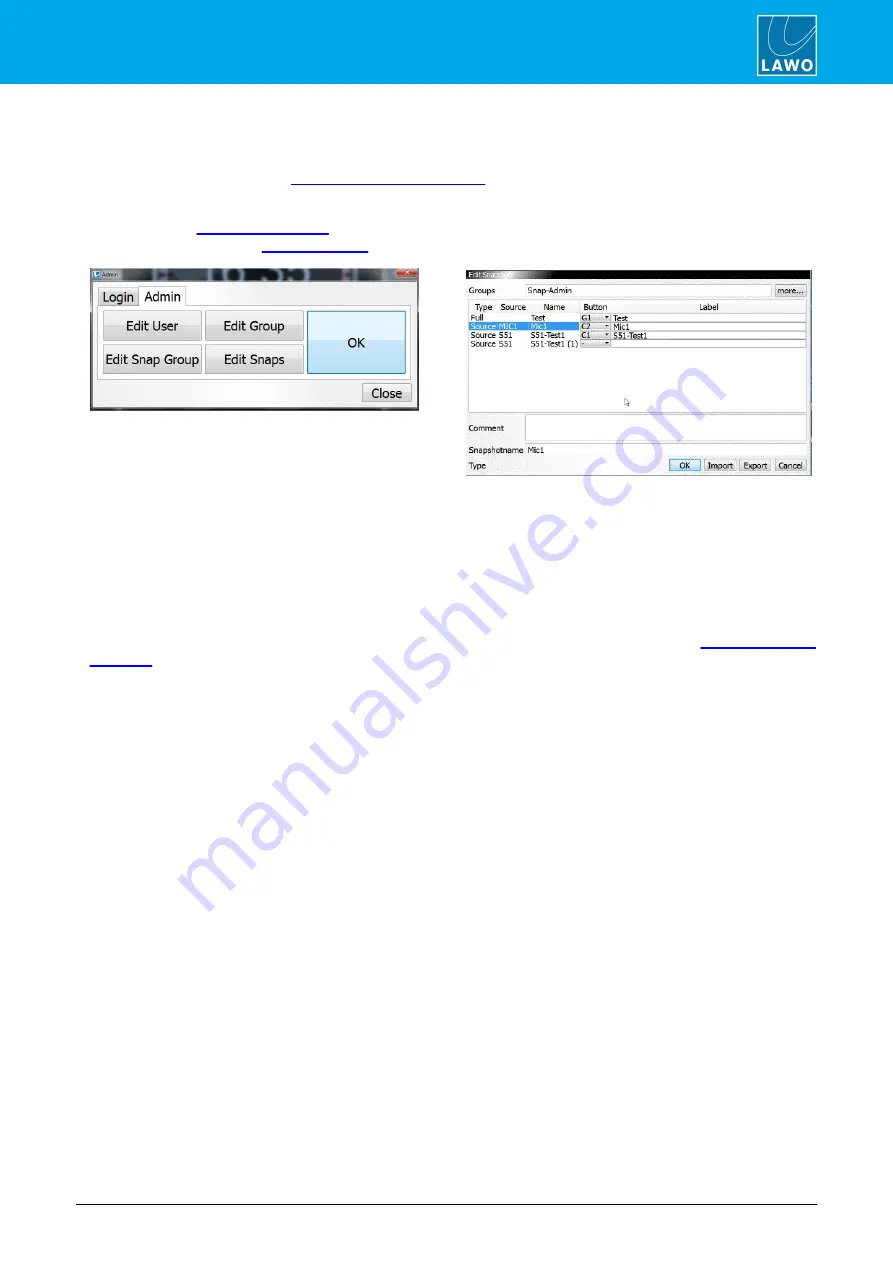
POWER CORE User Manual
Version: V6.0.0/5
245/459
14. Snapshots System
Edit Snaps
This option is used to:
·
assign snapshots to the
·
Import
or
Export
snapshots as .xml files.
1
.
From the
, select
Edit Snaps
-
the 'Edit Snapshots' window appears, listing all the
snapshots in the selected
Snap-Admin
):
Most of the fields are for information only:
·
Type
- indicates whether the snapshot is a
Full
or
Src
(Source) snapshot.
·
Source
- shows the name of the original source (i.e. the source in access when the source snapshot
was saved). The field is not relevant (blank) for
Full
snapshots.
·
Name
- the snapshot name.
2
.
Use the
Button
column to assign an entry to one of the 9 Global Snapshot (
G1
-
G9
) or 9 Channel
Snapshot (
C1
-
C9
) buttons. These allow users to recall snapshots directly from MF Keys, see
Note that only
Full
snapshots can be assigned to Global buttons; and
Src
snapshots to Channel buttons.
3
.
Use the
Snapshotname
field to edit the snapshot
Label
which appears in VisTool. You may enter a
Comment
if you wish.
4
.
Select
Import
or
Export
to save or load snapshots from/to an
.xml
file. This allows you to backup or
transfer VisTool snapshots between computers.
5
.
Select a different snapshot group using the
more..
button.
6
.
When you have finished editing both the
Snapshot
properties, select
OK
to save any changes and return
to the Admin page options.






























