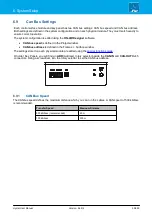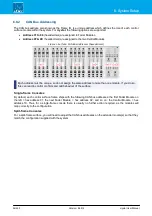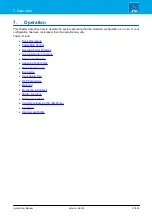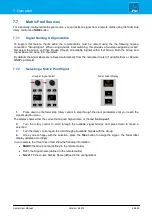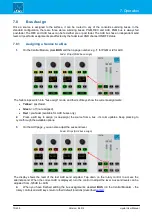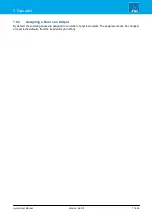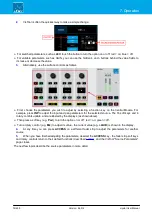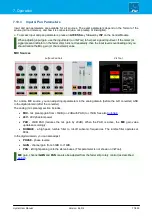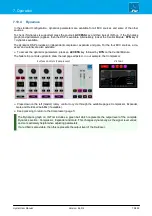crystal User Manual
Version: 6.6.0/2
67/459
7. Operation
7.6
Assigning Fader Strips
Any available source can be assigned to any fader strip. This allows you to choose which inputs/sources are
active in the mix. Please note:
·
A source cannot be assigned to more than one fader strip.
·
A fader strip cannot be reassigned, or a source moved, if the fader is open (to prevent on-air sources
being removed by accident).
7.6.1
Assigning a Source to a Fader
1
.
Double-press an
ACCESS
key (it turns yellow) - the fader strip switches into "strip assign" mode, and
the "Source Assignment" buttons appear on VisTool.
Fader Strips (source assign mode)
VisTool (source assign view)
Scroll down for more sources.
On VisTool, the buttons are color-coded to show the current status of each source:
·
Black
= source not assigned and available.
·
Blue
= source assigned and available (its fader is closed).
·
Red
= source assigned and NOT available (its fader is open).
If you choose a blue source, then it will move from its existing location to the fader strip in access.
You cannot choose a red source as it is deemed to be on-air. In this instance, first find the source on the
surface and close its fader - the button color changes from red to blue, and the source can be selected.