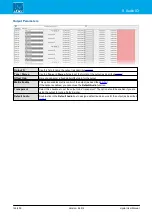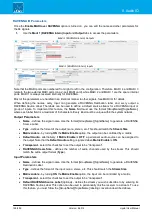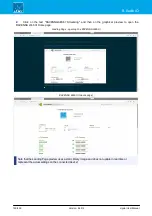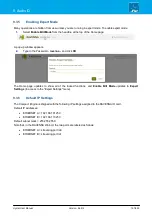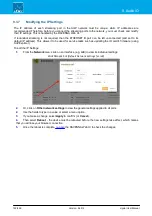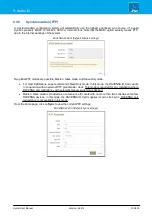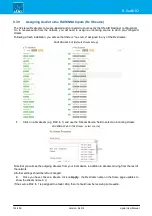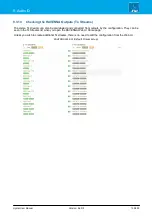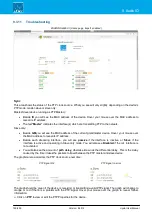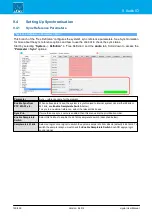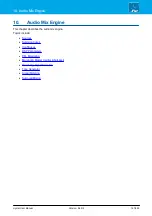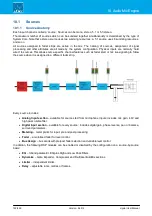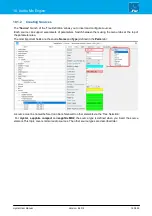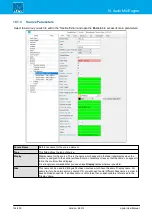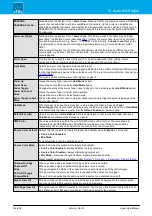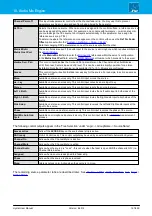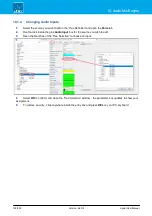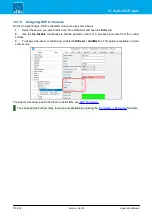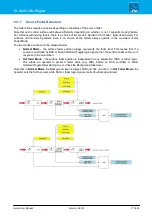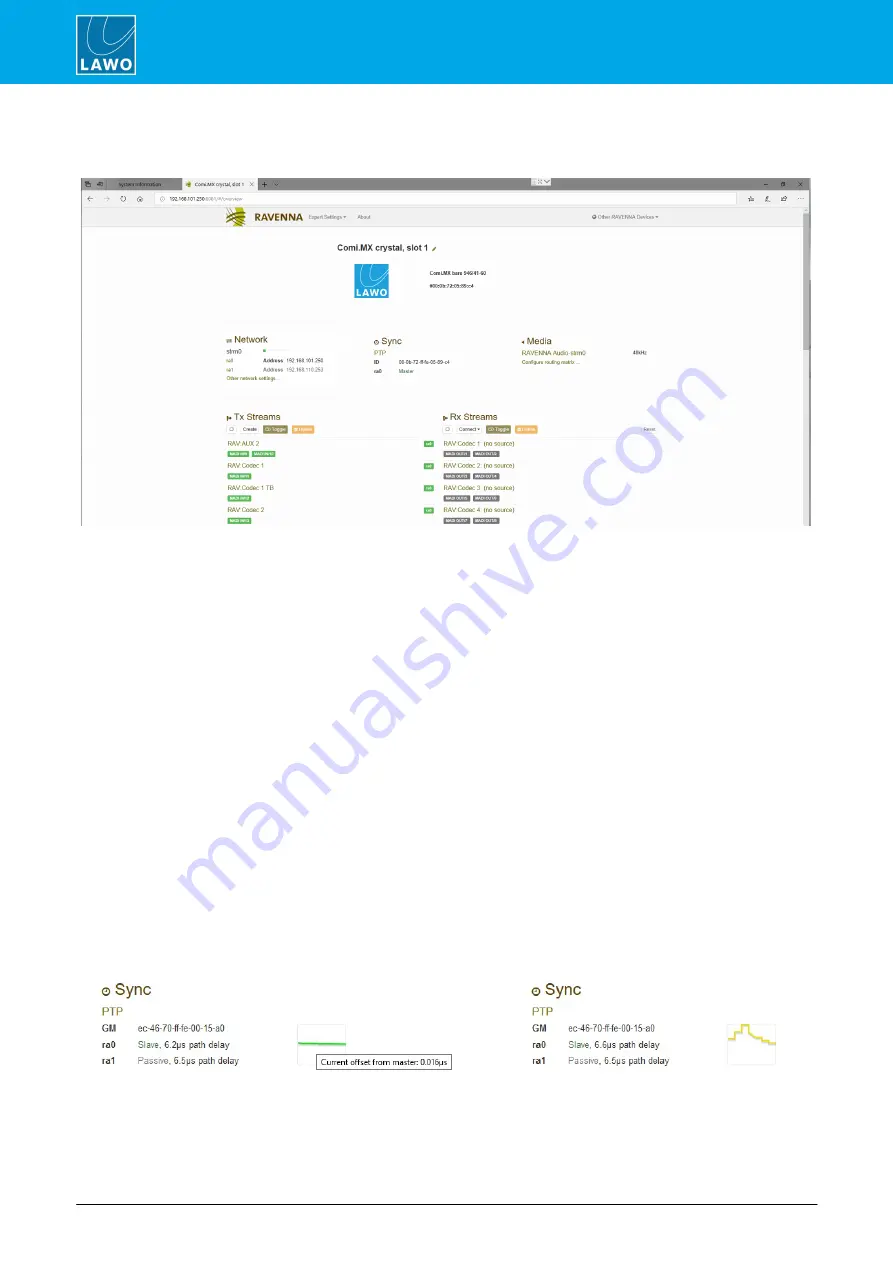
crystal User Manual
Version: 6.6.0/2
156/459
9. Audio IO
9.3.11
Troubleshooting
RAVENNA Web UI (Home page, Expert enabled)
Sync
This area shows the status of the PTP clock source. What you see will vary slightly depending on the device's
PTP mode: master-slave or slave only:
Master-Slave (device running as PTP Master):
·
Beside
ID
you will see the MAC address of the device. Hover your mouse over the MAC address to
reveal its IP address.
·
The text "
Master
" indicates the interface(s) which are transmitting PTP to the network.
Slave only:
·
Beside
GM
you will see the MAC address of the current grandmaster device. Hover your mouse over
the MAC address to reveal its IP address.
·
Beside each streaming interface, you will see
passive
if the interface is inactive, or
Slave
if the
interface is active and operating in Slave only mode. You will also see
Disabled
if the ra1 interface is
not activated.
·
You will also see the amount of
path delay
, otherwise known as the differential delay. This is the delay
caused by the time it takes the packets to travel between the PTP master and slave device.
The graphical area monitors the PTP clock source over time:
PTP Signal OK
PTP Signal in error
The graph should be green if the device is receiving or transmitting a valid PTP signal. The graph will change to
orange or red if there is a problem with the PTP signal. Hover your mouse over the graph to reveal further
information.
Ø
Click on
PTP
to view or edit the PTP Properties for the device.