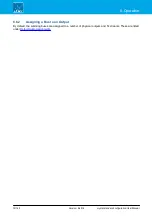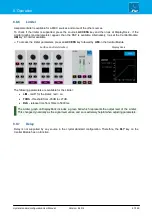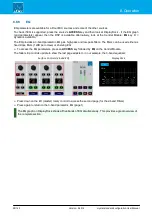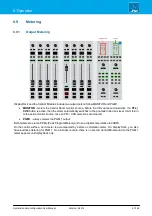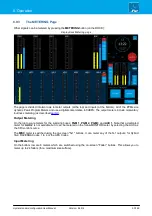crystal standard configuration User Manual
Version: 6.4.0/4
80/149
8. Operation
8.8.4
Redlight
CR REDLIGHT
STUDIO REDLIGHT
The "REDLIGHT" options apply to all MIC sources. They determine which MIC sources will trigger the red light in
the control room (CR) and which will trigger the red light in the studio. In both cases, the red light will illuminate
whenever the corresponding MIC fader is open. The options allow you to configure the logic differently
depending on whether both red lights are needed, and how the four microphones are being used.
Ø
To access the parameters, press an
ACCESS
key on any MIC source - on DisplayDock the "Source
Parameters" page appears.
From the "REDLIGHT" area:
1
.
First choose a red light, either
CR
or
STUDIO
- the selection turns red.
2
.
Then assign the MIC sources using the numbered buttons: red = assigned, blue = not assigned.
Note that the selections are mutually exclusive, and so if you remove MIC 1 from the CR, it will be assigned
automatically to the STUDIO.
To support the red light functionality, the GPIO connector must be correctly wired as GPOs 1 and 2 output the
red light status. See
Whenever the CR red light is active, the control room speakers will automatically mute (to prevent feedback
from an open MIC).
You can bypass this functionality by assigning the MIC source to the STUDIO red light.