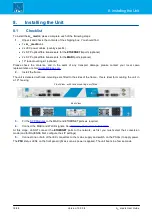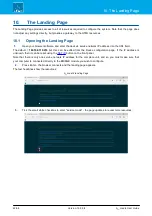A__madi4 User Guide
Version: 10.0.0/4
8/68
4. Controls, Connectors & Indicators
6
Power (PSU 1 & 2)
The unit is fitted with two independent power supplies running in parallel. Only one supply is required for
operation. For redundancy, connect both supplies, each to a separate AC mains circuit. The PSU LEDs on the
front panel show the status of each supply.
The
CASE
grounding screw should be used to ground the frame.
For power consumption and electrical voltages, please refer to the
A__madi4
Data Sheet.
All devices
MUST
be connected to the mains using the three-cord power leads supplied with the system.
When running with two mains supplies (PSU 1 and PSU 2), make sure that both circuits lie on the same
ground potential. Otherwise, an internal bridge of two ground wires will lead to a ground loop!
7
Ventilation Holes (Cooling)
The unit is fitted with a single speed-controlled fan. Air is sucked in from the rear panel, and blown out at the
sides (left and right).
DO NOT
obstruct the ventilation holes as to do so will prevent efficient cooling.
4.1
The NET-ID Button
The NET ID button and LED on the front panel can be used to reset the service network IP address or perform a
factory reset. For safety reasons, a press and hold is required; a quick press of the button performs no action.
Resetting the Service Network IP Address
This operation will reset the service network IP address to its default =
192.168.110.253
.
First, make sure that the interface is booted and operating normally - the
NET ID
LED should be blinking yellow.
Then, using a pointed object, press and hold the recessed button until the LED lights continuously. When the
LED switches off, the reset is complete.
Performing a Factory Reset
While the unit is booting, you can press and hold the
NET ID
button to perform a factory reset. This operation will
delete all configuration files AND reset the service network IP address.
First power cycle the unit to start a reboot. Then press and hold the
NET ID
button, while the LED blinks red, until
the LED lights continuously - this indicates that the reset is taking place. When the LED switches off, the reset is
complete.
Note that when the unit restarts, there will no conversion mode (indicated by the fast blinking orange MADI port
LEDs). Therefore, the next step must be to
the conversion mode for each BRIDGE.