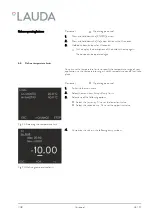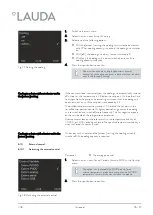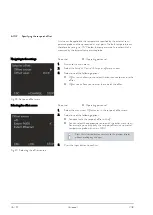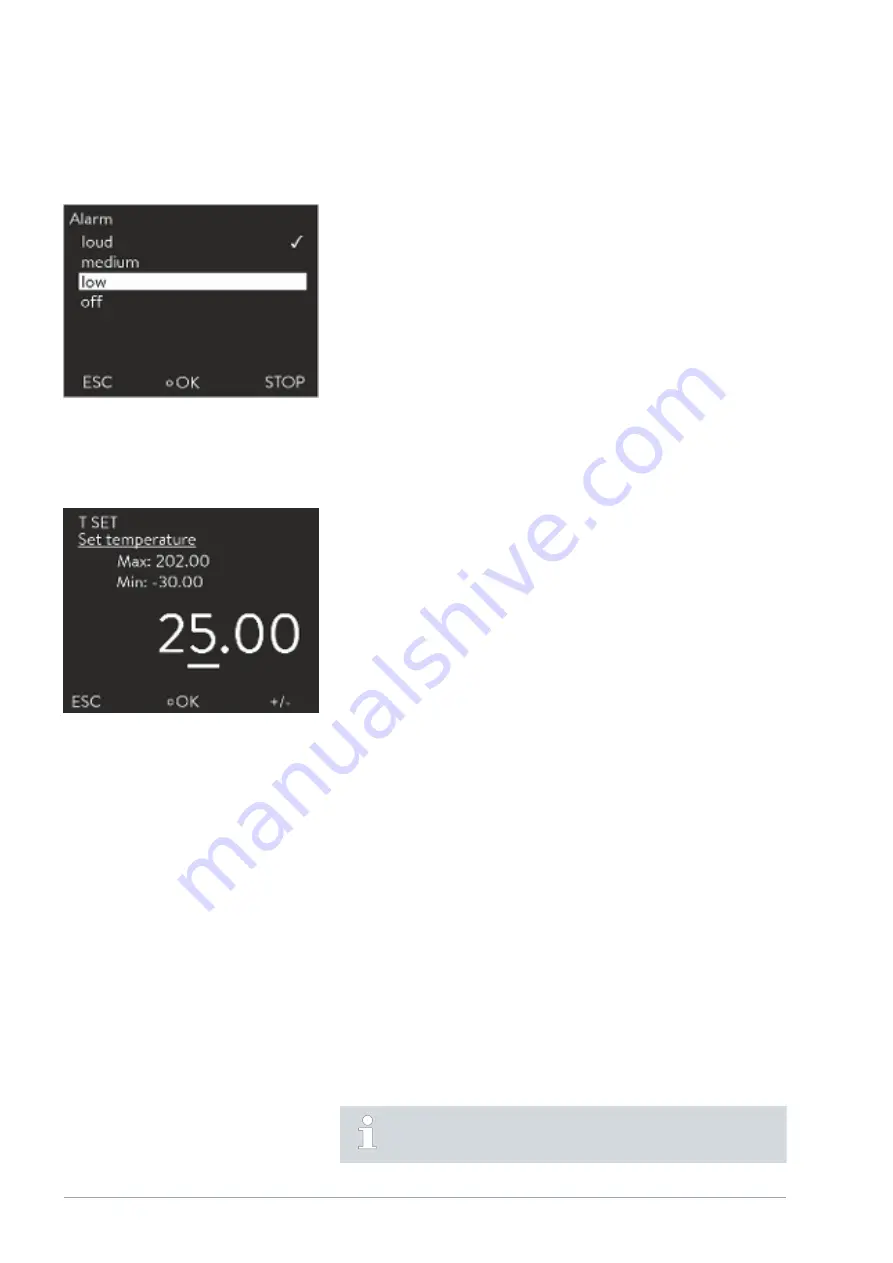
n
The check mark indicates the active function.
n
The arrow buttons are used to navigate in the options.
n
The selected setting is marked in the process.
n
Press the [ESC] soft key to return to the previous display without
making any changes.
n
Press the [OK] input button to accept the selected setting.
n
The value to be entered is displayed in enlarged font. The cursor flashes
under the value.
n
You can also select individual numeric characters and change them by
pressing the left and right arrow button.
n
You can change the value with the up and down arrow buttons. If you
keep one of the two arrow keys pressed down longer, the change will be
accelerated.
n
You can change the sign with the [+/-] soft key if the appropriate
equipment is installed on your device.
n
Min:
and
Max:
indicate the limits of the entered value.
n
Press the [OK] input button to accept the set value.
n
Press the [ESC] soft key to return to the previous display without
making any changes.
6.5.4 Lock and release operating buttons
The operating buttons can be locked in order to protect the device when
using a process control system or against unauthorized access.
Personnel:
n
Operating personnel
1.
Change to the main menu.
2.
Press and hold down the [ENTER] button.
3.
Press and hold down the [Down] arrow button within 4 seconds.
4.
Hold down both buttons for 4 seconds.
In the display the descriptions of the buttons are replaced by
[---].
The entry function is now locked.
The display can be switched between basic window and graphic
display.
Entry window for selecting options
Fig. 21: Selecting options
Entry window for manual input
Fig. 22: Entering values
Lock operating buttons
V08
Variocool
42 / 97
Содержание VC 1200
Страница 38: ...Fig 13 Menu structure part 2 Menu structure for Graph Clock and Standby V08 Variocool 38 97 ...
Страница 98: ......
Страница 99: ......