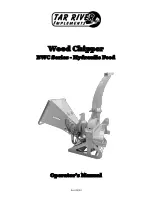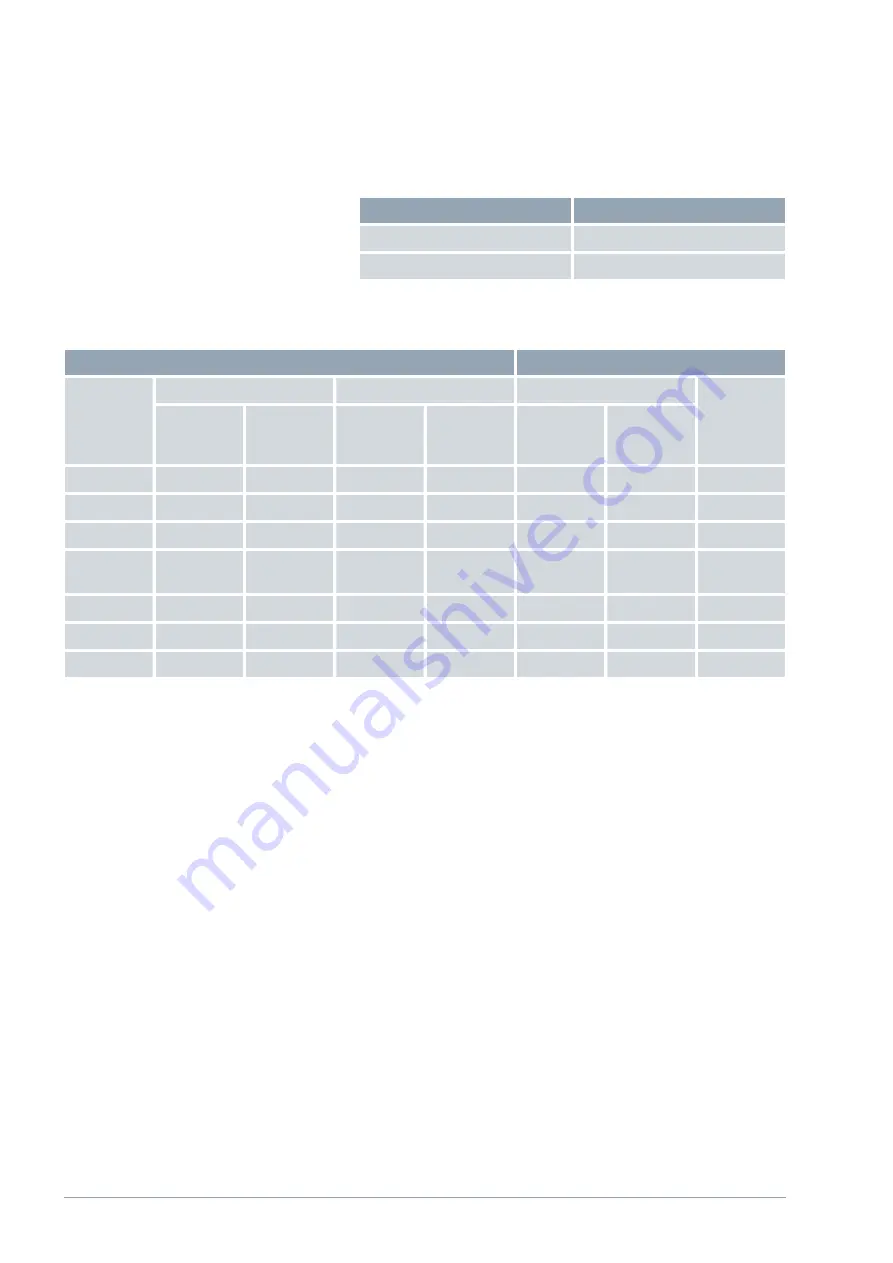
Table 9: Example for set value transfer from 30.5 °C to the thermostat.
Computer
Thermostat
"OUT_SP_00_30.5"CRLF
"OK"CRLF
Example
6.7.3 Cable test and interface test of RS 232
Computer
Thermostat
Signal
9-pin sub-D socket
25-pin sub-D socket
9-pin sub-D socket
Signal
With hard-
ware hand-
shake
Without
hardware
handshake
With hard-
ware hand-
shake
Without
hardware
handshake
With hard-
ware hand-
shake
Without
hardware
handshake
RxD
2
2
3
3
2
2
TxD
TxD
3
3
2
2
3
3
RxD
DTR
4
20
4
DSR
Signal
ground
5
5
7
7
5
5
Signal
ground
DSR
6
6
6
DTR
RTS
7
4
7
CTS
CTS
8
5
8
RTS
Please note the following:
n
With hardware handshake: When connecting a thermostat to the PC,
use a 1:1 and not a null modem cable. The RS 232
‑
interface can be
connected directly to the PC using a 1:1 contacted cable.
n
Without hardware handshake: Set the corresponding operation mode on
the PC. Use protected connection lines. Connect the protective screen
with the connector shell. The lines are galvanically separated from the
rest of the electronics. Do not connect unassigned pins.
n
It is easy to check the RS 232
‑
interface when it is connected to a PC
with a Microsoft Windows operating system.
For Windows
®
3.11 with the program "Terminal".
For Windows
®
95/98/NT/XP with the program "HyperTerminal".
For operating systems Windows Vista, Windows 7, and Windows 8 "Hyper-
Terminal" is no longer part of the operating system.
n
It is possible to communicate with the RS 232
‑
interface using the
LAUDA control and application software, Wintherm Plus (catalog
number LDSM2002).
n
Terminal programs are available on the Internet as freeware. These pro-
grams offer features similar to "HyperTerminal" (for example PuTTY).
Search query "serial port terminal program".
V07
Microcool
38 / 57