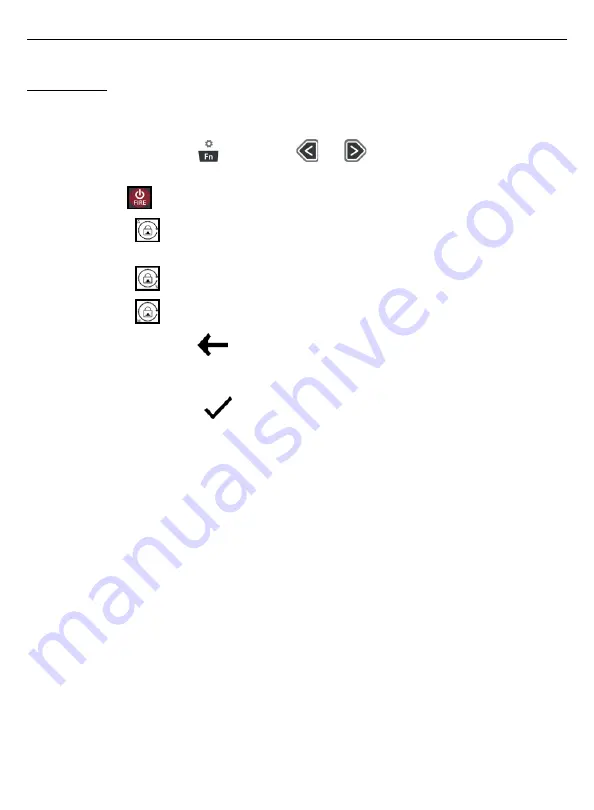
LTI TruPoint 200h User’s Manual • Section 4 - Settings Menu
Page 30
Copyright (c)[2020] Laser Technology, Inc. All Rights Reserved. Unauthorized duplication, in whole or in part is strictly prohibited.
Rotation Lock
The rotation lock is used to “lock” the main display in a certain orientation:
Automatic, Vertical or Horizontal.
1.
Long press the Settings
button and the
and
buttons to highlight the Rotation
Lock icon. ROTATION LOCK is displayed in the lower message area.
2.
Press the
button to change the rotation lock options:
•
Automatic
: Allows the display orientation change from horizontal to
vertical automatically.
•
Vertical
: Locks the display orientation for the vertical configuration.
•
Horizontal
: Locks the display orientation for the horizontal configuration.
3.
Press the Left Soft Key
to return to the main measurement screen. This does not select
an option and exits without saving the HUD Brightness setting option. The unit will return to
the last saved option.
4.
Press the Right Soft Key
to accept Rotation Lock setting option and will exit to
the main measurement screen.
There could be a delay in the display change when in the Automatic mode
if the laser is rotated too fast from one orientation to the other.
**Draft B**






























