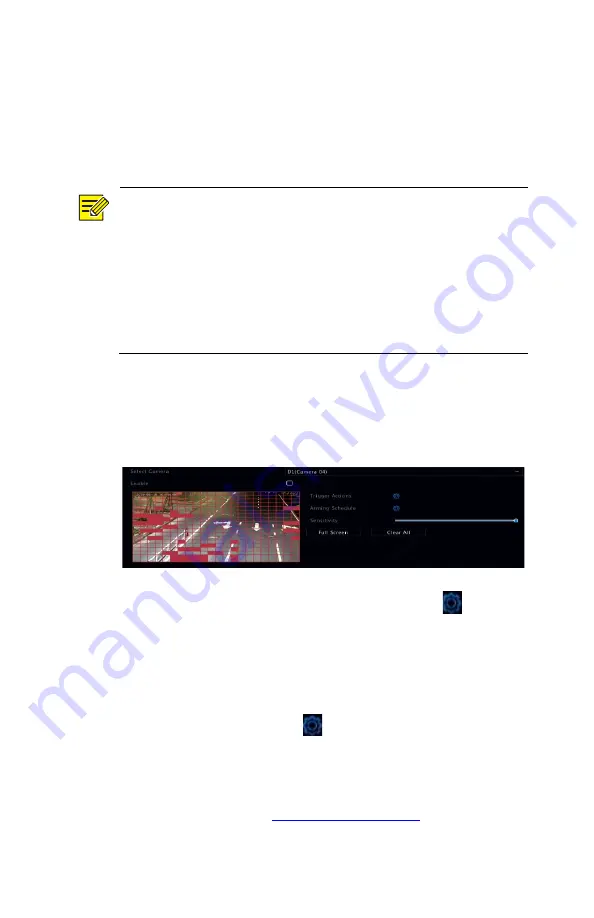
55
Motion Detection Recording
1.
Click
Alarm > Motion.
2.
Select the camera from the list, and then select the check
box to enable motion detection.
NOTE!
Motion detection is enabled on the NVR by default. Unless
modified, the detection area covers the full screen, and
recording is triggered only for the current camera. The
settings remain if you disable motion detection and then
enable it.
An alarm icon appears in the upper right corner when motion
is detected.
3.
In the preview window on the left side, click and drag your
mouse to specify a motion detection area (red grid). Use the
slider to adjust detection sensitivity.
4.
Configure motion detection recording: click
right to
Trigger Actions
, click the
Recording
tab, select the desired
camera, and then click
OK
.
5.
(Optional) Configure an arming schedule (time when actions
will be triggered): click
right to
Arming Schedule
and
then set time periods as needed.
6.
Set a recording schedule under
Storage > Recording
. For the
detailed steps, see
. Make sure the
schedule type is
Motion
. The set schedule appears in green,
Содержание NVR-NDAA-POE-4CH
Страница 18: ...18 2 Change the password into a strong one then click OK 3 Set the unlock pattern...
Страница 94: ...94 3 Click Backup to export the counting statistics to a storage device...
Страница 146: ...146 5 Configuration Click Setup on the top and then click the menus on the left to configure parameters...






























