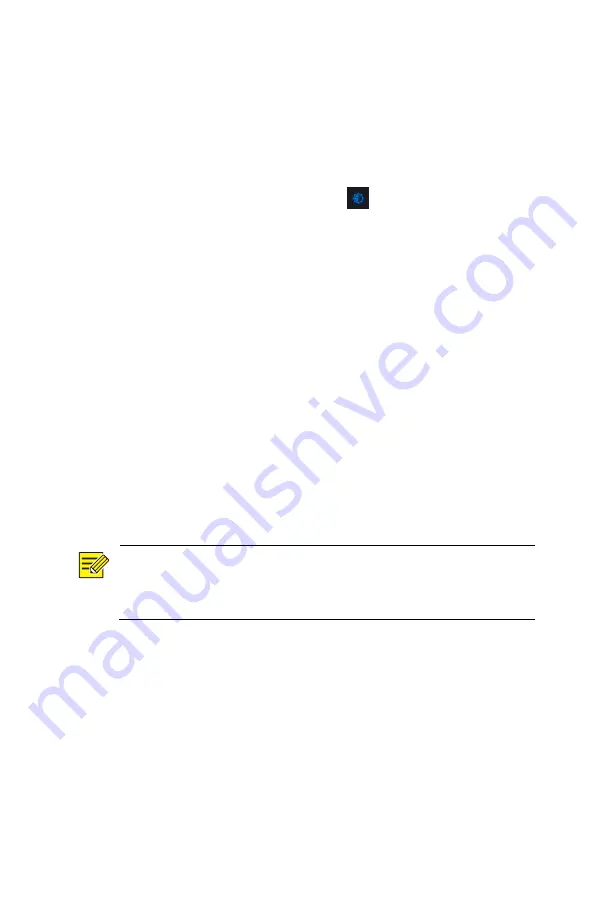
26
3.
Right click to exit zoom.
Image Configuration
Adjust image settings to get optimal images from a camera.
1.
Click the window and then click
on the window toolbar.
2.
Select a mode from the drop-down list according to the
surveillance scenario, and then adjust contrast, hue,
saturation and brightness as needed. The settings available
may vary with device model.
3.
Click
OK
to save the settings and exit.
Preview Configuration
Normally, live view (video) is available after you complete the
basic setup by following the wizard. You can click
System >
Preview
and edit preview setting as needed, including video
output, image resolution, default layout, and sequence interval.
The video output and the number of windows supported may vary
with NVR model.
NOTE!
Pressing and holding the scroll wheel for at least 3 seconds will
restore the default resolution.
Preview Configuration
Each preview window (window for short) links to a camera. By
default, window 1 links to camera D1, window 2 links to camera
D2, and so on. You may want to change the link to display live
video from a camera in another specified window. The following
example describes how to link window 1 to camera D2 and link
window 2 to camera D1.
Содержание NVR-NDAA-POE-4CH
Страница 18: ...18 2 Change the password into a strong one then click OK 3 Set the unlock pattern...
Страница 94: ...94 3 Click Backup to export the counting statistics to a storage device...
Страница 146: ...146 5 Configuration Click Setup on the top and then click the menus on the left to configure parameters...






























