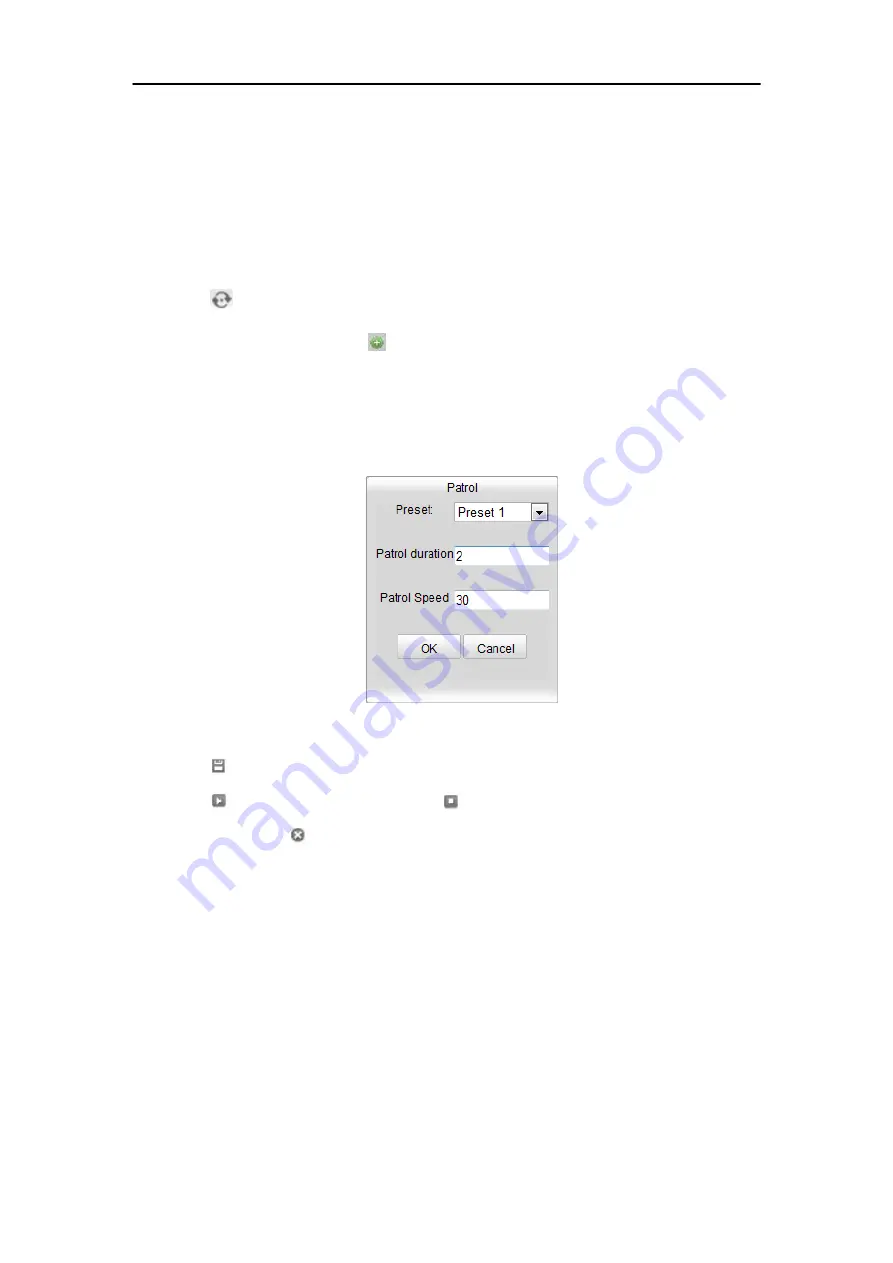
40
Explosion Proof Network IP Camera User Manual
5.4.3
Setting / Calling a Patrol
Note:
No less than 2 presets have to be configured before you set a patrol.
Steps:
1.
Click
to enter the patrol configuration interface.
2.
Select a path No., and click
to add the configured presets.
3.
Select the preset, and input the patrol duration and patrol speed.
4.
Click OK to save the first preset.
5.
Follow the steps above to add the other presets.
Figure 5-6 Add Patrol Path
6.
Click
to save a patrol.
7.
Click
to start the patrol, and click
to stop it.
8.
(Optional) Click
to delete a patrol.
Содержание ATEX-EXPCMR-IP-POE-2MPIR-108D
Страница 9: ...INTENTIONALLY LEFT BLANK PAGE BREAK PAGE BREAK...
Страница 57: ...53 Explosion Proof Network IP Camera User Manual Purpose...
Страница 144: ...139 Explosion Proof Network IP Camera User Manual export the data in an excel file Figure 8 2 Statistics Result...
Страница 148: ...143 Explosion Proof Network IP Camera User Manual Figure 9 3 Overlay Content Settings...
Страница 167: ...User Manual of Network Camera 162 Figure A 1 2 Modify Network Parameters...






























