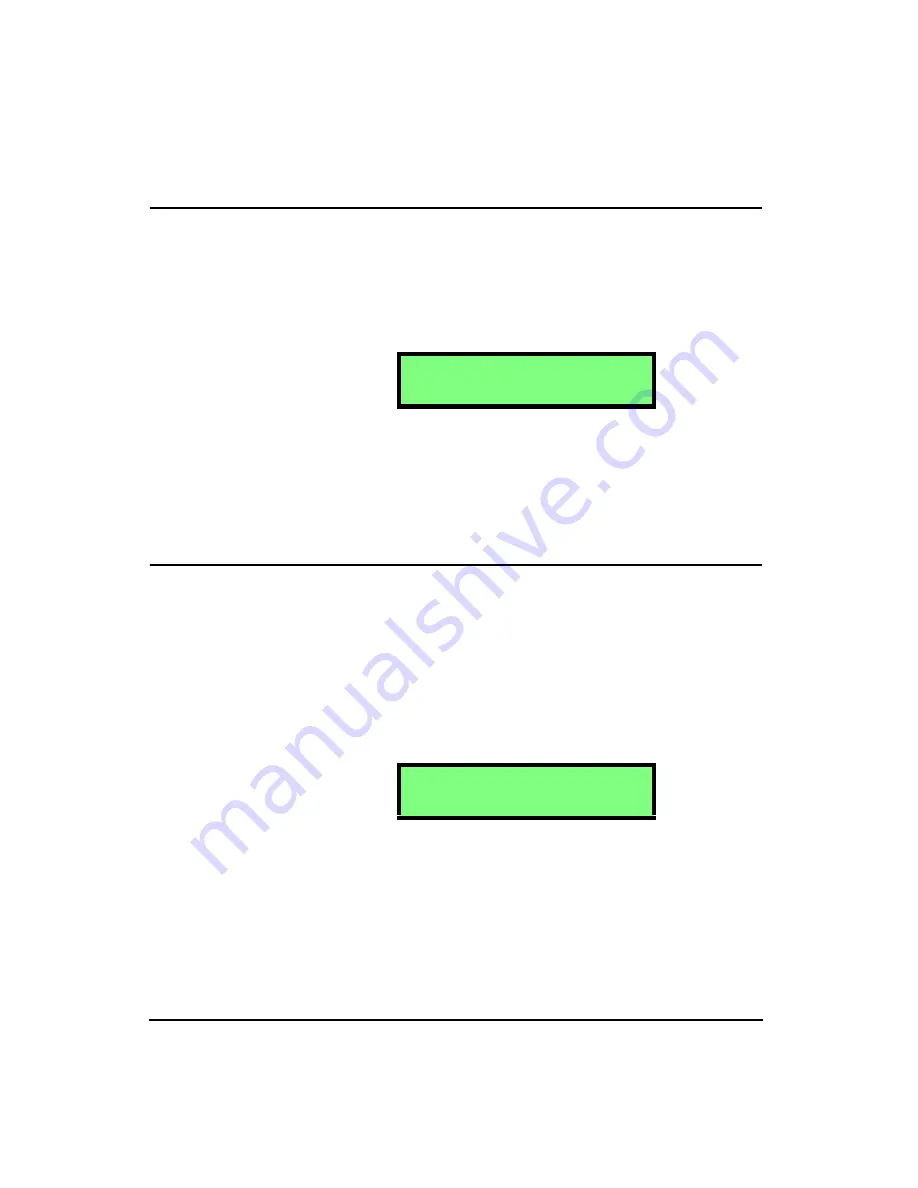
6-6
HVM100 User Manual
4/11/03
Data Storage - File Registers 01 thru 99
Once all files have been purged (see chapter 3, Tools Menu),
automatic and manual storing of files begins with file regis-
ter 01. For example, if all files have been purged and there is
data in the HVM100, pressing the DATA key, followed by
the STORE key, will cause the following screen will appear
(note, the file register shown will be 01).
If all files have been purged, and the Auto Store feature is
enabled (see chapter 2, Getting Started), the HVM100 will
automatically store the first file in file register 01. The sec-
ond file will be automatically stored in file register 02 and so
on until all 99 file registers are full.
Preserving the File Counter At Power-Off
The file counter, which keeps track of the last file register
used, is saved when the HVM100 is turned off. For example,
suppose you store 10 files in file registers 01 thru 10. Then,
you turn off the HVM100. When the HVM100 is turned on
again, if you try to store data, the HVM100 will prompt you
to store data in file register 11, which is the next empty file
register (see screen below).
A separate counter is used when you recall files. For exam-
ple, suppose you recall and view files 01 thru 05. Then, you
turn off the HVM100. When the HVM100 is turned on
again, if you try to recall a file, the HVM100 will prompt
you to recall file register 06, which is the next available file
to view (see screen below).
S t o r e F i l e
S t o r e F i l e
0 1
1 1
Содержание HVM100
Страница 8: ...HVM100 User Manual 6...
Страница 18: ...1 10 HVM100 User Manual 4 11 03...
Страница 29: ...4 11 03 Getting Started 2 11 Weighting X Wk...
Страница 30: ...2 12 HVM100 User Manual 4 11 03...
Страница 44: ...3 14 HVM100 User Manual 4 11 03...
Страница 50: ...4 6 HVM100 User Manual 4 11 03...
Страница 55: ...4 11 03 Printing 5 5 Step 5 Select Hyperterminal from the menu A new con nection dialog box will appear...
Страница 56: ...5 6 HVM100 User Manual 4 11 03 Step 6 Enter a name and choose an icon for your Hyper terminal connection...
Страница 57: ...4 11 03 Printing 5 7 Step 7 Press the OK button...
Страница 58: ...5 8 HVM100 User Manual 4 11 03 Step 8 The Connect to dialog box will appear...
Страница 62: ...5 12 HVM100 User Manual 4 11 03 Left click the Properties button Properties Settings...
Страница 63: ...4 11 03 Printing 5 13 Left click the Settings Tab at the top of the window to open the Setting dialog box...
Страница 67: ...4 11 03 Printing 5 17...
Страница 68: ...5 18 HVM100 User Manual 4 11 03...
Страница 80: ...6 12 HVM100 User Manual 4 11 03...
Страница 93: ...4 11 03 Powering the HVM100 8 5 The connector pinout is as follows Negative Positive Positive Negative...
Страница 94: ...8 6 HVM100 User Manual 4 11 03...
Страница 102: ...9 8 HVM100 User Manual 4 11 03...
Страница 146: ...D 2 HVM100 User Manual 4 11 03...
Страница 147: ...4 11 03 D 3...
Страница 148: ...D 4 HVM100 User Manual 4 11 03...
Страница 149: ...4 11 03 D 5...
Страница 150: ...D 6 HVM100 User Manual 4 11 03...
Страница 151: ...4 11 03 D 7...
Страница 152: ...D 8 HVM100 User Manual 4 11 03...
Страница 153: ...4 11 03 D 9...
Страница 154: ...D 10 HVM100 User Manual 4 11 03...
Страница 155: ...4 11 03 D 11...
Страница 156: ...D 12 HVM100 User Manual 4 11 03...
Страница 157: ...4 11 03 D 13...
Страница 158: ...D 14 HVM100 User Manual 4 11 03...
Страница 170: ...F 4 Warranty Customer Satisfaction April 11 2003...
Страница 174: ...HVM100 User Manual 4...






























