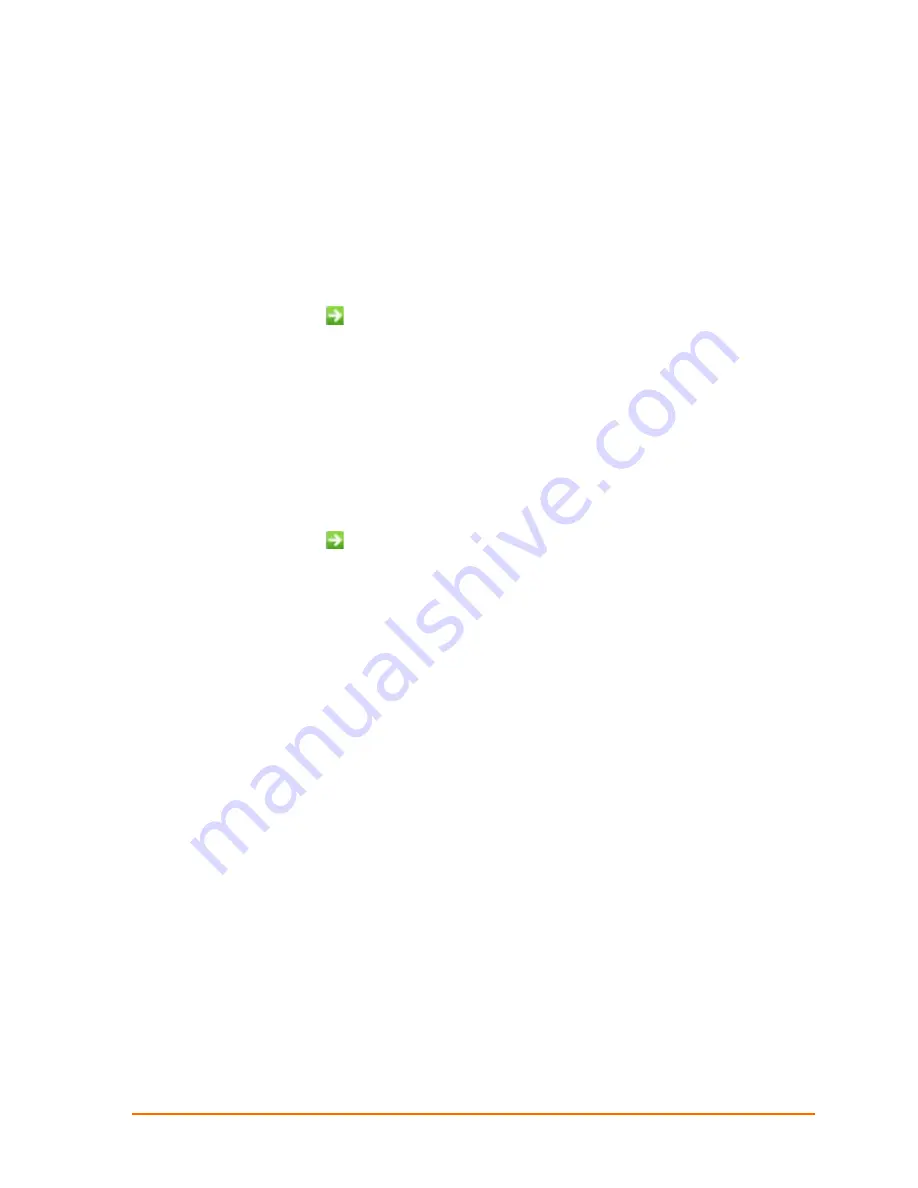
Configure Your XPort Device
From DeviceInstaller it is easy to start the Lantronix browser-based tool, Web
Manager, to configure the XPort device. For detailed information on Web Manager
configuration and other methods, see the
XPort User Guide or XPort Pro User Guide
.
XPort
1. In DeviceInstaller, select the unit and then the Web Configuration
tab. Press the
Go icon
. The Lantronix Web Manager window displays in your browser.
2. The XPort does not have a default user name or password, so just click
OK
.
3. Use the Menu on the left to navigate to sub-pages where you can configure the
XPort device.
4. When you are finished, click the
Apply Settings
button to save your settings.
XPort Pro
1. In DeviceInstaller, select the unit and then the Web Configuration
tab. Press the
Go icon
. The Lantronix Web Manager window displays in your browser.
2. The default user name is
admin
and the default password is
PASS
. Click
OK
.
3. Use the Menu on the left to navigate to sub-pages where you can configure the
XPort Pro device.
4. Every sub-page has a
Submit
button that immediately stores and applies the
new settings. Some network settings require a reboot to become effective.
XPort Universal Demo Board Quick Start
10










