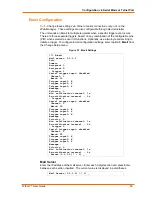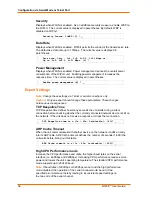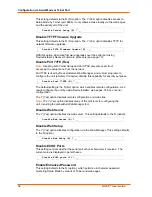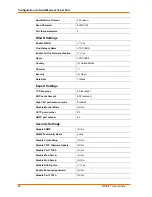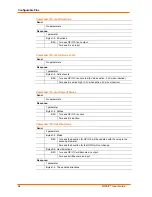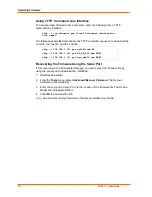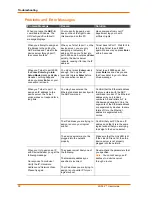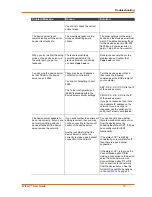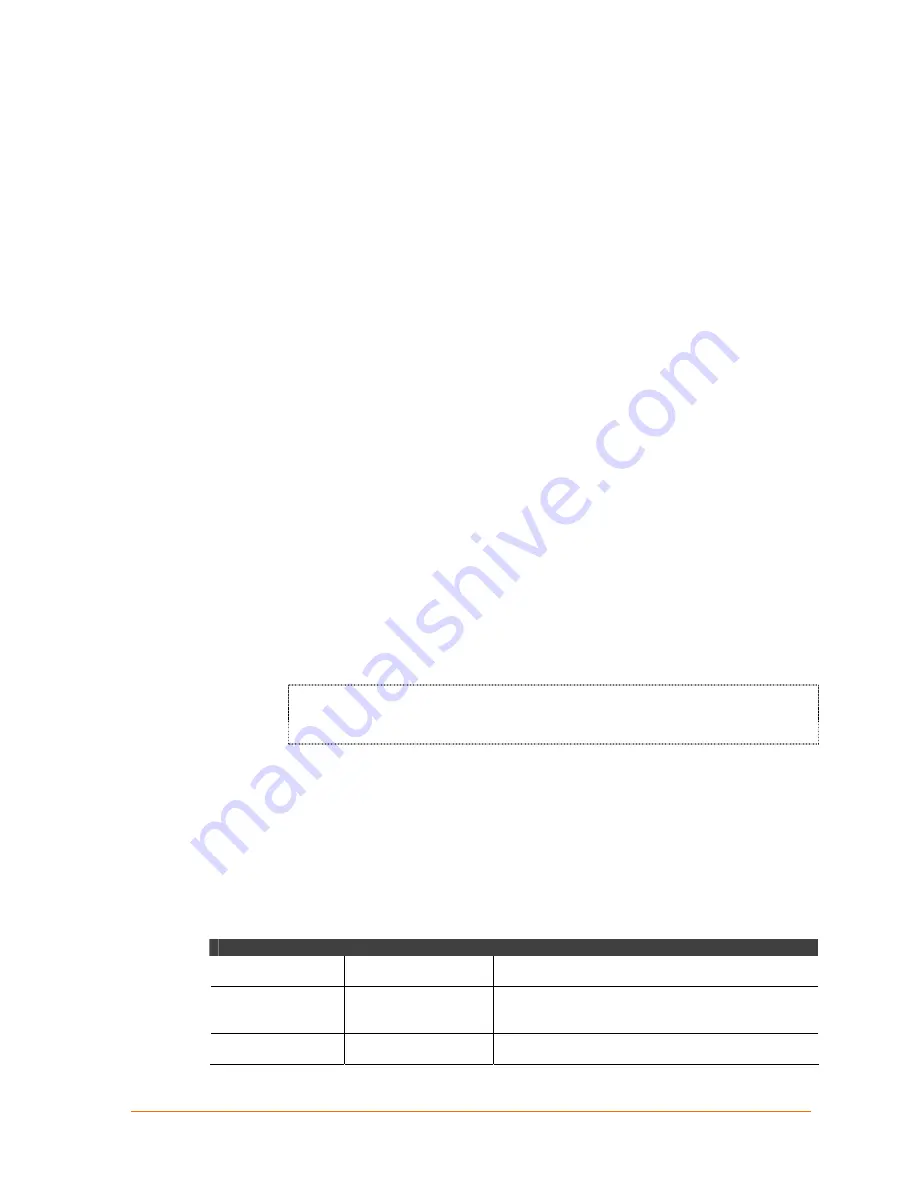
WiPort™ User Guide
67
7
7
:
:
M
M
o
o
n
n
i
i
t
t
o
o
r
r
M
M
o
o
d
d
e
e
Monitor Mode is a command-line interface used for diagnostic purposes.
There are two ways to enter Monitor Mode: locally via the serial port or remotely via
the network.
Entering Monitor Mode via the Serial Port
To enter Monitor Mode locally:
1. Follow the same steps used for setting the serial configuration parameters (see
Serial Port Access
on page
38
).
2. Instead of typing three
x
keys, however:
a) Type
zzz
to enter Monitor Mode with network connections.
b) Type
yyy
to enter Monitor Mode without network connections.
A
0>
prompt indicates that you have successfully entered Monitor Mode.
Entering Monitor Mode via the Network Port
To enter Monitor Mode using a Telnet connection:
1. Establish a Telnet session to the configuration port (9999). The following
message appears:
MAC address 00204A0113A3
Software version 05.3 (040129) WPT
Press Enter to go into Setup Mode
2. Type M (upper case).
A
0>
prompt indicates that you have successfully entered Monitor Mode.
Monitor Mode Commands
The following commands are available in Monitor Mode.
Note:
All commands must be in capital letters.
Table 7-1. Monitor Mode Commands
Command
Command Name
Function
VS
Version
Queries software header record (16 bytes) of unit.
GC
Get Configuration
Gets configuration of unit as hex records (120
bytes).
SC
Send Configuration
Sets configuration of unit from hex records.