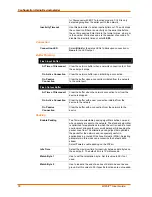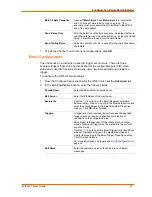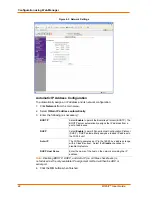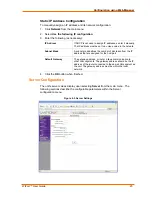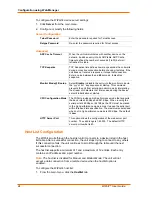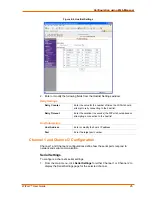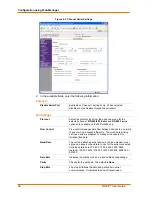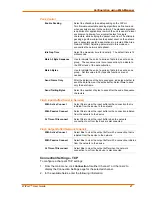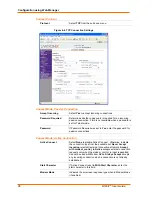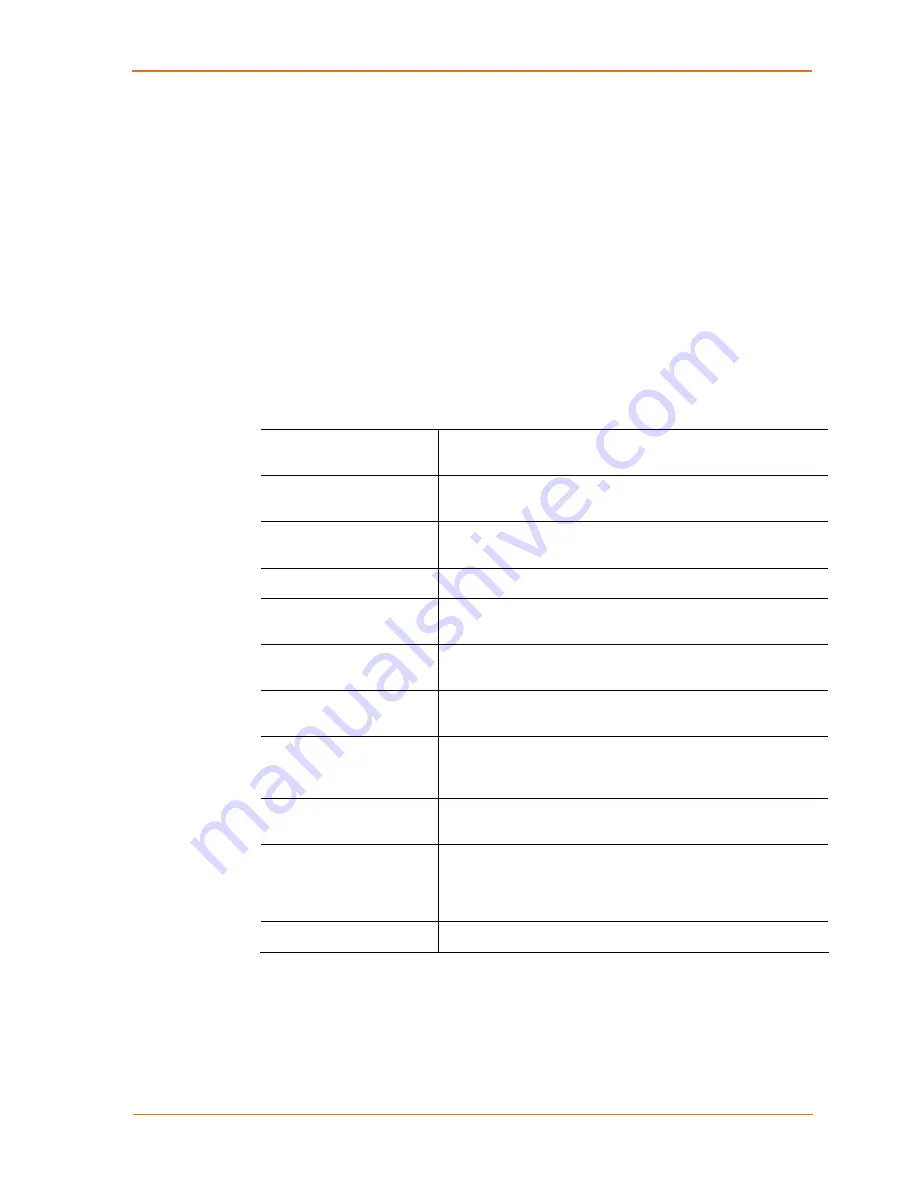
Configuration Using DeviceInstaller
WiPort™ User Guide
13
Note:
If you do not receive “Reply” messages, make sure the unit is
properly attached to the network and that the IP address assigned is
valid for the particular network segment you are working with. If you are
not sure, check with your systems administrator.
8. Click
the
Close
button to close the dialog box and return to the main window.
WLAN Configuration
Without adequate protection, a wireless LAN is susceptible to access by
unauthorized users. As such, WiPort includes the Wired Equivalent Privacy (WEP)
encryption standard as an additional means of security.
To configure the WiPort’s WLAN settings:
Note:
These settings are dependent on a given network’s individual settings.
1. From the Configure Device window for the WiPort unit, click the
Advanced
tab.
2. In the WLAN Configurable Items section, enter the following fields:
Current Network
Interface
Use the pull down menu to select a
WLAN
interface or an
Ethernet
interface.
Network Name to Search
Enter the name of the network in which the WiPort unit
resides.
Ad Hoc Network
Creation
Select
Enable
when using a client (such as a wireless card) to
associate to a network.
Ad Hoc Network Name
Enter the network name for the Ad Hoc network.
Ad Hoc Country
From the pull down menu, select a country for the Ad Hoc
network. The default is
United States
.
Ad Hoc Network
Channel
Select the radio channel from the pull down menu for the Ad
Hoc network. The default value is
11
.
Security
As an additional security measure, enable WEP on the
WiPort. By default, WEP is disabled on WiPort.
Authentication
Select an authentication scheme from the pull down menu
(
None
or
Shared
). Selecting
Shared
requires manually
entering the authentication key.
Encryption
Select the encryption type from the pull down menu. 128 bits
is the default encryption.
Encryption Key
Alternatively, manually enter the Encryption
Key
in
hexadecimal value. 10 hexadecimal characters are required
for 64 bit encryption. 26 hexadecimal characters are required
for 128 bit encryption.
Data Rate
WiPort permits the control of the transmission rate (in Mbps).
3. Click
Apply
to apply the changes immediately to the WiPort and automatically
reboot. Click
OK
to save the changes to apply at the next reboot.