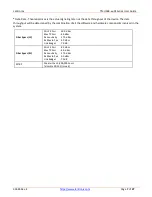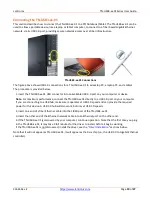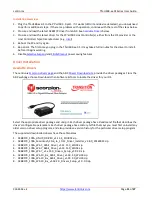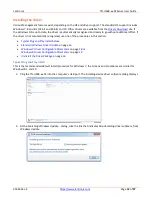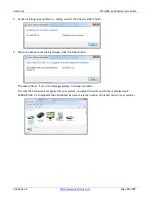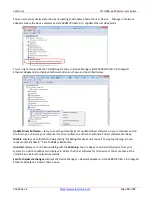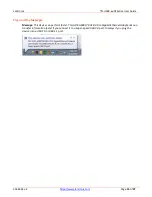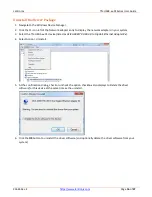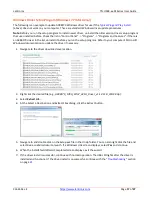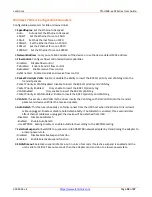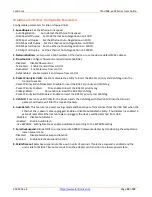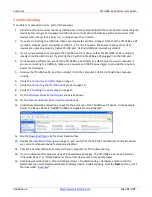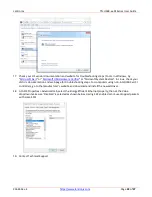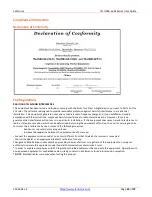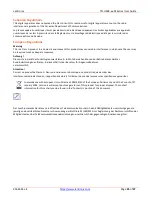Lantronix
TN-USB3-xx-01Series User Guide
33644 Rev. E
Page
20
of
27
Manual Windows Driver Update
Use the procedure below to update the revised Windows driver on your platform.
1. Remove the TN-USB3-xx-01 from the USB 3.0
port of your PC.
2. Boot your PC/Notebook/PDA to Windows system.
3. Copy the new AX88179 Windows driver (
AX88179.SYS
) to the Windows system driver default folder. (e.g.,
C:\WINDOWS\system32\drivers
for WinXP platform) to overwrite the previous AX88179 driver. If you still
can't find the correct folder, search for the "AX88179.SYS" file in your computer to find a correct folder.
4. Insert the TN-USB3-xx-01to the USB 3.0 port of your PC.
5. Enable the USB function from the BIOS setting of your PC. (Refer to the PC User Manual for the detailed
BIOS setting.)
6. Verify that the TN-USB3-xx-01 works properly.
Messages
Message
: Installing device driver software. Searching Windows Update... Obtaining device driver software
from Windows Update might take a while. Skip obtaining device driver software from Windows Update.
Meaning
: Windows Informational message only.
Recovery
: None required. Wait for the search to finish and follow the on-screen instructions.
Message
: Device driver software was not successfully installed. Please consult your device manufacturer for
assistance getting this device installed. ASIX AX88179 USB 3.0 to Gigabit Ethernet Adapter x Failed.
Meaning
: The device driver did not install properly in Windows.
Recovery
:
1. Click the link What can I do if my device did not install properly?
2. Read the displayed MS Windows article. The content varies between operating systems, but basically says
to:
• Make sure your computer is connected to the Internet and automatic updating is turned on.
• Manually check for drivers on Windows Update.
• Install software for the device.
Information is also provided on how to perform these three suggestions. Follow the on-screen instructions.
3. Perform the
Troubleshooting
steps below if the device driver software still is not successfully installed.