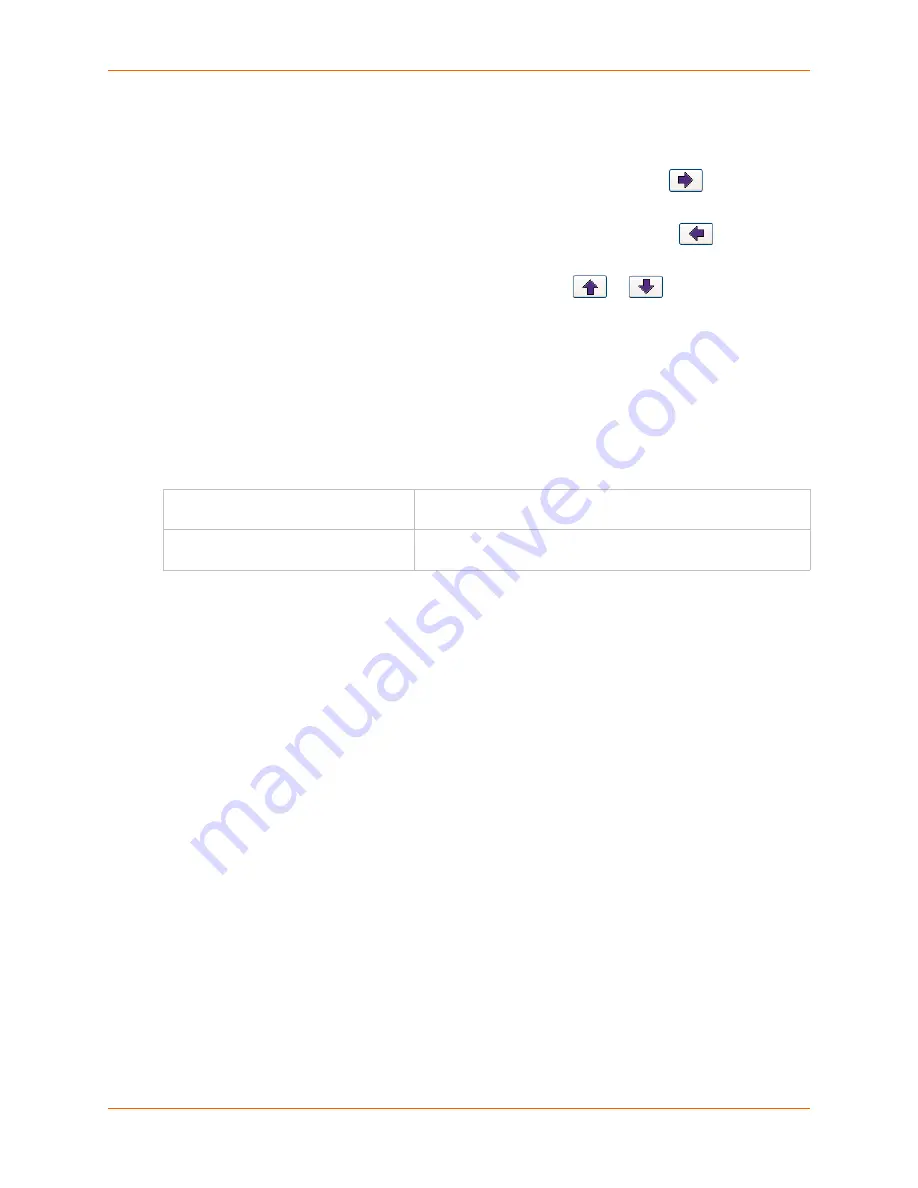
13: Maintenance
SLC™ Console Manager User Guide
242
To configure the LCD:
The screens that are currently enabled are displayed in order in the left Enabled screens list.
1.
Select a screen to be removed from the
Enabled Screens
and click the
button. The
screen moves to the
Disabled Screens
list to the right.
2.
Select a screen to be added from the
Disabled Screens
list and click the
button. The
screen is added to the
Enabled Screens
to the left.
3.
Select a screen in the
Enabled Screens
list and click the
or
button
to change the
order of the screens.
Note:
The User Strings screen displays the 2 lines defined by the User Strings - Line 1
and Line 2 fields. By default, these user strings are blank.
4.
Click
Apply
to save.
To configure the Keypad:
1.
Enter the following fields.
2.
Click
Apply
to save.
LCD/Keypad Commands
The following CLI commands correspond to the
page. For more
information, see
admin keypad lock
admin keypad password
admin keypad show
admin lcd reset
admin lcd default
admin lcd screens
admin lcd line1
admin lcd scrolling
admin lcd show
Keypad Locked
Select this to lock out any input to the keypad. The default is for
the keypad to be unlocked.
Restore Factory Defaults Password /
Retype Password
Enter the 6 digit key sequence entered at the keypad to restore
the SLC unit to factory defaults. The default is
999999
.
Содержание SLC8
Страница 1: ...Part Number 900 449 Revision J July 2014 SLC Console Manager User Guide SLC8 SLC16 SLC32 SLC48...
Страница 95: ...8 Device Ports SLC Console Manager User Guide 95 Figure 8 4 Device Ports Settings...
Страница 150: ...10 USB Port SLC Console Manager User Guide 150 Figure 10 3 Devices USB Modem 3 Enter the following fields...
Страница 217: ...13 Maintenance SLC Console Manager User Guide 217 Figure 13 1 Maintenance Firmware Config...






























