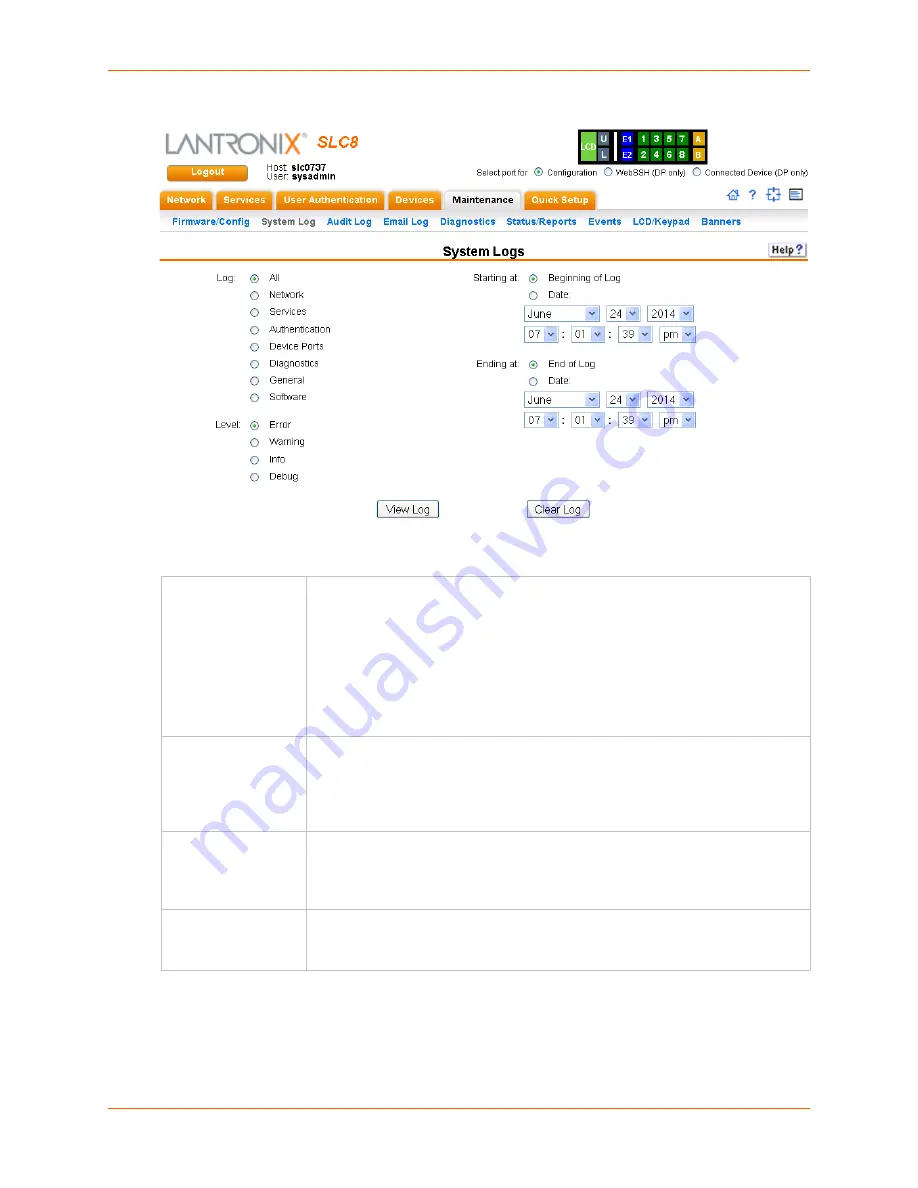
13: Maintenance
SLC™ Console Manager User Guide
226
Figure 13-3 Maintenance > System Logs
2.
Enter the following to define the parameters of the log you would like to view:
3.
Click the
View Log
button. Your specified system log displays. For example, if you select the
type
All
and the level
Error
, the SLC console manager displays a log similar to this:
Log
Select the type(s) of log you want to view:
All
Network
Services
Authentication
Device Ports
Diagnostics
General
Software
Level
Select the alert level you want to view for the selected log:
Error
Warning
Info
Debug
Starting at
Select the starting point of the range you want to view:
Beginning of Log:
to view the log from the earliest available beginning time and
date.
Date:
to view the log starting from aspecific starting date and time.
Ending at
Select the endpoint of the range you want to view:
End of Log:
to view the log from the latest available ending time and date.
Date:
to view the log up to the last available log ending date and time.
Содержание SLC8
Страница 1: ...Part Number 900 449 Revision J July 2014 SLC Console Manager User Guide SLC8 SLC16 SLC32 SLC48...
Страница 95: ...8 Device Ports SLC Console Manager User Guide 95 Figure 8 4 Device Ports Settings...
Страница 150: ...10 USB Port SLC Console Manager User Guide 150 Figure 10 3 Devices USB Modem 3 Enter the following fields...
Страница 217: ...13 Maintenance SLC Console Manager User Guide 217 Figure 13 1 Maintenance Firmware Config...






























