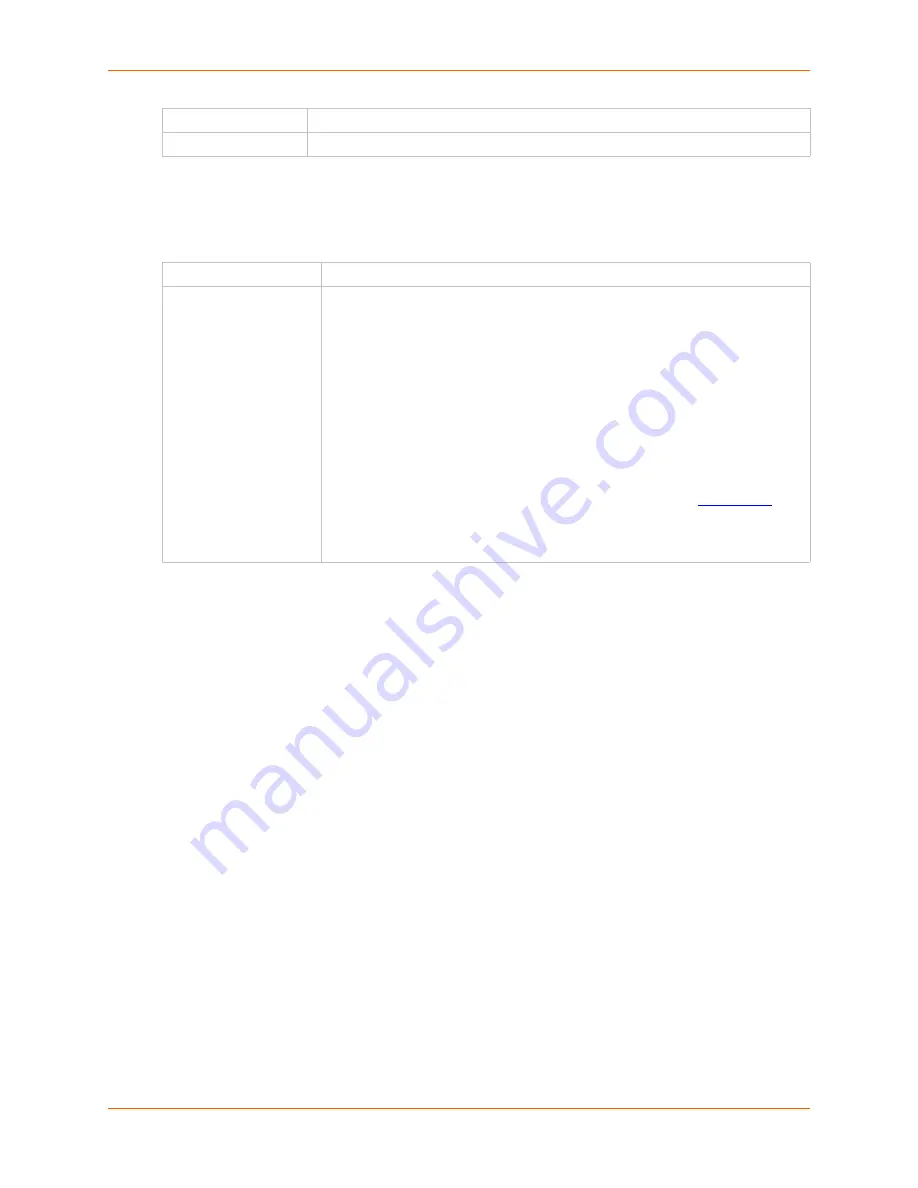
7: Services
SLC™ Console Manager User Guide
82
3.
To save, click the
Apply
button.
To synchronize the SLC unit with a remote timeserver using NTP:
1.
Enter the following:
2.
To save, click the
Apply
button.
Date and Time Commands
The following CLI commands correspond to the web page entries described above.
To set the local date, time, and local time zone (one parameter at a time):
set datetime <one date/time parameter>
Parameters:
date <MMDDYYhhmm[ss]>
timezone <Time Zone>
Note:
If you type an invalid time zone, the system guides you through the process of
selecting a time zone.
To view the local date, time, and time zone:
show datetime
To synchronize the SLC console manager with a remote time server using NTP:
set ntp <one or more ntp parameters>
Parameters:
localserver1 <IP Address or Hostname>
localserver2 <IP Address or Hostname>
Time
From the drop-down lists, select the current hour and minute.
Time Zone
From the drop-down list, select the appropriate time zone.
Enable NTP
Select the checkbox to enable NTP synchronization. NTP is disabled by default.
Synchronize via
Select one of the following:
Broadcast from NTP Server:
Enables the SLC console manager to accept
time information periodically transmitted by the NTP server. This is the default
if you enable NTP.
Poll NTP Server:
Enables the SLC unit to query the NTP Server for the
correct time. If you select this option, complete one of the following:
Local:
Select this option if the NTP servers are on a local network, and
enter the IP address of up to three NTP servers. This is the default, and it is
highly recommended.
Public:
Select this option if you want to use a public NTP server, and select
the address of the NTP server from the drop-down list. This is not
recommended because of the high load on many public NTP servers. All
servers in the drop-down list are stratum-2 servers. (See
for
more information.) Each public NTP server has its own usage rules --please
refer to the appropriate web site before using one. Our listing them here is
to provide easy configuration but does not indicate any permission for use.
Содержание SLC16
Страница 1: ...Part Number 900 449 Revision J July 2014 SLC Console Manager User Guide SLC8 SLC16 SLC32 SLC48 ...
Страница 95: ...8 Device Ports SLC Console Manager User Guide 95 Figure 8 4 Device Ports Settings ...
Страница 150: ...10 USB Port SLC Console Manager User Guide 150 Figure 10 3 Devices USB Modem 3 Enter the following fields ...
Страница 217: ...13 Maintenance SLC Console Manager User Guide 217 Figure 13 1 Maintenance Firmware Config ...






























