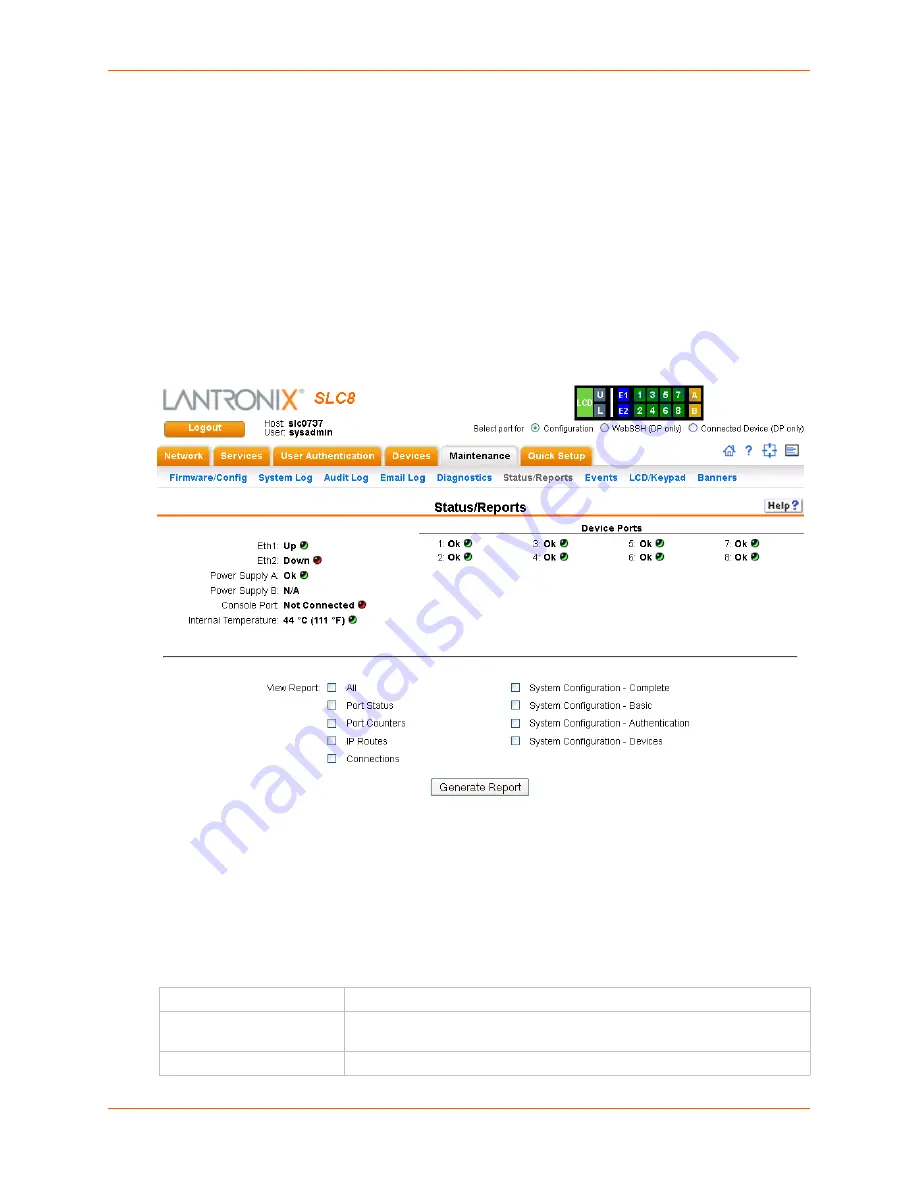
13: Maintenance
SLC™ Console Manager User Guide
234
Status/Reports
On this page, you can view the status of the SLC ports and power supplies and generate a
selection of reports.
Note:
Status and statistics shown on the web interface represent a snapshot in time. To
see the most recent data, you must reload the web page.
1.
Click the
Maintenance
tab and select the
Status/Reports
option. The following page
displays:
Figure 13-9 Maintenance > Status/Reports
The top half of the page displays the status of each port, power supply, and power outlet:
-
Green
indicates that the port connection or power supply is active and functioning
correctly.
-
Red
indicates an error or failure or that the device is off.
2.
Select the desired reports to view under
View Report
:
View Report
All
Displays all reports.
Port Status
Displays the status of each device port: mode, user, any related connections,
and serial port settings.
Port Counters
Displays statistics related to the flow of data through each device port.
Содержание SLC16
Страница 1: ...Part Number 900 449 Revision J July 2014 SLC Console Manager User Guide SLC8 SLC16 SLC32 SLC48 ...
Страница 95: ...8 Device Ports SLC Console Manager User Guide 95 Figure 8 4 Device Ports Settings ...
Страница 150: ...10 USB Port SLC Console Manager User Guide 150 Figure 10 3 Devices USB Modem 3 Enter the following fields ...
Страница 217: ...13 Maintenance SLC Console Manager User Guide 217 Figure 13 1 Maintenance Firmware Config ...






























