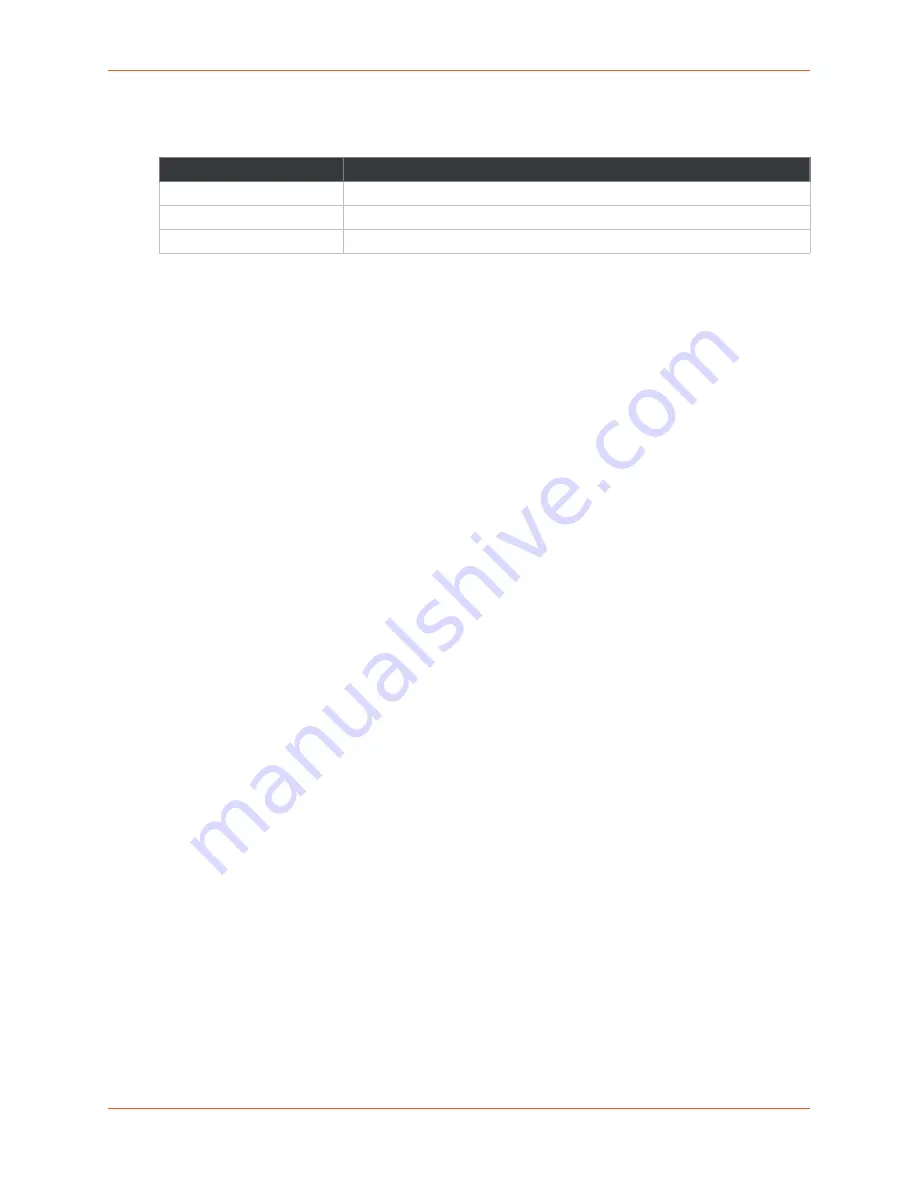
3: Installation of the SGX 5150
SGX 5150 IoT Device Gateway User Guide
28
TM
Table 3-14 WPS Status Indicator
The WLAN link LED is used to indicate WPS status. See below for blink patterns.
Notes:
For
above, a “long” blink is 0.7 seconds of light followed by 0.3 seconds of
no light. A “short” blink is a light that is on for only 0.2 seconds and followed by 0.2
seconds of no light.
The diagnostic blink patterns reflect the highest priority fault condition. Also, the
Diagnostic LED will give an initial, identifying blink pattern to indicate the type of
diagnostic information it will display. All power and other non-network related
diagnostic patterns begin with one long blink. All wired LAN related diagnostics
patterns begin with two long blinks. All WLAN-related diagnostics patterns begin with
three long blinks.
Reset Button
Press the
Reset
button as shown in
for 6 seconds to reset the SGX 5150 configuration
parameters to factory defaults and reboot.
To Start WPS
Using the Device
1. Place the end of a paper clip or similar object into the WPS opening (see
press and hold down for a minimum of 5 seconds.
2. Remove the paper clip to release the button. The unit will start Wi-Fi protected setup.
Installing the SGX 5150
Be sure to place or mount the SGX 5150 gateway securely on a flat horizontal or vertical surface.
The gateway comes with brackets for mounting it, for example, on a wall. If using AC power, do
not use outlets controlled by a wall switch.
Observe the following guidelines when connecting the serial devices:
The SGX 5150 serial ports support RS-232 or multi-protocol RS232/422/485 serial ports.
Use a null modem cable to connect the serial port to another DTE device. Use a straight-
though (modem) cable to connect the serial port to a DCE device.
Connect your RJ-45 Ethernet cable to the RJ-45 port of the unit.
Perform the following steps to install your device:
1. Attach the two antennas to the SGX 5150 gateway.
2. Connect the equipment to the numbered device port (Serial 1/Serial 2) using appropriate
cables and adapters.
WPS Status
Blink Pattern
WPS is enabled and on
Short, continuous
WPS has a profile error
Long, long, long, short, short, 2 seconds off, continuous
WPS has a timeout error
Long, long, long, short, short, short, short, 2 seconds off, continuous
Содержание SGX 5150
Страница 1: ...Part Number 900 776 R Revision D January 2018 SGX 5150 IoT Device Gateway User Guide TM...
Страница 22: ...2 Introduction SGX 5150 IoT Device Gateway User Guide 22 TM Figure 2 3 Product Label...
Страница 138: ...B Compliance SGX 5150 IoT Device Gateway User Guide 138 TM Figure B 1 EU Declaration of Conformity...






























