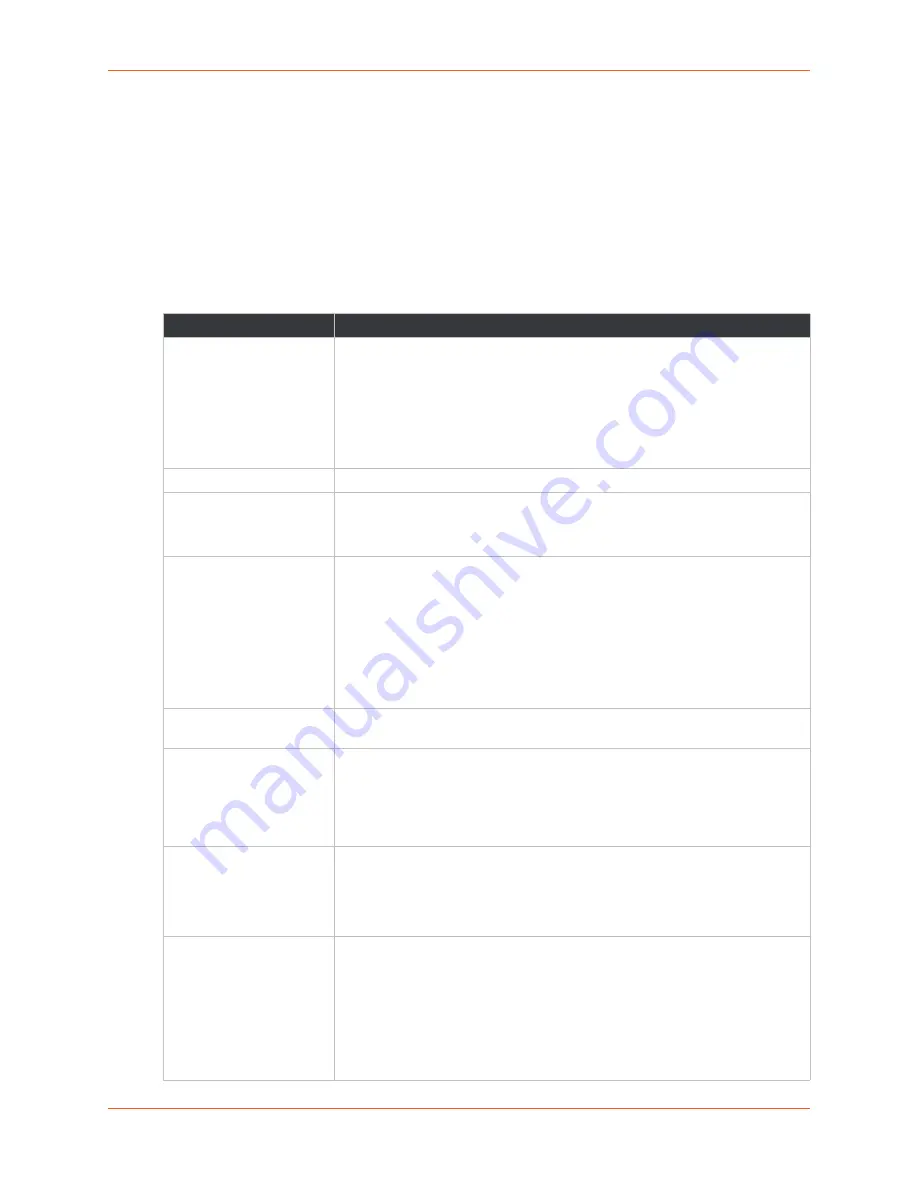
9: Administration
SGX 5150 IoT Device Gateway User Guide
113
TM
System
The SGX 5150 settings allow for reboot, restoring factory defaults, uploading new firmware and
updating a system’s reboot schedule, short name, and long name.
Note:
Anytime you reboot the unit, this operation will take some time to complete.
Please wait a minimum of 10-20 seconds after rebooting the unit before attempting to
make any subsequent connections.
Table 9-45 System Settings
System Settings
Description
State
Select to enable or disable the reboot schedule.
Warning:
Use extreme caution when using scheduled reboots. The
SGX 5150 gateway will automatically reboot as scheduled. Any
configuration changes not saved to flash memory will be lost. CLI/WEB
sessions and network traffic will be interrupted. To avoid frequent
reboots, device will not be rebooted if it was started or configured less
than 30 minutes from the current date/time.
Schedule
Select the reboot schedule interval:
Daily
or
Interval
Time (24 hour)
Set the time to reboot by selecting the
Hour
and
Min
(Minute) in the drop-
down menus.
Note:
This configuration option appears when the
Daily
schedule is selected.
Interval
Enter the interval number in the field. Then select the type of interval from the
drop-down menu:
Hours
Days
Weeks
Months
Note:
This configuration option appears when the
Interval
schedule is
selected.
Submit (button)
Click the
Submit
button after settings are made in the above Reboot Schedule
fields.
Reboot Device
Click the
Reboot
button to reboot the SGX 5150 gateway. When rebooted,
your browser should be refreshed and redirected to the main status page after
30 seconds.
Note:
The redirect will not work as expected if the IP Address of the SGX
5150 gateway changes after reboot.
Restore Factory Defaults
Click the
Factory Defaults
button to restore the SGX 5150 gateway to the
original factory settings. All configuration will be lost. The SGX 5150 unit
automatically reboots upon setting back to the defaults. After setting the
configuration back to the factory defaults, the gateway will automatically be
rebooted.
Upload New Firmware
Click
Browse...
to browse to and select the firmware file. This process writes
the new firmware file to firmware.rom on the SGX 5150 gateway. The gateway
automatically reboots upon the installation of new firmware. See the section
Caution:
Do not to power off or reset the SGX 5150 gateway while
uploading new firmware. Once the upload has completed and the new
firmware has been verified and flashed to memory, the SGX 5150
gateway will automatically be rebooted.
Содержание SGX 5150
Страница 1: ...Part Number 900 776 R Revision D January 2018 SGX 5150 IoT Device Gateway User Guide TM...
Страница 22: ...2 Introduction SGX 5150 IoT Device Gateway User Guide 22 TM Figure 2 3 Product Label...
Страница 138: ...B Compliance SGX 5150 IoT Device Gateway User Guide 138 TM Figure B 1 EU Declaration of Conformity...






























