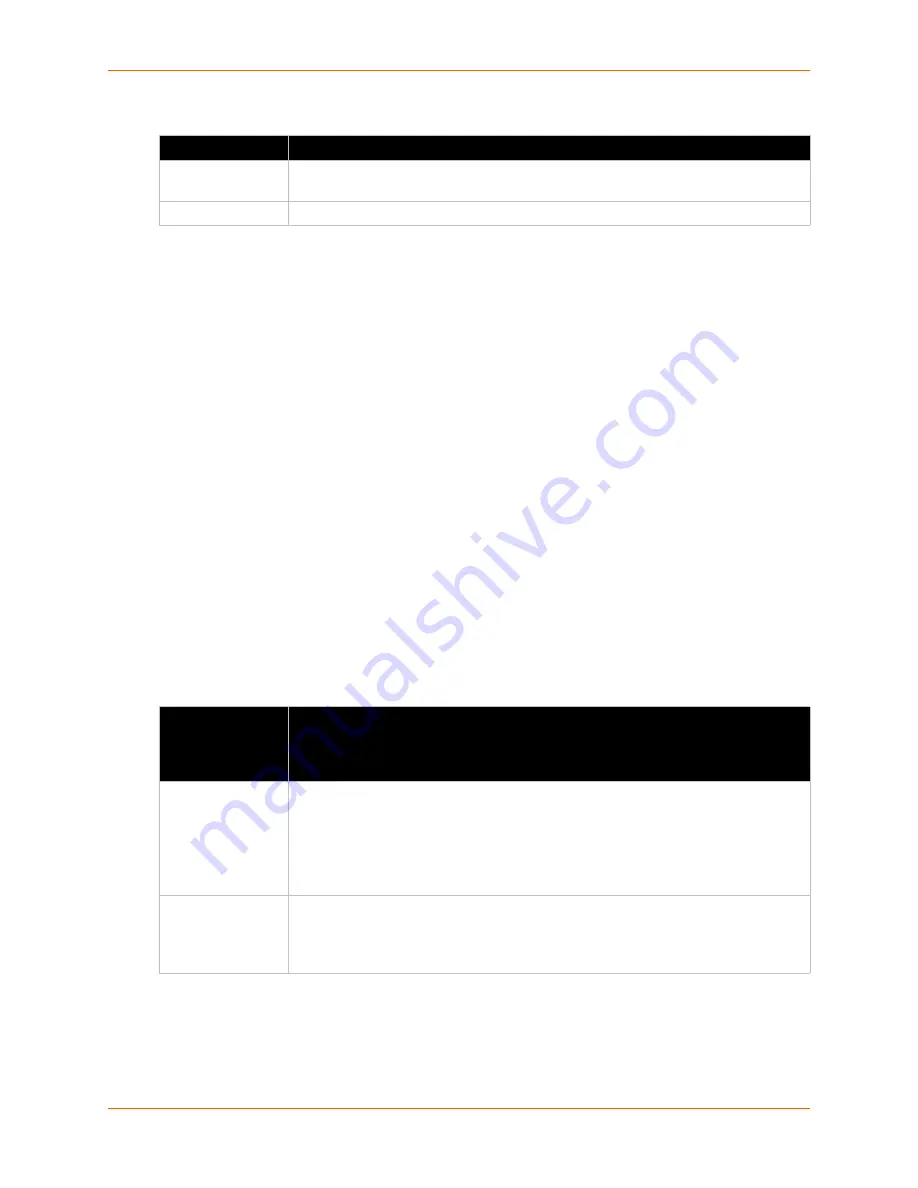
11: Security Settings
PremierWave® EN Embedded System on Module User Guide
105
Table 11-6 Create a New Credentials
To Create a New Credential
Using Web Manager
To create a new credential, click
SSL
in the menu and select
Credentials
.
Using the CLI
To enter the SSL command level:
enable -> ssl
To enter the Credentials command level:
enable -> ssl -> credentials
Using XML
Not applicable.
Upload Certificate
SSL certificates identify the PremierWave EN embedded system on module to peers, and can be
used with some methods of wireless authentication. Certificate and key pairs can be uploaded to
the PremierWave EN unit through either the CLI or XML import mechanisms. Certificates can be
identified on the PremierWave EN embedded system on module by a name provided at upload
time.
Table 11-7 Upload Certificate Settings
Upload Field
Description
Create new
credential
Enter the name of the new credential to be created.
Submit (button)
Click the
Submit
button after entering the new credential name.
Upload
Certificate
Settings
Description
New Certificate
Click
Choose File
to browse to and select the new certificate file to be uploaded. The
SSL certificate to be uploaded. RSA or DSA certificates are allowed.
The format of the certificate must be PEM. It must start with “
-----BEGIN
CERTIFICATE-----
“ and end with “
-----END CERTIFICATE-----
“. Some
Certificate Authorities add comments before and/or after these lines. Those need to be
deleted before upload.
New Certificate
Type
Choose the new certificate type to be uploaded:
PEM
PKCS7
PKCS12






























