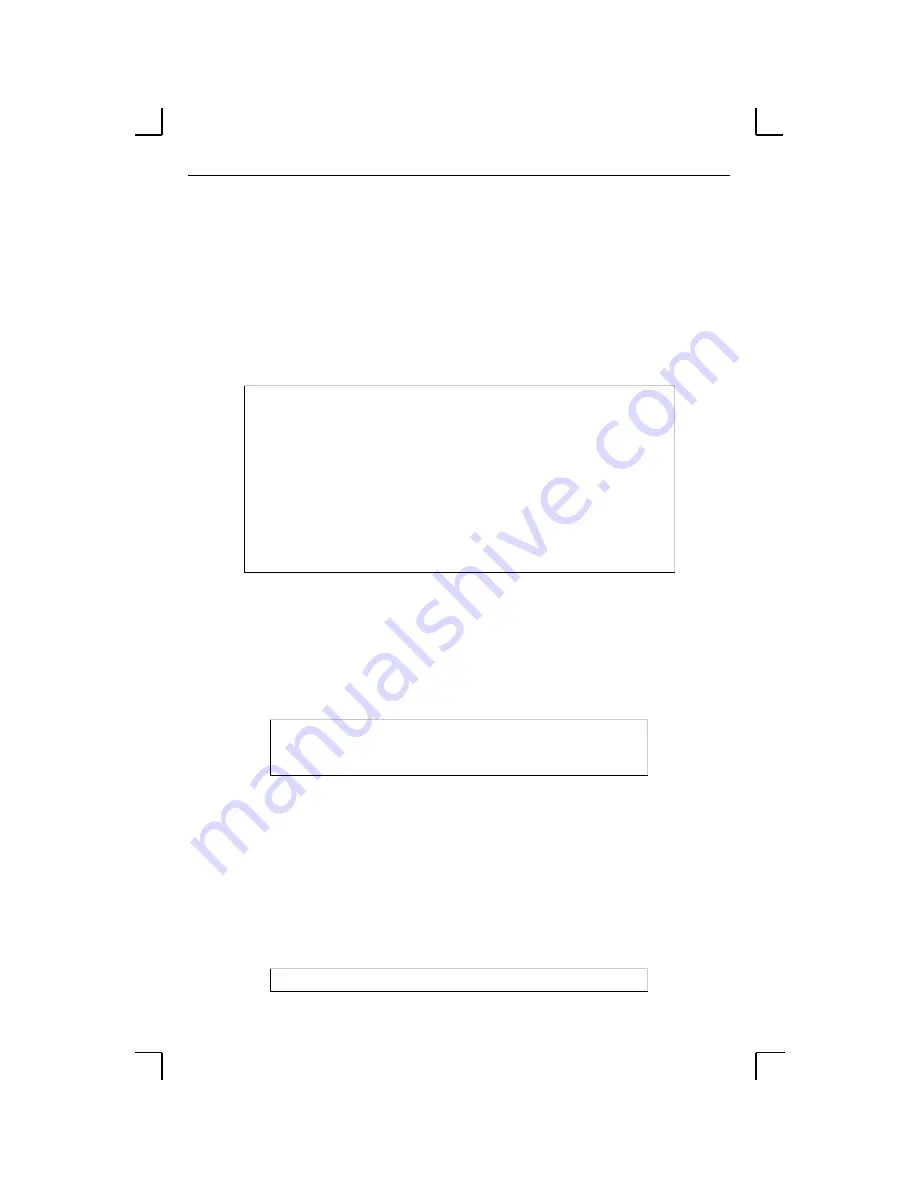
Getting Started
Outbound Connections
3-7
3.3.4 Remote Console Logins
Users can configure the MSS via a single Telnet connection to the remote console port,
designated as port 7000. Connections to the console port cannot be disabled. This ensures
that administrators will always be able to log into the port.
To connect to the remote console port, use the Telnet command followed by the MSS IP
address and the remote console port number (7000). You will have to enter the login
password. The default login password is access.
Figure 3-12: Connecting to the Console Port
3.3.4.1 Changing the Login Password
The login password is required for remote console logins and when the MSS password
protection feature is enabled. The default login password is access. To specify a new login
password, use the Change Loginpass command and specify a new password of up to six
alphabetic characters.
Figure 3-13: Changing the Login Password
Note:
Default passwords may pose a security risk and should be changed as
soon as possible. This is especially true of the privileged password.
3.4 Outbound Connections
To start an outgoing Telnet session, type Telnet at the Local> prompt, followed by either
the host’s name or its numeric IP address.
Figure 3-14: Telnet Connection
% telnet 192.0.1.88 7000
Trying 192.0.1.88
Connected to 192.0.1.88
Escape character is ‘^]’
# access (not echoed)
Lantronix MSS Version n.n/n (yymmdd)
Type Help at the ‘Local>’ prompt for assistance.
Enter Username> jerry
Local> SET PRIVILEGED
Password> system (not echoed)
Local>> CHANGE LOGINPASS “badger”
Local> TELNET 192.0.1.66






























