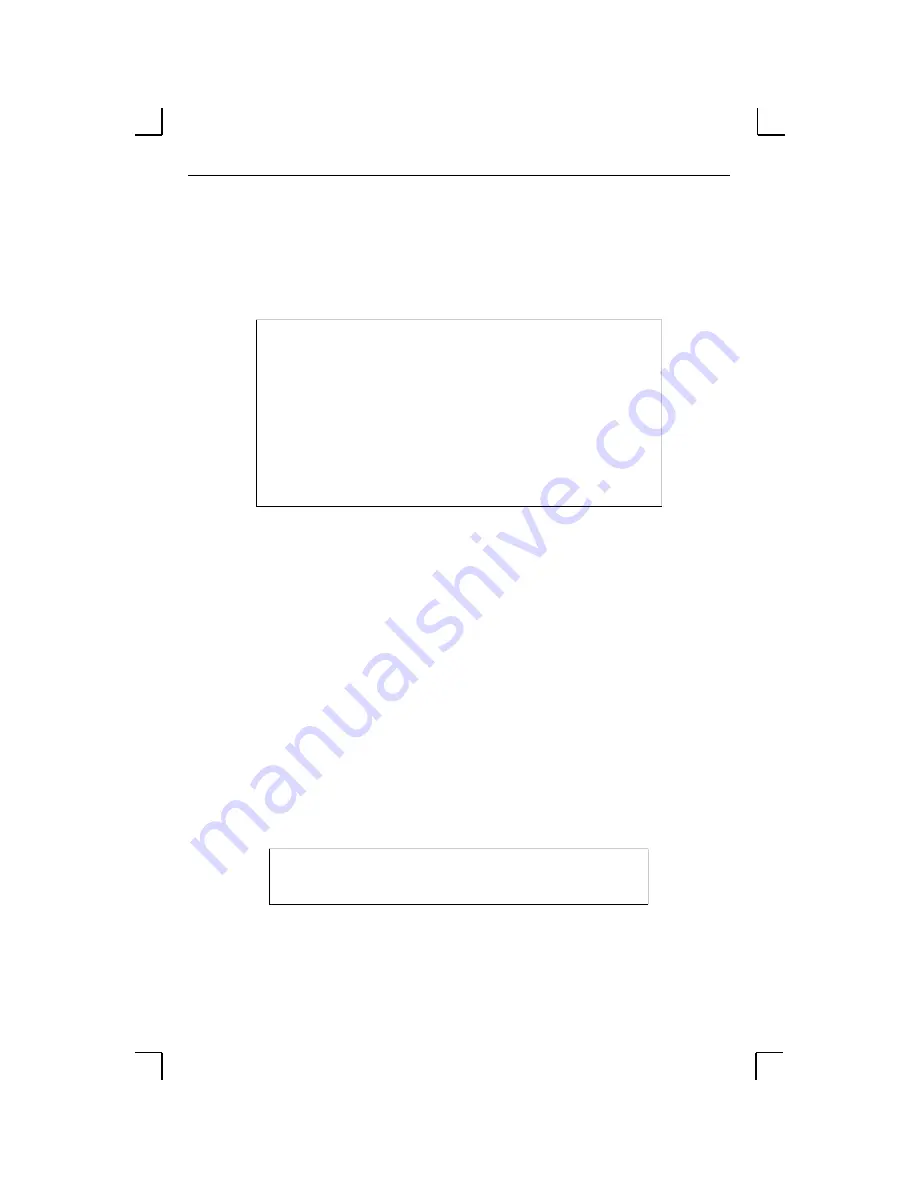
IP Address Configuration
Getting Started
3-4
The MSS will not save the learned IP address permanently. This procedure is intended
as a temporary measure to enable EZWebCon to communicate with the server, allow
configuration with a web browser, or allow an administrator to Telnet into the MSS. Once
logged in, the administrator can enter the Change IPaddress command to make the
address permanent.
Figure 3-5: Changing the IP Address
3.2.3 Using a DHCP, BOOTP, or RARP Reply
A host-based DHCP, BOOTP, or RARP server can provide information for the MSS to use
to configure an IP address when the unit boots. See the host-based documentation pages for
configuration information. Keep in mind that many BOOTP daemons will not reply to a
BOOTP request if the download file name in the configuration file does not exist. If this is
the case, create a file in the download path to get the BOOTP daemon to respond.
BOOTP and RARP are enabled by default on the MSS. If you wish to disable them, use the
Change BOOTP Disabled and Change RARP Disabled commands. To enable DHCP,
use the Change DHCP Enabled command.
3.2.4 Using the Serial Console
Connect a terminal to the serial console and press the Return key. If the MSS is functioning
normally, you will see the Local> prompt. Become the privileged user and enter the
Change IPaddress command.
Figure 3-6: Entering the IP Address at the Local Prompt
% telnet 192.0.1.228
Trying 192.0.1.228
Lantronix Version n.n/n (yymmdd)
Type Help at the ‘Local_>’ prompt for assistance.
Username> gopher
Local> SET PRIVILEGED
Password> system (not echoed)
Local>> CHANGE IPADDRESS 192.0.1.228
Local> SET PRIVILEGED
Password> system (not echoed)
Local>> CHANGE IPADDRESS 192.0.1.228






























